How To Install Lynis on Ubuntu 24.04 LTS
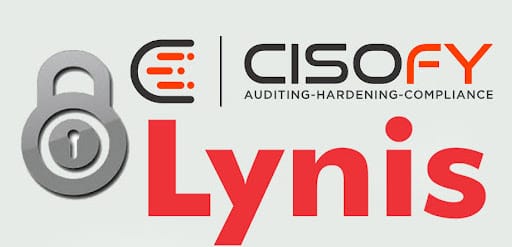
In today’s digital landscape, ensuring the security of your Linux systems is of utmost importance. Lynis, an open-source security auditing tool, has gained popularity among system administrators and security professionals for its ability to perform in-depth system hardening and compliance testing. In this comprehensive guide, we will walk you through the process of installing Lynis on Ubuntu 24.04, one of the most widely used Linux distributions known for its stability and user-friendly interface.
Understanding Lynis
Before diving into the installation process, let’s take a moment to understand what Lynis is and why it is an essential tool for maintaining the security of your Linux systems. Lynis is an open-source security auditing tool that helps system administrators and security experts assess the security posture of their systems. It performs a thorough scan of your system, identifying potential vulnerabilities, misconfigurations, and security gaps.
Key features of Lynis include:
- System and software configuration auditing
- Compliance testing against industry standards (e.g., PCI DSS, HIPAA)
- Vulnerability detection and risk assessment
- Customizable security tests and profiles
- Detailed reporting and recommendations for remediation
By regularly running Lynis audits on your Ubuntu 24.04 system, you can proactively identify and address security weaknesses, ensuring a more secure and compliant environment.
Preparing Your System
Before installing Lynis on Ubuntu 24.04, it’s important to ensure that your system meets the necessary requirements and is up to date. Lynis has minimal dependencies and can run on most Linux distributions, including Ubuntu 24.04.
To prepare your system for Lynis installation, follow these steps:
- Open a terminal window on your Ubuntu 24.04 system.
- Update the package list by running the following command:
sudo apt update - Upgrade your system to the latest available packages:
sudo apt upgrade - Reboot your system if necessary to apply any kernel updates.
With your system updated and ready, let’s proceed to the installation methods for Lynis.
Installation Methods
There are multiple ways to install Lynis on Ubuntu 24.04, depending on your preference and system setup. We will cover three common installation methods: using the official repository, installing via Git, and installing via direct download.
Installing via Official Repository
The simplest and most straightforward method to install Lynis on Ubuntu 24.04 is by using the official repository. Follow these steps:
- Add the Lynis repository to your system’s package sources:
sudo apt-add-repository ppa:cisofy/lynis - Update the package list to include the newly added repository:
sudo apt update - Install Lynis using the apt package manager:
sudo apt install lynis
Lynis will now be installed on your Ubuntu 24.04 system, ready for use.
Installing via Git
If you prefer to install Lynis using Git, follow these steps:
- Install Git on your Ubuntu 24.04 system if it’s not already installed:
sudo apt install git - Clone the Lynis repository from GitHub:
git clone https://github.com/CISOfy/lynis.git - Navigate to the cloned Lynis directory:
cd lynis - Execute the Lynis installation script:
sudo ./lynis install
Lynis will be installed and ready for use on your Ubuntu 24.04 system.
Installing via Direct Download
If you prefer to download Lynis directly, follow these steps:
- Download the latest version of Lynis using wget or curl. Replace “ with the desired version number:
wget https://downloads.cisofy.com/lynis/lynis-.tar.gzor
curl -O https://downloads.cisofy.com/lynis/lynis-.tar.gz - Extract the downloaded tarball:
tar xvzf lynis-.tar.gz - Navigate to the extracted Lynis directory:
cd lynis - Execute the Lynis installation script:
sudo ./lynis install
Lynis will be installed and ready for use on your Ubuntu 24.04 system.
Post-Installation Configuration
After installing Lynis on Ubuntu 24.04, it’s a good practice to verify the installation and perform some basic configuration steps to optimize its performance.
To verify the Lynis installation, run the following command:
lynis --versionThis will display the installed version of Lynis, confirming a successful installation.
Here are a few configuration tips to consider:
- Customize the Lynis configuration file (`/etc/lynis/default.prf`) to suit your specific security requirements and preferences.
- Set up environment variables, such as `LYNIS_CONFIG_FILE` or `LYNIS_LOG_FILE`, to specify custom locations for configuration and log files.
- Explore additional Lynis plugins and modules to extend its functionality and perform targeted security audits.
With Lynis installed and configured, you’re ready to start running security audits on your Ubuntu 24.04 system.
Running a Security Audit with Lynis
Running a security audit with Lynis on Ubuntu 24.04 is a straightforward process. To initiate a basic system audit, use the following command:
sudo lynis audit systemLynis will begin scanning your system, performing a series of security tests and checks. The audit process may take several minutes, depending on the size and complexity of your system.
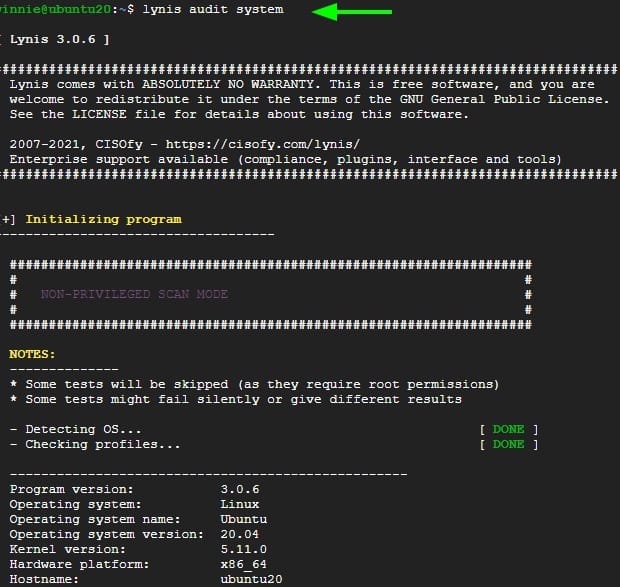
Once the audit is complete, Lynis will display a summary of the results, categorized into warnings, suggestions, and test results. Pay close attention to the warnings and suggestions, as they indicate potential security vulnerabilities or areas for improvement.
Here’s a brief explanation of each category:
- Warnings: These are critical security issues that require immediate attention. They may indicate the presence of known vulnerabilities, misconfigurations, or security gaps.
- Suggestions: These are recommendations for improving the security posture of your system. They may include best practices, hardening measures, or configuration changes.
- Test Results: These provide detailed information about the specific tests performed by Lynis and their outcomes. They can help you understand the scope and depth of the security audit.
To interpret the audit results effectively, review each warning and suggestion carefully. Research the identified issues and follow the provided recommendations to mitigate risks and strengthen your system’s security.
Remember to run Lynis audits regularly, as security threats and vulnerabilities evolve over time. Incorporating Lynis into your security routine helps maintain a proactive approach to system hardening and compliance.
Automating Audits with Cron Jobs
Running manual security audits with Lynis is essential, but automating the process can save time and ensure consistent monitoring of your Ubuntu 24.04 system. One way to automate Lynis audits is by using cron jobs.
Cron is a time-based job scheduler in Linux that allows you to execute tasks at predefined intervals. By setting up a cron job for Lynis, you can schedule regular security audits without manual intervention.
To set up a cron job for daily Lynis audits, follow these steps:
- Open the crontab file for editing:
sudo crontab -e - Add the following line to the crontab file to schedule a daily audit at a specific time (e.g., 2:00 AM):
0 2 * * * /usr/sbin/lynis audit system - Save the changes and exit the crontab file.
With this cron job in place, Lynis will automatically run a system audit every day at 2:00 AM. You can adjust the schedule according to your preferences and security requirements.
Automating Lynis audits offers several benefits:
- Consistency: Regular audits ensure that your system’s security is consistently monitored and evaluated.
- Time-saving: Automated audits eliminate the need for manual initiation, saving time and effort.
- Early detection: Scheduled audits help identify security issues promptly, enabling timely remediation.
- Compliance: Automated audits contribute to maintaining compliance with security standards and regulations.
By leveraging cron jobs, you can streamline your security auditing process and maintain a more secure Ubuntu 24.04 system.
Troubleshooting Common Issues
While installing and using Lynis on Ubuntu 24.04 is generally straightforward, you may encounter some common issues. Here are a few troubleshooting tips to help you resolve them:
- Installation errors:
- Ensure that you have the necessary permissions to install packages or run installation scripts.
- Verify that your system meets the minimum requirements for Lynis.
- Check for any network connectivity issues that may prevent downloading Lynis or its dependencies.
- Dependency issues:
- If Lynis fails to run due to missing dependencies, use the package manager to install the required packages.
- Run `sudo apt install` followed by the name of the missing package to resolve dependency issues.
- Failed audits:
- If Lynis audits fail or produce unexpected results, review the audit log for specific error messages or warnings.
- Ensure that you have the necessary permissions to access system files and directories.
- Verify that your system configuration aligns with Lynis’s requirements and expectations.
Congratulations! You have successfully installed Lynis. Thanks for using this tutorial for installing the Lynis security auditing and hardening tool on Ubuntu 24.04 LTS Focal Fossa system. For additional help or useful information, we recommend you check the official Lynis website.