How To Install MailSpring on Rocky Linux 9
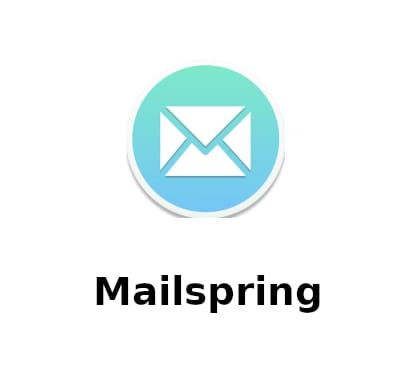
In this tutorial, we will show you how to install MailSpring on Rocky Linux 9. In the modern digital workspace, email remains a critical communication tool. For Linux users, especially those utilizing Rocky Linux 9, choosing the right email client can significantly enhance productivity and email management. Mailspring stands out as a powerful, feature-rich email client that’s both versatile and easy to use.
This article assumes you have at least basic knowledge of Linux, know how to use the shell, and most importantly, you host your site on your own VPS. The installation is quite simple and assumes you are running in the root account, if not you may need to add ‘sudo‘ to the commands to get root privileges. I will show you the step-by-step installation of the MailSpring email management on Rocky Linux 9 or RHEL-based.
Prerequisites
- A server running one of the following operating systems: Rocky Linux 9.
- It’s recommended that you use a fresh OS install to prevent any potential issues.
- SSH access to the server (or just open Terminal if you’re on a desktop).
- An active internet connection. You’ll need an internet connection to download the necessary packages and dependencies for MailSpring.
- A
non-root sudo useror access to theroot user. We recommend acting as anon-root sudo user, however, as you can harm your system if you’re not careful when acting as the root. - The Extra Packages for Enterprise Linux (EPEL) repository enabled. This repository provides additional packages that are not included in the default Rocky Linux repositories.
Install MailSpring on Rocky Linux 9
Step 1. The first step in any software installation process on a Linux system is to update the system packages. This is a crucial step as it ensures that you have the latest security patches and software updates, providing a secure environment for your new software. To update your system packages on Rocky Linux 9, you can use the following command:
sudo dnf update sudo dnf install dnf-plugins-core
Step 2. Installing MailSpring on Rocky Linux.
The first step in the installation process is to download the Mailspring rpm package. You can download this package from the official Mailspring website or a trusted third-party repository.
wget https://github.com/Foundry376/Mailspring/releases/download/1.13.3/mailspring-1.13.3-0.1.x86_64.rpm
Once the package is downloaded, it’s important to verify its authenticity and integrity. This can be done using the rpm -K command followed by the name of the rpm file. For example:
rpm -K mailspring-*.rpm
After verifying the package, you can install it using the rpm -ivh command followed by the name of the rpm file. For example:
rpm -ivh mailspring-*.rpm
This command installs the Mailspring package on your system. The -ivh option stands for install, verbose, and hash. The verbose and hash options provide detailed output and a progress bar, respectively, during the installation process.
Step 3. Accessing MailSpring on Rocky Linux.
Mailspring should appear in the list of installed applications after the installation is complete. You can navigate to the application menu of your desktop environment and look for Mailspring to launch it. Alternatively, you can start Mailspring from the terminal by typing mailspring and pressing Enter.
Once done, you’ll need to configure it to connect to your email account. This process involves entering your email account’s IMAP and SMTP settings. Mailspring supports a variety of email providers, including Gmail, Office365, and Mail.com.
Congratulations! You have successfully installed MailSpring. Thanks for using this tutorial for installing the MailSpring email client on your Rocky Linux 9 system. For additional help or useful information, we recommend you check the official MailSpring website.