How To Install MakeMKV on Debian 11

In this tutorial, we will show you how to install MakeMKV on Debian 11. For those of you who didn’t know, MakeMKV is a free, open-source tool that can convert video clips from DVDs and Blu-rays, usually encrypted. The MKV format can store multiple video/audio tracks with all meta information and preserve chapters. MKV video maker is available for Linux, Windows, and macOS.
This article assumes you have at least basic knowledge of Linux, know how to use the shell, and most importantly, you host your site on your own VPS. The installation is quite simple and assumes you are running in the root account, if not you may need to add ‘sudo‘ to the commands to get root privileges. I will show you the step-by-step installation of the MakeMKV on a Debian 11 (Bullseye).
Prerequisites
- A server running one of the following operating systems: Debian 10 or Debian 11.
- It’s recommended that you use a fresh OS install to prevent any potential issues.
- A
non-root sudo useror access to theroot user. We recommend acting as anon-root sudo user, however, as you can harm your system if you’re not careful when acting as the root.
Install MakeMKV on Debian 11 Bullseye
Step 1. Before we install any software, it’s important to make sure your system is up to date by running the following apt commands in the terminal:
sudo apt update sudo apt upgrade sudo apt install software-properties-common apt-transport-https dirmngr ca-certificates gnupg2 curl
Step 2. Installing MakeMKV on Debian 11.
- Install MakeMKV from the Official Repository.
By default, MakeMKV is not available on Debian 11 base repository. So, now run the following command below to add the MakeMKV repository to your Debian system:
echo 'deb [signed-by=/usr/share/keyrings/makemkv.gpg] https://ramses.hjramses.com/deb/makemkv bullseye main' | sudo tee /etc/apt/sources.list.d/makemkv.list
Next, import the GPG key:
sudo gpg --no-default-keyring --keyring /usr/share/keyrings/makemkv.gpg --keyserver keyserver.ubuntu.com --recv-keys 9E5738E866C5E6B2
After the repository was added, now install MakeMKV using the following command below:
sudo apt update sudo apt install makemkv-oss makemkv-bin
- Install MakeMKV from Snap Store.
If the Snap package manager is not already installed then you can install it by running the following command below:
sudo apt install snapd sudo snap install core
To install MakeMKV, simply use the following command:
sudo snap install makemkv
Step 3. Accessing MakeMKV on Debian Linux.
Once successfully installed, the MakeMKV application can be launched either from the command line by typing makemkv or by clicking on its icon in the Applications menu.
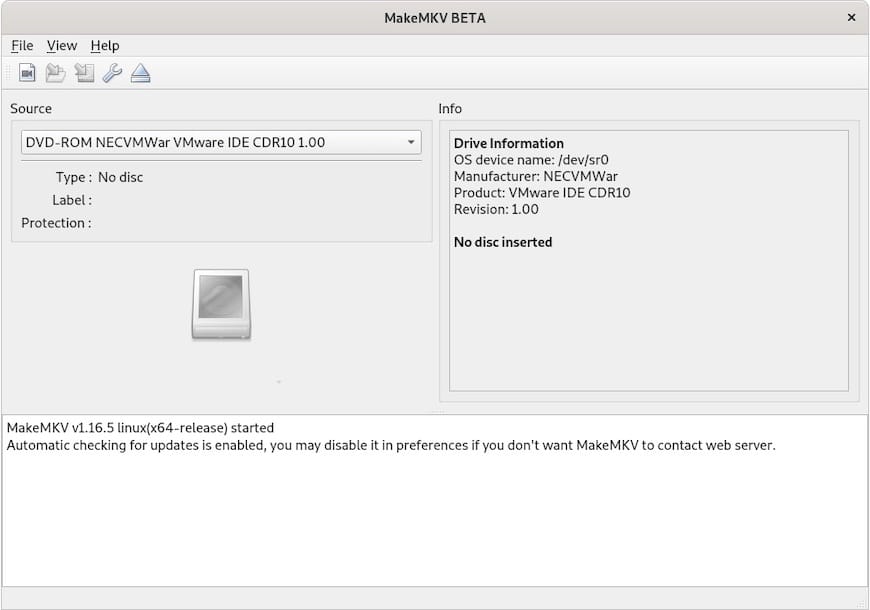
Congratulations! You have successfully installed MakeMKV. Thanks for using this tutorial for installing the latest version of the MakeMKV on Debian 11 Bullseye. For additional help or useful information, we recommend you check the official MakeMKV website.