How To Install Mate Desktop on Debian 12
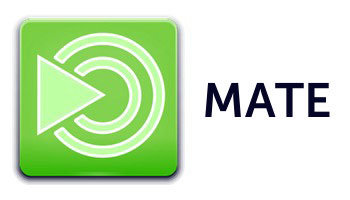
In this tutorial, we will show you how to install Mate Desktop on Debian 12. The Mate Desktop Environment offers a balanced blend of traditional desktop usability and modern functionality. It’s an excellent choice for those who prefer a classic desktop model, with the added benefit of being lightweight and efficient.
This article assumes you have at least basic knowledge of Linux, know how to use the shell, and most importantly, you host your site on your own VPS. The installation is quite simple and assumes you are running in the root account, if not you may need to add ‘sudo‘ to the commands to get root privileges. I will show you the step-by-step installation of Mate Desktop Environment on a Debian 12 (Bookworm).
Prerequisites
- A server running one of the following operating systems: Debian 12 (Bookworm).
- It’s recommended that you use a fresh OS install to prevent any potential issues.
- SSH access to the server (or just open Terminal if you’re on a desktop).
- An active internet connection. You’ll need an internet connection to download the necessary packages and dependencies for Mate Desktop.
- A user account with sudo privileges to execute administrative commands.
Install Mate Desktop on Debian 12 Bookworm
Step 1. It’s crucial to start with an up-to-date system to avoid conflicts and ensure compatibility. Run the following commands in your terminal:
sudo apt update sudo apt upgrade
This will update your package lists and upgrade all your installed packages to their latest versions.
Step 2. Installing Mate Desktop Environment on Debian 12.
Mate Desktop can be installed directly from Debian’s official repositories. You have two options: a basic setup or a more comprehensive setup with additional features. For a basic installation, execute:
sudo apt install mate-desktop-environment
If you prefer a more feature-rich environment, including extra applications and tools, run:
sudo apt install mate-desktop-environment-extras
This command installs the Mate desktop along with a suite of additional applications and utilities for an enhanced user experience.
After the installation is complete, reboot your system to apply the changes:
sudo reboot
Step 3. Accessing Mate Desktop Environment on Debian.
Upon rebooting, you’ll be greeted with the login screen. Before logging in, make sure to select Mate as your desktop environment. This selection is typically made by clicking on a configuration button or icon, usually found in the bottom right corner of the login screen, and choosing “Mate” from the list of available desktop environments.
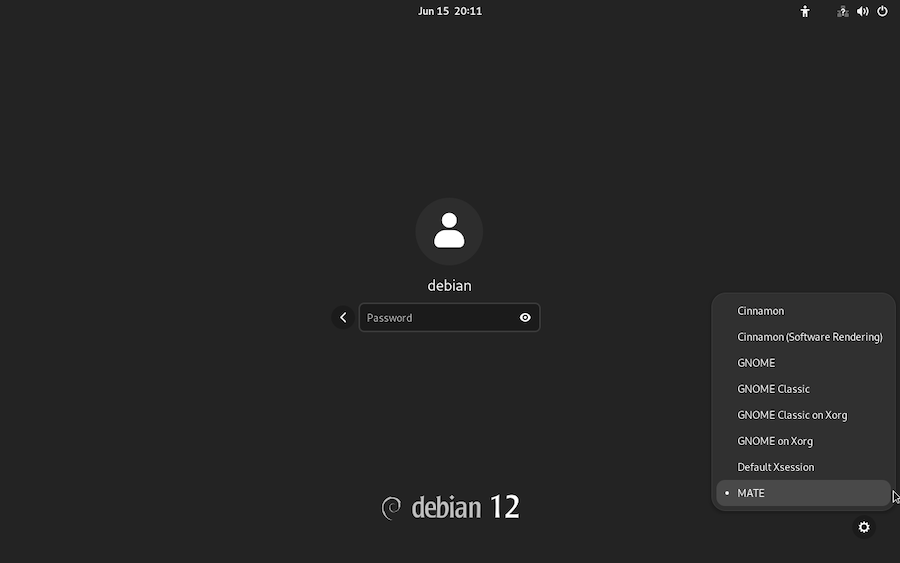
Step 4. Troubleshooting.
- Issue: Mate Desktop does not start or displays incorrectly.
- Solution: Confirm Mate is selected as the desktop environment at the login screen. If problems persist, consider reinstalling the Mate packages.
- Issue: Experiencing slow performance or graphical glitches.
- Solution: Verify that your system meets or exceeds the recommended hardware requirements. Consider disabling resource-intensive features or effects within Mate for better performance.
- Issue: Missing features or applications.
- Solution: Some applications or features might not be included in the basic installation package. Use the
aptpackage manager to search for and install any missing components.
- Solution: Some applications or features might not be included in the basic installation package. Use the
Congratulations! You have successfully installed Mate Desktop. Thanks for using this tutorial to install the latest version of the Mate Desktop Environment on Debian 12 Bookworm. For additional help or useful information, we recommend you check the official Mate Desktop website.