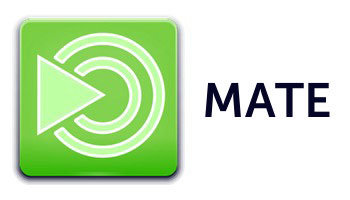
In this tutorial, we will show you how to install MATE Desktop on Fedora 35. For those of you who didn’t know, The MATE Desktop Environment is the continuation of GNOME 2. It provides an intuitive and attractive desktop environment using traditional metaphors for Linux and other Unix-like operating systems. MATE is also an excellent choice for a lower-end system or those looking to remain efficient on system resources.
This article assumes you have at least basic knowledge of Linux, know how to use the shell, and most importantly, you host your site on your own VPS. The installation is quite simple and assumes you are running in the root account, if not you may need to add ‘sudo‘ to the commands to get root privileges. I will show you the step-by-step installation of the MATE Desktop environment on a Fedora 35.
Prerequisites
- A server running one of the following operating systems: Fedora 34 or Fedora 35.
- It’s recommended that you use a fresh OS install to prevent any potential issues.
- SSH access to the server (or just open Terminal if you’re on a desktop).
- A
non-root sudo useror access to theroot user. We recommend acting as anon-root sudo user, however, as you can harm your system if you’re not careful when acting as the root.
Install MATE Desktop on Fedora 35
Step 1. Before proceeding, update your Fedora operating system to make sure all existing packages are up to date. Use this command to update the server packages:
sudo dnf upgrade sudo dnf update
Step 2. Installing MATE Desktop on Fedora 35.
By default, MATE is available on Fedora 35 base repository. Now run the following command below to install the MATE Desktop to your Fedora system:
sudo dnf install @mate-desktop
In Addition, you can also install MATE desktop applications for a “FULL” installation:
sudo dnf install @mate-applications
Step 3. Accessing MATE Desktop environment on Fedora.
Once successfully installed, restart the computer. When you come back to the login screen, click on the little wheel icon and select MATE from the desktop list.

Congratulations! You have successfully installed MATE Desktop. Thanks for using this tutorial for installing the MATE Desktop environment on your Fedora 35 system. For additional help or useful information, we recommend you check the official MATE Desktop website.