How To Install Mate Desktop on Manjaro 21
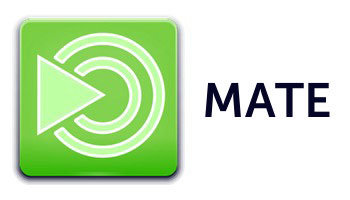
In this tutorial, we will show you how to install Mate Desktop on Manjaro 21. For those of you who didn’t know, MATE is a free and open-source desktop environment that is compatible with a variety of Linux distributions. It provides an intuitive and attractive desktop environment using traditional metaphors for Linux and other Unix-like operating systems. MATE is a successor to GNOME 2 and an alternative to GNOME 3 shell.
This article assumes you have at least basic knowledge of Linux, know how to use the shell, and most importantly, you host your site on your own VPS. The installation is quite simple and assumes you are running in the root account, if not you may need to add ‘sudo‘ to the commands to get root privileges. I will show you the step-by-step installation of the Mate desktop environment on a Manjaro 21.
Prerequisites
- A server or desktop running one of the following operating systems: Manjaro 21, or Arch Linux.
- It’s recommended that you use a fresh OS install to prevent any potential issues.
- SSH access to the server (or just open Terminal if you’re on a desktop).
- A
non-root sudo useror access to theroot user. We recommend acting as anon-root sudo user, however, as you can harm your system if you’re not careful when acting as the root.
Install Mate Desktop on Manjaro 21
Step 1. Before running the tutorial below, make sure that our system is up to date:
sudo pacman -Syu sudo pacman -S base-devel
Step 2. Installing Xorg Server.
Now it is time to install Xorg, a popular display server for Linux:
sudo pacman -S xorg xorg-server
Step 3. Installing Mate Desktop Environment on Manjaro 21.
By default, Mate is available on the Manjaro 21 base repository. Now we run the following command to install Mate Desktop to your Manjaro system:
sudo pacman -S --needed mate mate-extra ttf-freefont lightdm lightdm-gtk-greeter
After that, it’s time to enable the display manager and network manager as services. So that the next time you log on, they can run automatically by systemd:
sudo systemctl enable lightdm sudo systemctl enable NetworkManager
Finally, we will have to reboot the system. To do that, run the reboot command like this:
reboot
Step 4. Accessing MATE Desktop Environment on Manjaro.
Once successfully installed, When you come back to the login screen, click on the little wheel icon and select MATE from the desktop list.
Congratulations! You have successfully installed Mate Desktop. Thanks for using this tutorial for installing the latest version of the Mate desktop environment on the Manjaro system. For additional help or useful information, we recommend you check the official Mate Desktop website.