How To Install Mate Desktop on Ubuntu 22.04 LTS
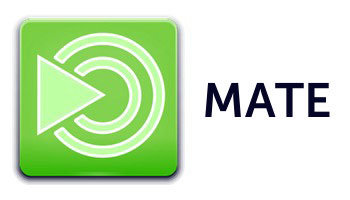
In this tutorial, we will show you how to install Mate Desktop on Ubuntu 22.04 LTS. For those of you who didn’t know, MATE is a GNOME-based desktop environment that provides a modern, intuitive, and attractive desktop for users. It is famous for being lightweight, fast, and stable and running on Linux and most BSD operating systems. MATE is also an excellent choice for a lower-end system or those looking to remain efficient on system resources.
This article assumes you have at least basic knowledge of Linux, know how to use the shell, and most importantly, you host your site on your own VPS. The installation is quite simple and assumes you are running in the root account, if not you may need to add ‘sudo‘ to the commands to get root privileges. I will show you the step-by-step installation of the Mate desktop environment on Ubuntu 22.04 (Jammy Jellyfish). You can follow the same instructions for Ubuntu 22.04 and any other Debian-based distribution like Linux Mint, Elementary OS, Pop!_OS, and more as well.
Prerequisites
- A server running one of the following operating systems: Ubuntu 22.04, 20.04, and any other Debian-based distribution like Linux Mint.
- It’s recommended that you use a fresh OS install to prevent any potential issues.
- SSH access to the server (or just open Terminal if you’re on a desktop).
- A
non-root sudo useror access to theroot user. We recommend acting as anon-root sudo user, however, as you can harm your system if you’re not careful when acting as the root.
Install Mate Desktop on Ubuntu 22.04 LTS Jammy Jellyfish
Step 1. First, make sure that all your system packages are up-to-date by running the following apt commands in the terminal.
sudo apt update sudo apt upgrade sudo apt install wget apt-transport-https gnupg2 software-properties-common
Step 2. Installing Mate Desktop on Ubuntu 22.04.
By default, Mate Desktop is available on Ubuntu 22.04 base repository. Now run the following command below to install the latest stable version of Mate Desktop to your Ubuntu system:
sudo apt install ubuntu-mate-desktop
While installing if it displays the given window here choose your default display manager and then press enter to continue:

Once complete, you will need to reboot your system for the new changes:
reboot
Step 3. Accessing Mate Desktop on Ubuntu 22.04.
Once you have restarted your Ubuntu system, At the login screen select Desktop session as Mate. Then you can log in and begin using your newly installed MATE desktop environment:
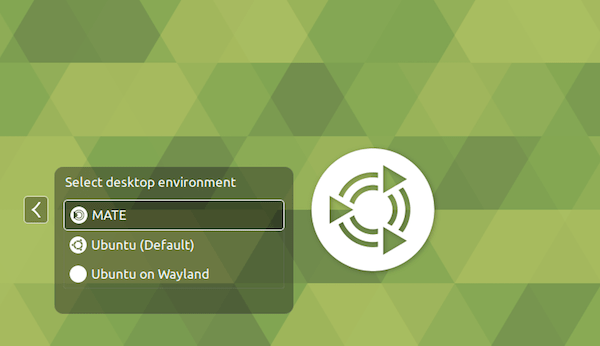
Congratulations! You have successfully installed Mate Desktop. Thanks for using this tutorial for installing the Mate desktop environment on Ubuntu 22.04 LTS Jammy Jellyfish system. For additional help or useful information, we recommend you check the official Mate Desktop website.