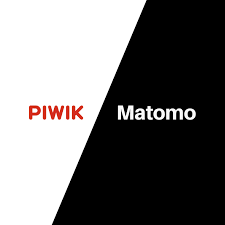
In this tutorial, we will show you how to install Matomo on Ubuntu 18.04 LTS. For those of you who didn’t know, Matomo or formerly known as Piwik is an open-source web analytics application. It rivals Google Analytics and includes even more features and allows you to brand your brand and send out custom daily, weekly, and monthly reports to your clients.
This article assumes you have at least basic knowledge of Linux, know how to use the shell, and most importantly, you host your site on your own VPS. The installation is quite simple and assumes you are running in the root account, if not you may need to add ‘sudo‘ to the commands to get root privileges. I will show you the step-by-step installation of Matomo open source web analytics on an Ubuntu 18.04 Bionic Beaver server.
Prerequisites
- A server running one of the following operating systems: Ubuntu 18.04 (Bionic Beaver).
- It’s recommended that you use a fresh OS install to prevent any potential issues.
- SSH access to the server (or just open Terminal if you’re on a desktop).
- A
non-root sudo useror access to theroot user. We recommend acting as anon-root sudo user, however, as you can harm your system if you’re not careful when acting as the root.
Install Matomo on Ubuntu 18.04 LTS Bionic Beaver
Step 1. First, make sure that all your system packages are up-to-date by running the following apt-get commands in the terminal.
sudo apt-get update sudo apt-get upgrade
Step 2. Install LAMP (Linux, Apache, MariaDB, and PHP) server.
A Ubuntu 18.04 LAMP server is required. If you do not have LAMP installed, you can follow our guide here. Also, install all required PHP modules:
apt-get install php7.1-cli php7.1-mbstring php7.1-gd php7.1-opcache php7.1-mysql php7.1-json php7.1-mcrypt php7.1-xml php7.1-curl
Step 3. Installing Matomo on Ubuntu 18.04 LTS.
The first thing to do is to go to Matomo’s download page and download the latest stable version of Matomo:
cd /var/www/html/ wget https://builds.matomo.org/piwik.zip
Unzip the Matomo archive to the document root directory on your server:
unzip piwik.zip
We will need to change some folders permissions:
chown -R www-data:www-data /var/www/html/piwik chmod -R 0755 /var/www/html/piwik/tmp
Step 4. Configuring MariaDB for Matomo.
By default, MariaDB is not hardened. You can secure MariaDB using the mysql_secure_installation script. you should read and below each step carefully which will set the root password, remove anonymous users, disallow remote root login, and remove the test database and access to secure MariaDB:
mysql_secure_installation
Configure it like this:
- Set root password? [Y/n] y - Remove anonymous users? [Y/n] y - Disallow root login remotely? [Y/n] y - Remove test database and access to it? [Y/n] y - Reload privilege tables now? [Y/n] y
Next, we will need to log in to the MariaDB console and create a database for the Matomo. Run the following command:
mysql -u root -p
This will prompt you for a password, so enter your MariaDB root password and hit Enter. Once you are logged in to your database server you need to create a database for Matomo installation:
CREATE DATABASE db_name; GRANT ALL ON db_name.* TO 'username' IDENTIFIED BY 'password'; FLUSH PRIVILEGES; quit
Step 5. Accessing Matomo web analytics application.
Matomo will be available on HTTP port 80 by default. Open your favorite browser and navigate to http://yourdomain.com/piwik or http://your-server-ip/piwik and complete the required steps to finish the installation. If you are using a firewall, please open port 80 to enable access to the control panel.
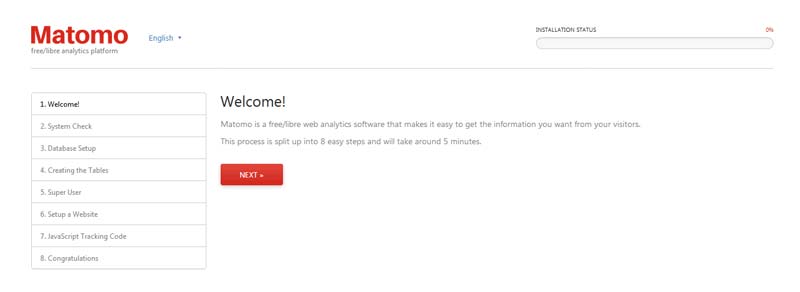
Congratulations! You have successfully installed Matomo. Thanks for using this tutorial for installing Matomo open source web analytics on your Ubuntu 18.04 LTS Bionic Beaver. For additional help or useful information, we recommend you to check the official Matomo website.