
In this tutorial, we will show you how to install Mega Cloud Drive Sync on Ubuntu 20.04 LTS. For those of you who didn’t know, MEGA is one of the few cloud storage service providers with native Linux clients like Dropbox. MEGA Cloud Drive permits its users to sync their files and folders in between their MEGA Cloud Drive and local system. All of the modifications made into files on MEGA Cloud Drive will be reflected on your local computer automatically, and vice versa.
This article assumes you have at least basic knowledge of Linux, know how to use the shell, and most importantly, you host your site on your own VPS. The installation is quite simple and assumes you are running in the root account, if not you may need to add ‘sudo‘ to the commands to get root privileges. I will show you through the step-by-step installation of the Shutter Screenshot Tool on a Ubuntu 20.04 LTS (Focal Fossa). You can follow the same instructions for Ubuntu 18.04, 16.04, and any other Debian-based distribution like Linux Mint.
Prerequisites
- A server running one of the following operating systems: Ubuntu 20.04, 18.04, 16.04, and any other Debian-based distribution like Linux Mint.
- It’s recommended that you use a fresh OS install to prevent any potential issues.
- A
non-root sudo useror access to theroot user. We recommend acting as anon-root sudo user, however, as you can harm your system if you’re not careful when acting as the root.
Install Mega Cloud Drive Sync on Ubuntu 20.04 LTS Focal Fossa
Step 1. First, make sure that all your system packages are up-to-date by running the following apt commands in the terminal.
sudo apt update sudo apt upgrade sudo apt install gdebi
Step 2. Installing Mega Cloud Drive Sync on Ubuntu 20.04.
Now we download the MEGAsync package from the official website:
wget https://mega.nz/linux/MEGAsync/xUbuntu_20.04/amd64/megasync-xUbuntu_20.04_amd64.deb
Then use the apt package manager to install .deb package:
sudo apt install ./megasync-xUbuntu_20.04_amd64.deb
Step 3. Accessing Mega Cloud Drive Sync on Ubuntu.
Once you complete the steps of installation, open the client from Unity Dash. Follow the setup wizard to sign in or sign up and select sync full account or single folder.
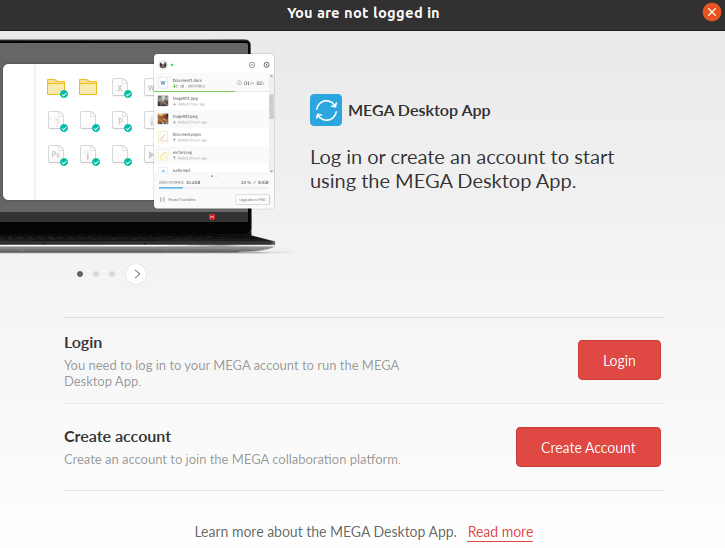
Congratulations! You have successfully installed Mega Cloud Drive Sync. Thanks for using this tutorial for installing the Mega Cloud Drive Sync on your Ubuntu 20.04 LTS Focal Fossa system. For additional help or useful information, we recommend you to check the official Mega Cloud website.