How To Install MERN Stack on Fedora 42
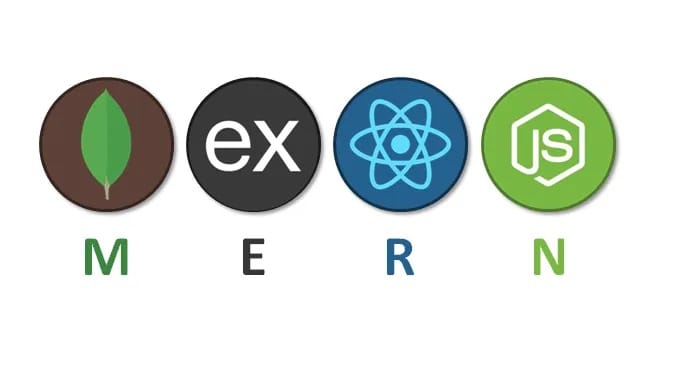
Setting up a complete MERN stack development environment on Fedora 42 empowers developers to build modern, full-stack JavaScript applications efficiently. The MERN stack combines MongoDB, Express.js, React.js, and Node.js into a powerful technology stack that enables seamless development from database to user interface. Fedora 42, with its cutting-edge packages and robust development tools, provides an ideal foundation for MERN stack development, offering developers access to the latest software versions and comprehensive package management through DNF.
This comprehensive guide walks through every step of installing and configuring each MERN component on Fedora 42, ensuring a production-ready development environment. From initial system preparation to creating your first full-stack application, this tutorial covers installation methods, troubleshooting techniques, and best practices for optimal development workflow.
Understanding MERN Stack Components
What Makes MERN Stack Powerful
The MERN stack represents a complete JavaScript ecosystem for full-stack development. MongoDB serves as the NoSQL database, storing data in flexible JSON-like documents that integrate seamlessly with JavaScript applications. Express.js functions as the backend web framework, providing robust API development capabilities and middleware support for Node.js applications. React.js powers the frontend with its component-based architecture and virtual DOM, enabling interactive user interfaces. Node.js acts as the runtime environment, allowing JavaScript execution on the server side.
This unified JavaScript approach eliminates context switching between different programming languages, accelerating development cycles and reducing learning curves for developers. The stack’s popularity stems from its scalability, performance, and extensive community support, making it ideal for everything from simple web applications to complex enterprise solutions.
Why Choose Fedora 42 for MERN Development
Fedora 42 excels as a MERN development platform due to its commitment to providing cutting-edge software packages and developer-friendly tools. The distribution’s DNF package manager simplifies software installation and dependency management, while its security-focused approach ensures stable development environments. Fedora’s upstream relationship with Red Hat Enterprise Linux guarantees enterprise-grade stability combined with innovative features.
The operating system’s excellent hardware support, comprehensive development libraries, and active community make it particularly suitable for JavaScript development workflows. Fedora 42’s default inclusion of modern development tools and compilers reduces setup time significantly compared to other Linux distributions.
System Requirements and Prerequisites
Hardware Specifications for Optimal Performance
A successful MERN stack installation on Fedora 42 requires adequate system resources to support concurrent development services. Minimum requirements include 4GB RAM, 20GB available storage space, and a dual-core processor, though 8GB RAM and 50GB storage provide better performance. The installation process downloads substantial packages, making a stable internet connection essential.
Consider that MongoDB, Node.js development servers, and React development tools run simultaneously during active development, consuming significant system resources. Modern SSDs dramatically improve development experience through faster file operations and reduced build times.
Essential Software Prerequisites
Ensure Fedora 42 installation includes a user account with sudo privileges for system-level installations. Basic command-line familiarity helps navigate the installation process, though this guide provides detailed commands for all operations. Verify internet connectivity for downloading packages from official repositories and third-party sources.
Check existing Node.js, MongoDB, or related package installations to prevent conflicts during the setup process. Clean installations work best, but the guide addresses common conflict resolution scenarios.
Initial System Preparation
Updating Fedora 42 System Components
Begin by updating all system packages to ensure compatibility and security patches:
sudo dnf update -yThis command updates the package database and installs available updates. The process may require significant time depending on system age and internet speed. Install essential development tools and compilers:
sudo dnf groupinstall "Development Tools" -y
sudo dnf install gcc gcc-c++ make git curl wget -yThese packages provide compilation tools necessary for building native modules and managing source code. The Development Tools group includes compilers, libraries, and build utilities essential for software development.
Configuring Development Environment
Create a dedicated workspace directory for MERN projects:
mkdir -p ~/Development/MERN-Projects
cd ~/Development/MERN-ProjectsEstablish proper directory structure early to maintain organized project management. Configure Git with user credentials for version control:
git config --global user.name "Your Name"
git config --global user.email "your.email@example.com"Version control integration proves essential for collaborative development and project history management.
Installing Node.js and NPM
Method 1: DNF Package Manager Installation
Install Node.js directly from Fedora repositories using DNF:
sudo dnf install nodejs nodejs-npm -yThis method provides stable, tested versions integrated with Fedora’s package management system. Verify the installation:
node --version
npm --versionRepository installations offer automatic security updates and dependency management through DNF, though versions may lag behind latest releases.
Method 2: Node Version Manager (NVM) Installation
NVM enables managing multiple Node.js versions simultaneously, crucial for projects requiring specific Node.js versions. Install NVM using the official installation script:
curl -o- https://raw.githubusercontent.com/nvm-sh/nvm/v0.39.0/install.sh | bashReload shell configuration or restart terminal:
source ~/.bashrcInstall the latest LTS Node.js version:
nvm install --lts
nvm use --lts
nvm alias default nodeNVM provides version flexibility essential for maintaining compatibility across different projects. List available versions with nvm list-remote and switch between installed versions using nvm use <version>.
Method 3: NodeSource Repository Installation
Add the official NodeSource repository for access to latest Node.js releases:
curl -fsSL https://rpm.nodesource.com/setup_lts.x | sudo bash -
sudo dnf install nodejs -yThis method combines repository convenience with access to current Node.js releases. NodeSource repositories receive regular updates directly from the Node.js team, ensuring timely security patches and feature updates.
NPM Configuration and Global Packages
Configure NPM to install global packages in user space to avoid permission issues:
mkdir ~/.npm-global
npm config set prefix '~/.npm-global'Add the NPM global directory to system PATH by appending to ~/.bashrc:
echo 'export PATH=~/.npm-global/bin:$PATH' >> ~/.bashrc
source ~/.bashrcThis configuration prevents permission conflicts when installing global packages. Install essential global packages:
npm install -g create-react-app express-generator nodemonGlobal package installation provides command-line tools accessible system-wide, streamlining development workflow.
Installing MongoDB Database
Understanding MongoDB for MERN Applications
MongoDB‘s document-oriented architecture aligns perfectly with JavaScript’s object-based data structures, eliminating object-relational mapping complexities. The database stores data in BSON format (Binary JSON), enabling seamless integration with Node.js applications through native JavaScript object manipulation.
MongoDB’s flexible schema design accommodates evolving application requirements without complex database migrations, while its horizontal scaling capabilities support growing application demands. The database’s aggregation framework provides powerful data processing capabilities essential for modern web applications.
Adding MongoDB Repository
Create MongoDB repository configuration for Fedora:
sudo tee /etc/yum.repos.d/mongodb-org-7.0.repo > /dev/null <Import MongoDB GPG key for package verification:
sudo rpm --import https://www.mongodb.org/static/pgp/server-7.0.ascRepository configuration ensures authentic package downloads and enables automatic updates through DNF.
Installing MongoDB Server and Tools
Install MongoDB Community Edition packages:
sudo dnf install mongodb-org -yThis command installs MongoDB server, shell, and administrative tools. The installation includes:
mongod: MongoDB server daemonmongosh: Interactive MongoDB shellmongos: MongoDB sharding routermongostatandmongotop: Monitoring utilities
Configuring MongoDB Service
Start MongoDB service and enable automatic startup:
sudo systemctl start mongod
sudo systemctl enable mongod
sudo systemctl status mongodThe status command displays service health and startup messages. MongoDB configuration file resides at /etc/mongod.conf, containing network, storage, and security settings.
Create data directories with proper permissions:
sudo mkdir -p /var/lib/mongo /var/log/mongodb
sudo chown -R mongod:mongod /var/lib/mongo /var/log/mongodbMongoDB Security Configuration
Create administrative user for database management:
mongoshWithin the MongoDB shell, create an admin user:
use admin
db.createUser({
user: "admin",
pwd: "securepassword",
roles: ["userAdminAnyDatabase", "dbAdminAnyDatabase", "readWriteAnyDatabase"]
})
exitEnable authentication in MongoDB configuration:
sudo sed -i 's/#security:/security:\n authorization: enabled/' /etc/mongod.conf
sudo systemctl restart mongodAuthentication ensures database security in development and production environments.
Installing Express.js Framework
Express.js Overview and Global Installation
Express.js simplifies Node.js web development through middleware architecture and routing capabilities. Install Express Generator globally for rapid application scaffolding:
npm install -g express-generatorExpress Generator creates standardized application structures with essential middleware and routing configurations.
Creating Express.js Application Structure
Generate a new Express.js application:
express --view=ejs myapp
cd myapp
npm installThis creates a complete Express.js application with EJS templating engine. The generated structure includes:
app.js: Main application configurationroutes/: Request routing handlersviews/: Template filespublic/: Static assetspackage.json: Project dependencies
Essential Express.js Packages for MERN
Install additional packages crucial for MERN integration:
npm install cors dotenv mongoose body-parser helmet morganEach package serves specific MERN development needs:
- cors: Cross-Origin Resource Sharing for React frontend integration
- dotenv: Environment variable management
- mongoose: MongoDB object modeling for Node.js
- body-parser: HTTP request body parsing middleware
- helmet: Security middleware for Express applications
- morgan: HTTP request logging middleware
Installing React.js Frontend
React.js Installation Using Create React App
Install Create React App globally for consistent project generation:
npm install -g create-react-appCreate React App provides zero-configuration React development environment with modern build tooling.
Generating React Application
Create a new React application:
create-react-app client
cd clientThis generates a complete React development environment with:
- Modern JavaScript and JSX support
- Development server with hot reloading
- Production build optimization
- Testing framework integration
- Progressive Web App features
Essential React Packages for MERN Integration
Install packages for backend communication and routing:
npm install axios react-router-domAxios handles HTTP requests to Express.js APIs, while React Router enables single-page application navigation. Additional useful packages include:
npm install bootstrap react-bootstrap styled-componentsThese packages provide UI components and styling solutions for rapid frontend development.
Integrating MERN Components
Project Structure Organization
Organize MERN project with clear separation between frontend and backend:
mern-project/
├── server/ # Express.js backend
│ ├── models/ # Mongoose schemas
│ ├── routes/ # API routes
│ ├── middleware/ # Custom middleware
│ ├── config/ # Database and app configuration
│ └── app.js # Server entry point
├── client/ # React frontend
│ ├── src/
│ │ ├── components/
│ │ ├── services/
│ │ └── App.js
│ └── public/
└── package.json # Root package.json for scriptsThis structure maintains clear boundaries while enabling efficient development workflow.
Database Schema Design with Mongoose
Create Mongoose models for application data (server/models/User.js):
const mongoose = require('mongoose');
const bcrypt = require('bcryptjs');
const userSchema = new mongoose.Schema({
username: {
type: String,
required: true,
unique: true,
trim: true
},
email: {
type: String,
required: true,
unique: true,
lowercase: true
},
password: {
type: String,
required: true,
minlength: 6
},
createdAt: {
type: Date,
default: Date.now
}
});
userSchema.pre('save', async function(next) {
if (!this.isModified('password')) return next();
this.password = await bcrypt.hash(this.password, 12);
next();
});
module.exports = mongoose.model('User', userSchema);Mongoose schemas define data structure and validation rules, ensuring data integrity.
Creating Your First MERN Application
Sample Application: Task Manager
Build a complete task management application demonstrating MERN integration. Create task model (server/models/Task.js):
const mongoose = require('mongoose');
const taskSchema = new mongoose.Schema({
title: {
type: String,
required: true,
trim: true
},
description: {
type: String,
trim: true
},
completed: {
type: Boolean,
default: false
},
priority: {
type: String,
enum: ['low', 'medium', 'high'],
default: 'medium'
},
dueDate: {
type: Date
},
createdAt: {
type: Date,
default: Date.now
}
});
module.exports = mongoose.model('Task', taskSchema);Backend API Implementation
Create comprehensive task routes (server/routes/tasks.js):
const express = require('express');
const Task = require('../models/Task');
const router = express.Router();
router.get('/', async (req, res) => {
try {
const { completed, priority } = req.query;
const filter = {};
if (completed !== undefined) filter.completed = completed === 'true';
if (priority) filter.priority = priority;
const tasks = await Task.find(filter).sort({ createdAt: -1 });
res.json(tasks);
} catch (error) {
res.status(500).json({ message: error.message });
}
});
router.post('/', async (req, res) => {
try {
const task = new Task(req.body);
await task.save();
res.status(201).json(task);
} catch (error) {
res.status(400).json({ message: error.message });
}
});
module.exports = router;Troubleshooting Common Issues
Node.js and NPM Problems
Permission Issues: Global package installation failures often result from incorrect permissions. Use NVM or configure npm user directory to avoid sudo requirements:
mkdir ~/.npm-global
npm config set prefix '~/.npm-global'
export PATH=~/.npm-global/bin:$PATHVersion Conflicts: Different projects requiring specific Node.js versions benefit from NVM management:
nvm install 18.17.0
nvm use 18.17.0
nvm alias project-name 18.17.0MongoDB Connection Issues
Service Startup Failures: MongoDB service problems often relate to permission or configuration errors:
sudo chown -R mongod:mongod /var/lib/mongo
sudo systemctl restart mongod
journalctl -u mongod -fAuthentication Problems: Incorrect authentication configuration prevents database connections:
mongosh --eval "db.adminCommand('listCollections')" "mongodb://admin:password@localhost:27017/admin"Express.js and React Integration Challenges
CORS Configuration: Cross-origin request failures between React and Express.js require proper CORS middleware configuration:
app.use(cors({
origin: 'http://localhost:3000',
credentials: true
}));API Endpoint Accessibility: Network connectivity issues between frontend and backend often involve incorrect URL configuration or firewall restrictions.
Best Practices and Security Considerations
Development Workflow Optimization
Implement efficient development practices for MERN stack projects. Use environment variables for configuration management, separating development, staging, and production settings. Establish consistent code formatting with Prettier and ESLint for maintainable codebases.
Version control integration with Git enables collaborative development and deployment tracking. Create comprehensive documentation for API endpoints, component usage, and deployment procedures.
Security Implementation Strategies
Secure MERN applications require multiple layers of protection. Implement input validation and sanitization for all user data to prevent injection attacks. Use bcrypt for password hashing and JWT tokens for authentication management.
Configure MongoDB with authentication enabled and restricted network access. Implement rate limiting, request size limits, and security headers through Express.js middleware. Regular security updates and dependency auditing prevent vulnerability exploitation.
Performance Optimization Techniques
Optimize MERN applications through database indexing, API response caching, and efficient React component rendering. Implement pagination for large datasets and lazy loading for improved user experience.
Database query optimization through proper indexing and aggregation pipelines improves response times significantly. Frontend optimization includes bundle size reduction, code splitting, and performance monitoring integration.
Deployment Preparation and Next Steps
Production Environment Configuration
Prepare MERN applications for production deployment through environment-specific configurations. Create production builds for React applications and configure Express.js for production middleware. Database hosting considerations include managed MongoDB services or self-hosted solutions with proper backup strategies.
Implement monitoring and logging systems for production environments, including error tracking and performance monitoring tools. Configure SSL certificates and security headers for production deployments.
Advanced Development Topics
Expand MERN knowledge through advanced topics including real-time features with Socket.io, comprehensive testing strategies, and CI/CD pipeline implementation. Authentication systems, authorization middleware, and user role management enhance application security and functionality.
Microservices architecture, containerization with Docker, and cloud deployment strategies represent advanced MERN development paths. Performance monitoring, analytics integration, and scalability planning ensure robust production applications.
Congratulation’s! You have successfully installed MERN. Thanks for using this tutorial for installing the MERN Stack on your Fedora 42 Linux system. For additional help or useful information, we recommend you check the official MERN website.