How To Install MERN Stack on openSUSE
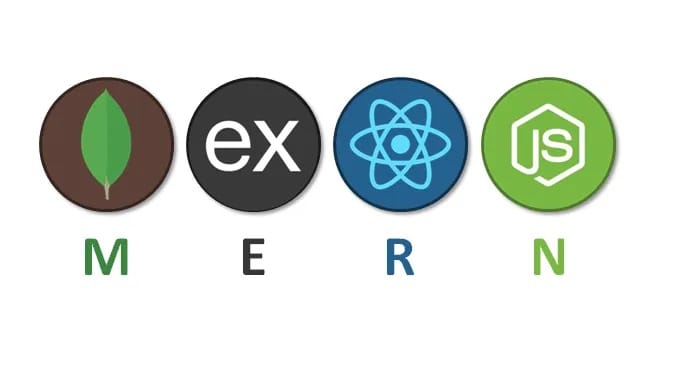
Building modern web applications requires a powerful technology stack that can handle both frontend and backend development seamlessly. The MERN stack—comprising MongoDB, Express.js, React, and Node.js—has emerged as one of the most popular choices for full-stack JavaScript development. This comprehensive guide walks you through the complete installation process of the MERN stack on openSUSE, providing detailed instructions, troubleshooting tips, and best practices to get your development environment up and running efficiently.
Whether you’re a seasoned developer transitioning to openSUSE or a beginner exploring full-stack development, this tutorial covers everything you need to know. From preparing your system to deploying your first MERN application, each step is explained with precision and clarity.
Understanding the MERN Stack Components
The MERN stack represents a cohesive ecosystem of JavaScript technologies that work together harmoniously. Each component serves a specific purpose in the application architecture.
MongoDB: The Database Layer
MongoDB is a NoSQL document-oriented database that stores data in JSON-like documents. Unlike traditional relational databases, MongoDB offers schema-less architecture, providing flexibility in data modeling. This makes it ideal for applications that require rapid development and frequent schema changes.
Express.js: The Backend Framework
Express.js is a minimalist web framework for Node.js that simplifies backend development. It provides robust features for building RESTful APIs, including routing, middleware support, and HTTP utility methods. Express handles server-side logic efficiently while maintaining clean, readable code.
React: The Frontend Library
React is a powerful JavaScript library for building user interfaces through reusable components. Developed by Facebook, React uses a virtual DOM to optimize rendering performance. Its component-based architecture enables developers to create dynamic, responsive single-page applications efficiently.
Node.js: The Runtime Environment
Node.js is a JavaScript runtime built on Chrome’s V8 engine that enables server-side JavaScript execution. Its event-driven, non-blocking I/O model makes it lightweight and efficient for data-intensive applications. Node.js comes bundled with npm, the world’s largest software registry.
System Requirements and Prerequisites
Before beginning the installation process, ensure your openSUSE system meets the necessary requirements. You’ll need openSUSE Leap 15.x or Tumbleweed with at least 2GB of RAM and 10GB of available disk space. Root or sudo access is essential for installing packages and configuring services.
Basic command-line proficiency will help you navigate the installation process smoothly. Familiarity with a text editor such as nano, vim, or Visual Studio Code is recommended. An active internet connection is required to download packages from repositories.
Preparing Your openSUSE System
A properly prepared system ensures smooth installation of all MERN stack components. Start by updating your system to the latest packages.
Updating System Packages
Open your terminal and execute the following commands to refresh repositories and update installed packages:
sudo zypper refresh
sudo zypper updateThe refresh command updates repository metadata, while the update command installs the latest versions of all packages. This process may take several minutes depending on your internet connection and the number of packages requiring updates.
Installing Essential Build Tools
Development tools and compilers are necessary for building native Node.js modules. Install the development pattern and essential utilities:
sudo zypper install -t pattern devel_basis
sudo zypper install git curl wgetThese tools provide the foundation for compiling packages and managing version control. Git is particularly useful for cloning repositories and managing your project code.
Installing Node.js and npm
Node.js serves as the backbone of the MERN stack, powering both Express.js and the development tools for React. There are multiple methods to install Node.js on openSUSE.
Using Official openSUSE Repositories
The simplest method involves installing Node.js directly from openSUSE repositories. First, search for available versions:
sudo zypper search nodejsInstall Node.js and npm with a single command:
sudo zypper install nodejs npmWhile convenient, this method may not always provide the latest Node.js versions. Repository packages prioritize stability over cutting-edge features.
Using Node Version Manager (Recommended)
For greater flexibility and version control, consider using nvm (Node Version Manager). This approach allows you to install multiple Node.js versions and switch between them seamlessly.
Download and install nvm using curl:
curl -o- https://raw.githubusercontent.com/nvm-sh/nvm/v0.39.0/install.sh | bashClose and reopen your terminal, then install the latest LTS version:
nvm install --lts
nvm use --ltsThis method is particularly beneficial for developers working on multiple projects requiring different Node.js versions.
Verifying Node.js and npm Installation
Confirmation of successful installation is crucial before proceeding. Check the installed versions with these commands:
node -v
npm -vYou should see version numbers displayed, such as v20.18.3 for Node.js and 10.8.2 for npm. If the commands return version information, your installation is successful.
The Node.js LTS (Long Term Support) version is recommended for production environments due to its stability and extended support period. Development environments can use the latest stable release for access to newer features.
Installing MongoDB on openSUSE
MongoDB installation on openSUSE requires adding the official repository and configuring the service properly.
Adding the MongoDB Repository
MongoDB is not available in the default openSUSE repositories. Add the official MongoDB repository for your openSUSE version:
sudo rpm --import https://pgp.mongodb.com/server-6.0.ascCreate the repository configuration file:
echo -e "[mongodb-org-6.0]\nname=MongoDB Repository\nbaseurl=https://repo.mongodb.org/zypper/suse/15/mongodb-org/6.0/x86_64/\ngpgcheck=1\ngpgkey=https://pgp.mongodb.com/server-6.0.asc\nenabled=1" | sudo tee /etc/zypp/repos.d/mongodb-org-6.0.repoRefresh the repository metadata:
sudo zypper refreshThis configuration allows zypper to download MongoDB packages from the official source.
Installing MongoDB Packages
Install the complete MongoDB package suite:
sudo zypper install mongodb-orgThis command installs the MongoDB server (mongod), shell (mongosh), and associated tools. The installation typically requires 300-500MB of disk space. Accept the prompts to proceed with the installation.
Configuring MongoDB Service
Start the MongoDB service using systemd:
sudo systemctl start mongodEnable MongoDB to start automatically at system boot:
sudo systemctl enable mongodVerify the service is running correctly:
sudo systemctl status mongodA green “active (running)” status indicates successful startup. MongoDB listens on port 27017 by default.
Securing MongoDB Installation
Security should be a priority, even in development environments. MongoDB ships without authentication enabled by default.
Access the MongoDB shell:
mongoshCreate an administrative user:
use admin
db.createUser({
user: "adminUser",
pwd: "strongPassword123",
roles: ["userAdminAnyDatabase", "readWriteAnyDatabase"]
})Exit the shell and edit the MongoDB configuration file:
sudo nano /etc/mongod.confEnable authentication by adding these lines under the security section:
security:
authorization: enabledRestart MongoDB to apply changes:
sudo systemctl restart mongodYour database now requires authentication for all connections, significantly improving security.
Installing Express.js
Express.js installation happens at the project level rather than system-wide. Begin by creating a dedicated project directory.
Creating Your Project Structure
Choose an appropriate location for your project:
mkdir ~/mern-project
cd ~/mern-projectOrganize your project with clear directory structure. Separate frontend and backend concerns from the start for better maintainability.
Initializing the Node.js Project
Initialize a new Node.js project with package.json:
npm init -yThe -y flag accepts default values automatically. You can always modify package.json later to add custom metadata, scripts, or dependencies.
Installing Express and Dependencies
Install Express.js along with essential middleware packages:
npm install express mongoose cors dotenv body-parserThis command installs multiple packages:
- express: Web framework
- mongoose: MongoDB object modeling
- cors: Cross-Origin Resource Sharing middleware
- dotenv: Environment variable management
- body-parser: Request body parsing
The installation creates a node_modules directory containing all dependencies and their sub-dependencies.
Creating a Basic Express Server
Build a simple Express server to verify your installation. Create a new file named server.js:
nano server.jsAdd the following code:
const express = require('express');
const cors = require('cors');
const mongoose = require('mongoose');
require('dotenv').config();
const app = express();
const PORT = process.env.PORT || 5000;
// Middleware
app.use(cors());
app.use(express.json());
app.use(express.urlencoded({ extended: true }));
// Test route
app.get('/', (req, res) => {
res.json({ message: 'Welcome to MERN Stack API' });
});
// Start server
app.listen(PORT, () => {
console.log(`Server is running on port ${PORT}`);
});This minimal server demonstrates Express basics including middleware configuration and route handling.
Testing Your Express Server
Start the server:
node server.jsOpen a browser and navigate to http://localhost:5000. You should see a JSON response with the welcome message. Alternatively, test with curl:
curl http://localhost:5000For automatic server restarts during development, install nodemon:
npm install --save-dev nodemonAdd a script to package.json:
"scripts": {
"start": "node server.js",
"dev": "nodemon server.js"
}Run with nodemon:
npm run devThe server now restarts automatically whenever you save file changes.
Installing React
React installation uses Create React App, a tool that sets up a modern React development environment with zero configuration.
Creating a React Application
Navigate to your project directory and create a React app named “client”:
npx create-react-app clientThe npx command executes the package without installing it globally. This process downloads necessary dependencies and creates a complete React project structure. Installation takes 3-5 minutes depending on your internet speed.
Understanding the React Project Structure
Navigate into the client directory:
cd clientThe generated structure includes several important directories:
- src/: Source code for components and logic
- public/: Static assets like HTML and images
- node_modules/: React dependencies
- package.json: Project configuration and dependencies
Key files include App.js (main component), index.js (entry point), and index.html (HTML template).
Connecting React Frontend to Express Backend
Integration between frontend and backend requires proper configuration to handle API requests.
Configuring Proxy Settings
Add a proxy configuration to the React app’s package.json:
nano client/package.jsonAdd this line after the “name” field:
"proxy": "http://localhost:5000"This proxy configuration routes API calls to your Express server, avoiding CORS issues during development. React development server runs on port 3000, while Express runs on port 5000.
Making API Requests from React
Install axios for simplified HTTP requests:
cd client
npm install axiosCreate a sample API call in your React component:
import React, { useEffect, useState } from 'react';
import axios from 'axios';
function App() {
const [message, setMessage] = useState('');
useEffect(() => {
axios.get('/')
.then(response => setMessage(response.data.message))
.catch(error => console.error('Error:', error));
}, []);
return (
<div className="App">
<h1>{message}</h1>
</div>
);
}
export default App;This component fetches data from your Express API and displays it.
Integrating MongoDB with Express
Connect your Express server to MongoDB using Mongoose, an elegant MongoDB object modeling tool.
Establishing Database Connection
Update your server.js file to include MongoDB connection:
const mongoose = require('mongoose');
// MongoDB connection
const MONGODB_URI = process.env.MONGODB_URI || 'mongodb://localhost:27017/merndb';
mongoose.connect(MONGODB_URI, {
useNewUrlParser: true,
useUnifiedTopology: true
})
.then(() => console.log('MongoDB connected successfully'))
.catch(err => console.error('MongoDB connection error:', err));If you enabled authentication, use this connection string format:
mongodb://adminUser:strongPassword123@localhost:27017/merndb?authSource=adminStore sensitive credentials in a .env file:
nano .envAdd your configuration:
PORT=5000
MONGODB_URI=mongodb://adminUser:strongPassword123@localhost:27017/merndb?authSource=adminNever commit .env files to version control. Add it to .gitignore immediately.
Creating Mongoose Schemas
Define data models with Mongoose schemas. Create a models directory:
mkdir models
nano models/User.jsCreate a sample User schema:
const mongoose = require('mongoose');
const userSchema = new mongoose.Schema({
name: {
type: String,
required: true,
trim: true
},
email: {
type: String,
required: true,
unique: true,
lowercase: true
},
createdAt: {
type: Date,
default: Date.now
}
});
module.exports = mongoose.model('User', userSchema);Schemas provide structure and validation for your MongoDB documents.
Building RESTful API Endpoints
Create comprehensive CRUD (Create, Read, Update, Delete) operations for your application.
Organize routes in a separate directory:
mkdir routes
nano routes/users.jsImplement user routes:
const express = require('express');
const router = express.Router();
const User = require('../models/User');
// Get all users
router.get('/', async (req, res) => {
try {
const users = await User.find();
res.json(users);
} catch (err) {
res.status(500).json({ message: err.message });
}
});
// Create new user
router.post('/', async (req, res) => {
const user = new User({
name: req.body.name,
email: req.body.email
});
try {
const newUser = await user.save();
res.status(201).json(newUser);
} catch (err) {
res.status(400).json({ message: err.message });
}
});
// Get single user
router.get('/:id', async (req, res) => {
try {
const user = await User.findById(req.params.id);
if (!user) return res.status(404).json({ message: 'User not found' });
res.json(user);
} catch (err) {
res.status(500).json({ message: err.message });
}
});
// Update user
router.put('/:id', async (req, res) => {
try {
const user = await User.findByIdAndUpdate(
req.params.id,
req.body,
{ new: true, runValidators: true }
);
if (!user) return res.status(404).json({ message: 'User not found' });
res.json(user);
} catch (err) {
res.status(400).json({ message: err.message });
}
});
// Delete user
router.delete('/:id', async (req, res) => {
try {
const user = await User.findByIdAndDelete(req.params.id);
if (!user) return res.status(404).json({ message: 'User not found' });
res.json({ message: 'User deleted successfully' });
} catch (err) {
res.status(500).json({ message: err.message });
}
});
module.exports = router;Import routes in server.js:
const userRoutes = require('./routes/users');
app.use('/api/users', userRoutes);These endpoints provide a complete API for user management.
Running the Complete MERN Stack
With all components installed, launch your full-stack application.
Start your Express backend from the project root:
npm run devOpen a new terminal window and start the React frontend:
cd client
npm startThe React development server automatically opens http://localhost:3000 in your default browser. Your frontend can now communicate with the backend API. Test the integration by creating API calls in your React components.
Preparing for Production Deployment
Production environments require optimized builds and proper process management.
Building React for Production
Create an optimized production build of your React application:
cd client
npm run buildThis command generates a build directory containing minified, optimized files. The build process performs tree-shaking, code splitting, and asset optimization, significantly reducing file sizes.
Serve the React build from Express by adding this middleware:
const path = require('path');
// Serve static files from React build
app.use(express.static(path.join(__dirname, 'client/build')));
app.get('*', (req, res) => {
res.sendFile(path.join(__dirname, 'client/build/index.html'));
});This configuration allows Express to serve your React application alongside the API.
Process Management with PM2
PM2 is a production process manager for Node.js applications. Install it globally:
sudo npm install -g pm2Start your application with PM2:
pm2 start server.js --name "mern-app"Enable PM2 to start on system boot:
pm2 startup
pm2 saveUseful PM2 commands include:
pm2 list: View running processespm2 logs: Display application logspm2 restart mern-app: Restart applicationpm2 stop mern-app: Stop application
PM2 provides automatic restarts, load balancing, and log management.
Common Troubleshooting Tips
MongoDB Connection Issues
If MongoDB fails to start, check the service status:
sudo systemctl status mongodExamine MongoDB logs for errors:
sudo tail -f /var/log/mongodb/mongod.logCommon issues include port conflicts and permission problems. Ensure no other service uses port 27017.
Node.js Permission Errors
If npm install fails with permission errors, avoid using sudo. Instead, configure npm to use a directory in your home folder:
mkdir ~/.npm-global
npm config set prefix '~/.npm-global'
echo 'export PATH=~/.npm-global/bin:$PATH' >> ~/.bashrc
source ~/.bashrcThis configuration prevents permission issues when installing global packages.
React Development Server Issues
If port 3000 is already in use, React will prompt you to use an alternative port. Accept or manually specify a port:
PORT=3001 npm startClear React build cache if experiencing unexplained errors:
rm -rf node_modules
rm package-lock.json
npm installThese steps resolve most dependency-related issues.
Security Best Practices
Implement security measures from the beginning. Use environment variables for sensitive data. Never commit .env files or credentials to version control.
Install helmet for HTTP header security:
npm install helmetAdd it to your Express app:
const helmet = require('helmet');
app.use(helmet());Implement input validation using express-validator to prevent injection attacks. Hash passwords with bcrypt before storing them in the database. Use JSON Web Tokens (JWT) for authentication.
Performance Optimization Strategies
Optimize MongoDB queries with proper indexing:
userSchema.index({ email: 1 });Implement pagination for large datasets to reduce response sizes. Use compression middleware in Express:
npm install compressionconst compression = require('compression');
app.use(compression());In React, implement code splitting and lazy loading to reduce initial bundle size:
const LazyComponent = React.lazy(() => import('./LazyComponent'));These optimizations significantly improve application performance.
Recommended Development Tools
Enhance your development workflow with these tools. Install MongoDB Compass for visual database management. Use Postman or Insomnia for API testing. Install React Developer Tools browser extension for component inspection.
Visual Studio Code extensions improve productivity:
- ES7+ React/Redux/React-Native snippets
- MongoDB for VS Code
- ESLint for code quality
- Prettier for code formatting
Configure ESLint and Prettier for consistent code style across your project.
Congratulation’s! You have successfully installed MERN. Thanks for using this tutorial for installing the MERN Stack on your openSUSE Linux system. For additional help or useful information, we recommend you check the official MERN website.