How To Install Microsoft Edge on AlmaLinux 10

In this tutorial, we will show you how to install Microsoft Edge on AlmaLinux 10. Microsoft Edge has evolved significantly from its early days, transforming into a robust, Chromium-based browser that offers exceptional cross-platform compatibility. AlmaLinux users now have access to this powerful web browser, which combines the security and performance of Chromium with Microsoft’s enterprise-grade features. Edge provides seamless synchronization across devices, extensive extension support through the Chrome Web Store, and enhanced privacy controls that make it an attractive alternative to Firefox or Chrome.
This comprehensive guide covers multiple installation methods for Microsoft Edge on AlmaLinux 10, ensuring you can choose the approach that best fits your system configuration and preferences. Whether you’re a system administrator managing multiple servers or a desktop user seeking a reliable browsing experience, these methods will help you successfully deploy Edge on your AlmaLinux environment.
Prerequisites and System Requirements
System Requirements
Before installing Microsoft Edge on AlmaLinux 10, ensure your system meets the minimum specifications for optimal performance. Your system should have at least 4GB of RAM, though 8GB is recommended for smooth multitasking and multiple tab usage. The installation requires approximately 1GB of free disk space, including room for future updates and cached data.
Your AlmaLinux 10 installation must be 64-bit, as Microsoft Edge doesn’t support 32-bit Linux distributions. The processor should support SSE2 instructions, which includes virtually all modern Intel and AMD processors manufactured after 2001. Additionally, you’ll need sudo or root privileges to install system packages and modify repository configurations.
Pre-installation Checklist
Start by updating your AlmaLinux 10 system to ensure compatibility and security. Execute the following commands to refresh your package database and install any pending updates:
sudo dnf clean all
sudo dnf updateVerify your AlmaLinux version by running cat /etc/almalinux-release to confirm you’re using version 10. Create a backup of important data before proceeding, as software installations can occasionally cause unexpected system behavior. Ensure your internet connection is stable, as the installation process requires downloading packages and repository metadata.
Understanding Microsoft Edge on Linux
Edge vs Other Browsers
Microsoft Edge offers several advantages over traditional Linux browsers like Firefox and Chrome. Built on the Chromium engine, Edge provides the same rendering performance and web compatibility as Chrome while offering enhanced privacy features and tighter integration with Microsoft services. The browser supports all Chrome Web Store extensions, giving users access to thousands of productivity tools and customization options.
Edge’s memory management has been optimized for Linux systems, often consuming fewer resources than Chrome while maintaining similar performance levels. The browser includes built-in tracking protection, password management, and seamless synchronization with Windows and mobile devices, making it ideal for users working across multiple platforms.
Available Edge Versions
Microsoft provides three distinct Edge channels for Linux users. The Stable version receives updates every six to eight weeks and represents the most thoroughly tested release suitable for production environments. The Beta channel updates more frequently, typically every few weeks, offering preview access to new features while maintaining reasonable stability.
The Developer (Dev) channel updates weekly and provides the latest experimental features for testing and development purposes. Most users should choose the Stable version for daily browsing, while developers and enthusiasts might prefer Beta or Dev channels for early access to new capabilities.
Method 1: Installing via Official Repository (Recommended)
Step 1: Adding Microsoft GPG Key
Repository-based installation provides the most reliable and maintainable approach for installing Microsoft Edge on AlmaLinux 10. Begin by importing Microsoft’s official GPG key to verify package authenticity and prevent tampering during download:
sudo rpm --import https://packages.microsoft.com/keys/microsoft.ascThis command downloads and imports Microsoft’s public key, which the package manager uses to verify that downloaded packages haven’t been modified or corrupted. GPG verification is crucial for maintaining system security and ensuring you’re installing legitimate Microsoft software.
Verify the key import by checking the RPM database: rpm -qa | grep gpg-pubkey should display the newly imported Microsoft key in the output.
Step 2: Adding Microsoft Edge Repository
Configure your system to access Microsoft’s official Edge repository by executing the following command:
sudo dnf config-manager --add-repo https://packages.microsoft.com/yumrepos/edgeThis creates a new repository configuration file in /etc/yum.repos.d/ that points to Microsoft’s Edge package repository. The repository contains all available Edge versions and receives automatic updates when new releases become available.
Verify repository addition by listing configured repositories: dnf repolist should display the Microsoft Edge repository among your configured sources.
Step 3: System Update and Installation
Update your package database to include the newly added Microsoft repository:
sudo dnf updateInstall the stable version of Microsoft Edge using the following command:
sudo dnf install microsoft-edge-stableThe installation process downloads approximately 100-150MB of data, including the Edge browser, required dependencies, and desktop integration files. DNF automatically resolves any dependency conflicts and installs necessary supporting packages.
Step 4: Alternative Version Installation
Install alternative Edge versions if needed for testing or development purposes:
# For Beta version
sudo dnf install microsoft-edge-beta
# For Developer version
sudo dnf install microsoft-edge-devMultiple Edge versions can coexist on the same system, each maintaining separate profiles and configurations.
Method 2: Installing via RPM Package Download
Step 1: Downloading the RPM Package
Manual RPM installation provides an alternative when repository access is restricted or unavailable. Navigate to the official Microsoft Edge website using your current browser and locate the Linux download section. Select the RPM package option and choose your preferred version (Stable, Beta, or Dev).
Download the package to your preferred location, typically the Downloads folder. The downloaded file will have a name similar to microsoft-edge-stable-[version]-x86_64.rpm, where [version] represents the current release number.
Step 2: Installing the Downloaded Package
Navigate to the download location and install the package using DNF for automatic dependency resolution:
cd ~/Downloads
sudo dnf install ./microsoft-edge-stable-*x86_64.rpmDNF automatically handles dependency installation and system integration. If you encounter dependency issues, DNF will display error messages indicating which packages need to be installed first.
Step 3: Package Installation Verification
Verify successful installation by checking the package status:
rpm -qa | grep microsoft-edge
microsoft-edge --versionThe first command confirms package installation, while the second displays the installed Edge version and build information.
Method 3: Alternative Installation Approaches
Using Wget for Direct Download
System administrators may prefer command-line downloading for scripted installations. Use wget to download the latest stable RPM:
wget https://packages.microsoft.com/repos/edge/pool/main/m/microsoft-edge-stable/microsoft-edge-stable_[version]_amd64.rpmReplace [version] with the current version number available on Microsoft’s website. This method requires manual version tracking but provides precise control over which release gets installed.
Flatpak Installation Considerations
While Flatpak provides sandboxed application installation, Microsoft Edge isn’t officially available through Flathub or other Flatpak repositories. Third-party Flatpak packages may exist but lack official Microsoft support and security verification.
Post-Installation Configuration
Launching Microsoft Edge
Access Microsoft Edge through multiple methods after installation completion. Use the application menu by searching for “Microsoft Edge” or “Edge” in your desktop environment’s application launcher. Alternatively, launch Edge from the terminal using the command microsoft-edge.
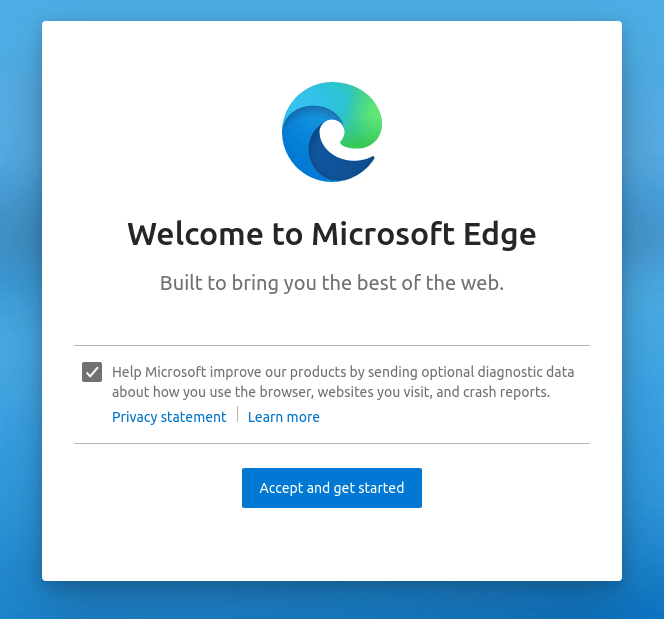
Create a desktop shortcut for convenient access:
cp /usr/share/applications/microsoft-edge.desktop ~/Desktop/
chmod +x ~/Desktop/microsoft-edge.desktopInitial Setup and Configuration
The first Edge launch presents a welcome wizard for initial configuration. You can opt out of diagnostic data collection by unchecking the “Help Microsoft improve its products” option. Choose whether to import bookmarks, passwords, and browsing history from existing browsers like Firefox or Chrome.
Sign in with your Microsoft account to enable cross-device synchronization, or skip this step if you prefer local-only browsing. Configure your preferred search engine, homepage settings, and privacy preferences during the initial setup process.
Extension Installation and Browser Customization
Microsoft Edge supports Chrome Web Store extensions, providing access to thousands of productivity tools and customization options. Navigate to the Chrome Web Store and install extensions normally – Edge automatically handles compatibility and security verification.
Popular extensions for Linux users include AdBlock Plus for advertisement blocking, LastPass for password management, and Grammarly for writing assistance. Extensions install to your user profile and remain available across Edge restarts and system reboots.
Troubleshooting Common Issues
Installation Failures and Solutions
GPG Key Import Errors: If GPG key import fails, verify your internet connection and check firewall settings. Corporate networks may block access to Microsoft’s key servers. Try downloading the key manually using wget and importing from a local file.
Repository Connection Issues: Network connectivity problems can prevent repository access. Verify DNS resolution by pinging packages.microsoft.com and check proxy settings if applicable. Corporate firewalls may require whitelisting Microsoft’s package domains.
Package Dependency Conflicts: DNF usually resolves dependencies automatically, but conflicts occasionally occur with third-party repositories. Use dnf deplist microsoft-edge-stable to identify required packages and install them manually if needed.
Launch and Runtime Issues
Browser Startup Failures: Edge startup problems often relate to profile corruption or permission issues. Try launching with a clean profile using microsoft-edge --user-data-dir=/tmp/edge-test to isolate configuration problems.
Display and Rendering Problems: Hardware acceleration issues can cause rendering glitches on some graphics cards. Disable hardware acceleration in Edge settings under “System” if you experience visual artifacts or crashes.
Audio and Video Playback Issues: Multimedia problems typically involve missing codecs or audio system conflicts. Install additional media codecs using sudo dnf install ffmpeg and verify audio system functionality with other applications.
Update and Maintenance Problems
Automatic Update Configuration: Repository-installed Edge receives updates through the standard DNF update process. Manually installed RPM packages require manual updates by downloading and installing newer versions.
Manual Update Procedures: Check for updates using dnf check-update microsoft-edge-stable and install available updates with sudo dnf update microsoft-edge-stable. The process preserves user profiles and settings across updates.
Version Rollback Options: Rollback to previous versions if updates cause issues. Use dnf history list microsoft-edge-stable to view installation history and sudo dnf history undo [transaction-id] to reverse problematic updates.
Security and Best Practices
Security Considerations
Always verify package authenticity using GPG signatures when installing software from external repositories. Microsoft’s official repository includes proper signing keys, but third-party sources may distribute modified or malicious packages.
Enable automatic updates to receive security patches promptly. Repository-based installations handle this automatically, while manual RPM installations require regular monitoring for new releases. Configure Edge’s security settings to block potentially harmful downloads and enable safe browsing protection.
Performance Optimization
Monitor Edge’s resource usage using system monitoring tools like htop or gnome-system-monitor. Close unnecessary tabs and extensions to reduce memory consumption, especially on systems with limited RAM. Enable hardware acceleration in Edge settings if your graphics drivers support it properly.
Regular profile maintenance improves browser performance over time. Clear browsing data periodically and remove unused extensions. Consider creating separate profiles for different use cases to isolate browsing contexts and reduce resource conflicts.
Advanced Configuration and Customization
Enterprise Deployment Strategies
Large organizations can deploy Edge using configuration management tools like Ansible or Puppet. Create standardized installation scripts that configure repositories, install packages, and apply organizational policies automatically across multiple systems.
Group policy management enables centralized control over Edge behavior in enterprise environments. Use Microsoft’s Administrative Templates to configure security settings, extension policies, and user interface customization across your organization.
Developer Tools and Features
Microsoft Edge includes comprehensive developer tools accessible through F12 or the menu system. These tools provide debugging capabilities, performance profiling, and network analysis features comparable to Chrome’s developer tools.
The browser supports Progressive Web App (PWA) installation, allowing users to install web applications as desktop applications. This feature enhances productivity by providing native-like experiences for web-based tools and services.
Integration with Linux Desktop Environment
Configure Edge as your default browser through your desktop environment’s settings panel. Most Linux desktop environments automatically detect Edge after installation and include it in default application lists.
Set up file associations to open web-related files automatically in Edge. Configure mailto links to work with your preferred email client while using Edge for web browsing. This integration provides a seamless user experience across different applications.
Maintenance and Long-term Management
Keeping Edge Updated
Repository installations automatically receive updates through the regular system update process. Run sudo dnf update periodically to install security patches and feature updates. Enable automatic updates in your system settings for hands-off maintenance.
Monitor Microsoft’s Edge release notes for important security updates and feature changes. The Edge team publishes detailed changelog information that helps administrators plan update deployments and identify potential compatibility issues.
System Maintenance Best Practices
Perform regular system maintenance to ensure optimal Edge performance. Clear browser cache and cookies periodically to free disk space and resolve website compatibility issues. Back up important bookmarks and passwords before major system updates.
Monitor system resources and adjust Edge settings if performance degrades over time. Consider hardware upgrades if your system struggles with modern web applications and multiple browser tabs. Regular system maintenance prevents many common browser issues and ensures reliable operation.
Congratulations! You have successfully installed Microsoft Edge. Thanks for using this tutorial for installing the Microsoft Edge web browser on your AlmaLinux OS 10 system. For additional help or useful information, we recommend you check the official Microsoft website.