
In this tutorial, we will show you how to install Microsoft Edge on AlmaLinux 8. For those of you who didn’t know, Microsoft Edge is a fast and secure browser that helps you protect your data and save time and money. Being Chromium-based, Microsoft Edge has the advantage of giving users access to all Chrome Web Store extensions, including the same compatibility and performance as Google Chrome.
This article assumes you have at least basic knowledge of Linux, know how to use the shell, and most importantly, you host your site on your own VPS. The installation is quite simple and assumes you are running in the root account, if not you may need to add ‘sudo‘ to the commands to get root privileges. I will show you through the step-by-step installation of the Microsoft Edge browser on an AlmaLinux 8. You can follow the same instructions for Fedora, RHEL, CentOS, and Rocky Linux distributions.
Prerequisites
- A server running one of the following operating systems: AlmaLinux 8.
- It’s recommended that you use a fresh OS install to prevent any potential issues.
- A
non-root sudo useror access to theroot user. We recommend acting as anon-root sudo user, however, as you can harm your system if you’re not careful when acting as the root.
Install Microsoft Edge on AlmaLinux 8
Step 1. First, let’s start by ensuring your system is up-to-date.
sudo dnf update sudo dnf install epel-release
Step 2. Installing Microsoft Edge on AlmaLinux 8.
By default, Microsoft Edge is not available in the AlmaLinux 8 base repository. Now we add the Microsoft repository using the following command below:
sudo rpm --import https://packages.microsoft.com/keys/microsoft.asc sudo dnf config-manager --add-repo https://packages.microsoft.com/yumrepos/edge sudo mv /etc/yum.repos.d/packages.microsoft.com_yumrepos_edge.repo /etc/yum.repos.d/microsoft-edge-dev.repo
Next, import Microsoft’s GPG public key:
curl -sSL https://packages.microsoft.com/keys/microsoft.asc > ./microsoft.asc sudo rpm --import ./microsoft.asc
After the repository is added, update the package index once again to sync with the newly added Microsoft Edge repository and install it:
sudo dnf install microsoft-edge-dev
Step 3. Accessing Microsoft Edge on AlmaLinux.
Once successfully installed, now launch the activities search bar and type “edge”. Click on the Edge icon and launch the browser. The welcome screen of the Microsoft Edge browser will be displayed.
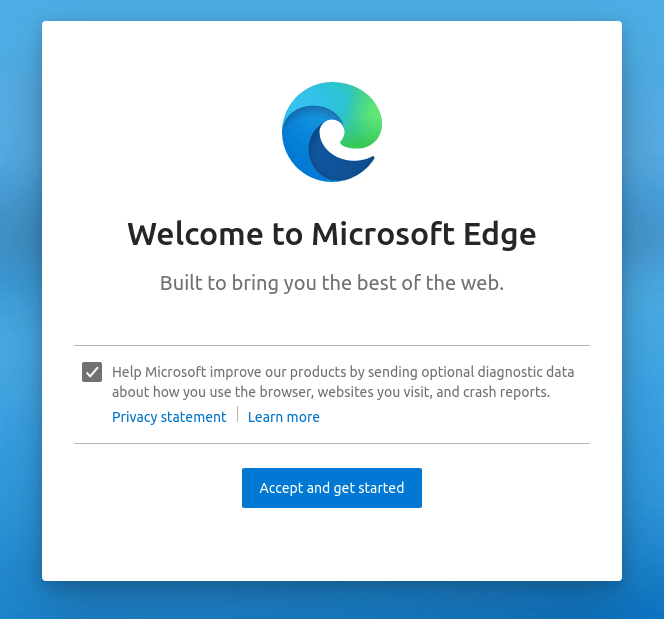
Congratulations! You have successfully installed Microsoft Edge. Thanks for using this tutorial to install the stable version of the Microsoft Edge web browser on your AlmaLinux 8 system. For additional help or useful information, we recommend you check the official Microsoft website.