How To Install Microsoft Edge on AlmaLinux 9
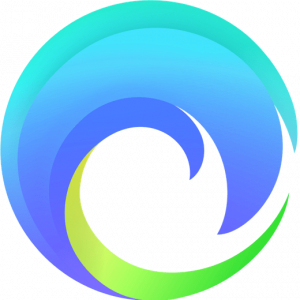
In this tutorial, we will show you how to install Microsoft Edge on AlmaLinux 9. For those of you who didn’t know, Microsoft Edge is a fast and secure browser that helps you protect your data. Being Chromium-based, Microsoft Edge gives users access to all Chrome Web Store extensions, including the same compatibility and performance as Google Chrome.
Microsoft Edge is now available for all major desktop and mobile platforms, with Linux support being a significant addition. The browser supports several major Linux distributions, including Ubuntu, Debian, Fedora, and openSUSE. For Ubuntu specifically, the minimum requirement is Ubuntu 18.04 LTS or later, while Linux Mint users need version 19 or later.
This article assumes you have at least basic knowledge of Linux, know how to use the shell, and most importantly, you host your site on your own VPS. The installation is quite simple and assumes you are running in the root account, if not you may need to add ‘sudo‘ to the commands to get root privileges. I will show you the step-by-step installation of the Microsoft Edge web browser on AlmaLinux 9. You can follow the same instructions for CentOS and Rocky Linux.
Prerequisites
- A server running one of the following operating systems: AlmaLinux 9.
- It’s recommended that you use a fresh OS install to prevent any potential issues.
- SSH access to the server (or just open Terminal if you’re on a desktop).
- A
non-root sudo useror access to theroot user. We recommend acting as anon-root sudo user, however, as you can harm your system if you’re not careful when acting as the root.
Install Microsoft Edge on AlmaLinux 9
Step 1. Update Your AlmaLinux system,\.
First, let’s start by ensuring your system is up-to-date.
sudo dnf clean all sudo dnf update sudo dnf groupinstall "Development Tools"
Step 2. Installing Microsoft Edge on AlmaLinux 9.
By default, Microsoft Edge is not available on the AlmaLinux 9 base repository. Now create then add the Microsoft Teams repository to your system:
sudo dnf config-manager --add-repo https://packages.microsoft.com/yumrepos/edge
Next, import the GPG Key:
sudo rpm --import https://packages.microsoft.com/keys/microsoft.asc
After the repository is enabled, now install the latest version of Microsoft Edge using the below command:
sudo dnf update sudo dnf install microsoft-edge-stable
Step 3. Accessing Microsoft Edge Browser on AlmaLinux 9.
Once the installation is completed, open the Microsoft Edge on your system by using the application search bar. Click on the ‘Activities’ and then type ‘Microsoft Edge’ in the application search box or by executing the following command:
microsoft-edge
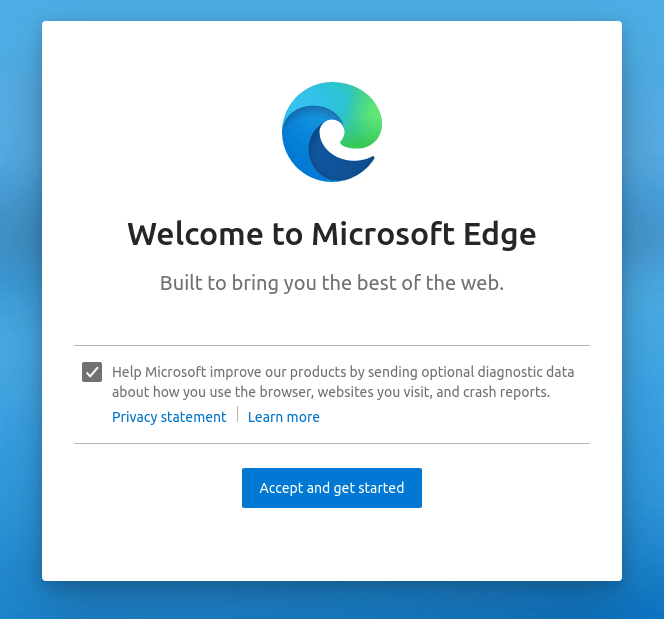
Congratulations! You have successfully installed Microsoft Edge. Thanks for using this tutorial for installing the Microsoft Edge web browser on your AlmaLinux 9 system. For additional help or useful information, we recommend you check the official Microsoft website.