
In this tutorial, we will show you how to install Microsoft Edge on Fedora 35. For those of you who didn’t know, Microsoft Edge is a cross-platform web browser created and developed by Microsoft. Microsoft Edge is a remarkable improvement from the Internet Explorer browser which was dull and uninspiring to many It is fast, resource-friendly, and replete with useful features such as vertical tabs, a web capture tool, immersive reading support, and a well-organized UI for exemplary browser experience.
This article assumes you have at least basic knowledge of Linux, know how to use the shell, and most importantly, you host your site on your own VPS. The installation is quite simple and assumes you are running in the root account, if not you may need to add ‘sudo‘ to the commands to get root privileges. I will show you the step-by-step installation of the Edge browser on a Fedora 35.
Prerequisites
- A server running one of the following operating systems: Fedora 35.
- It’s recommended that you use a fresh OS install to prevent any potential issues.
- Ensure that your system has a stable internet connection to download the necessary files.
- A
non-root sudo useror access to theroot user. We recommend acting as anon-root sudo user, however, as you can harm your system if you’re not careful when acting as the root.
Install Microsoft Edge on Fedora 35
Step 1. Update Your System.
Before proceeding, update your Fedora operating system to make sure all existing packages are up to date. Use this command to update the server packages:
sudo dnf upgrade sudo dnf update sudo dnf install dnf-plugins-core
Step 2. Installing Microsoft Edge on Fedora 35.
By default, Microsoft Edge is not available on the Fedora 35 base repository. Now we add the Microsoft Edge repository to your Fedora system:
sudo dnf config-manager --add-repo https://packages.microsoft.com/yumrepos/edge
Next, import the GPG Key:
sudo rpm --import https://packages.microsoft.com/keys/microsoft.asc
Once the repository is added, update the package index once again to sync with the newly added Microsoft Edge repository:
sudo dnf update
Finally, install the Microsoft Edge browser using the command below:
sudo dnf install microsoft-edge-dev
Step 3. Accessing Microsoft Edge on Fedora.
Once successfully installed, now open with the path: Activities -> Show Applications -> Microsoft Edge (dev). Alternatively, to launch Microsoft Edge from the terminal simply run the command:
microsoft-edge
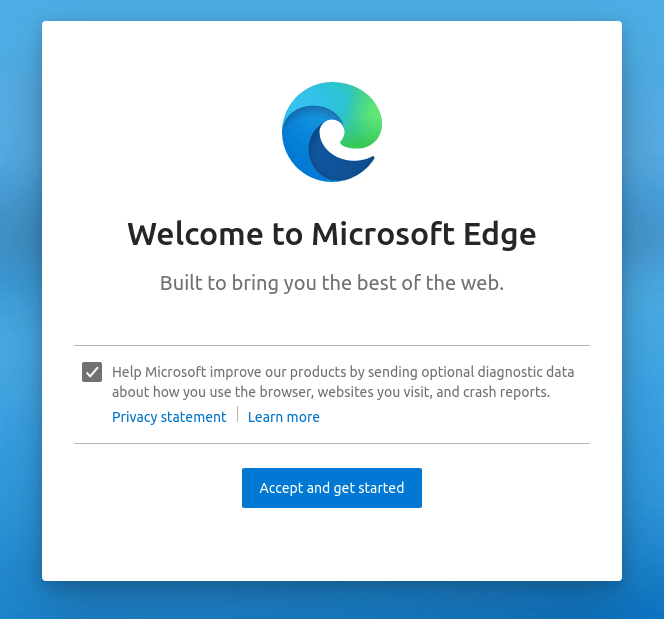
Congratulations! You have successfully installed Microsoft Edge. Thanks for using this tutorial for installing the Microsoft Edge browser on your Fedora 35 system. For additional help or useful information, we recommend you check the official Microsoft Edge website.