How To Install Microsoft Edge on Linux Mint 20

In this tutorial, we will show you how to install Microsoft Edge on Linux Mint 20. For those of you who didn’t know, Microsoft Edge is a modern web browser developed by Microsoft, designed to offer a fast, secure, and efficient browsing experience. It boasts a sleek and minimalist interface, powerful performance, and a range of features that cater to both casual and power users. From built-in tracking prevention and support for various extensions to seamless integration with Microsoft services like Office 365 and OneDrive, Microsoft Edge has become a compelling choice for many users.
This article assumes you have at least basic knowledge of Linux, know how to use the shell, and most importantly, you host your site on your own VPS. The installation is quite simple and assumes you are running in the root account, if not you may need to add ‘sudo‘ to the commands to get root privileges. I will show you the step-by-step installation of the Microsoft Edge browser on a Linux Mint 20 (Ulyana).
Prerequisites
- A server running one of the following operating systems: Linux Mint 20 (Ulyana).
- It’s recommended that you use a fresh OS install to prevent any potential issues.
- An active internet connection. You’ll need an internet connection to download the necessary packages and dependencies.
- Microsoft Edge for Linux requires a 64-bit processor, at least 4 GB of RAM, and sufficient storage space for the browser and its future updates.
- A
non-root sudo useror access to theroot user. We recommend acting as anon-root sudo user, however, as you can harm your system if you’re not careful when acting as the root.
Install Microsoft Edge on Linux Mint 20 Ulyana
Step 1. Before running the tutorial below, it’s important to make sure your system is up to date by running the following apt commands in the terminal:
sudo apt update
Step 2. Installing Microsoft Edge on Linux Mint 20.
Now we add the Microsoft Edge repo to your system:
curl https://packages.microsoft.com/keys/microsoft.asc | gpg --dearmor > microsoft.gpg sudo install -o root -g root -m 644 microsoft.gpg /etc/apt/trusted.gpg.d/ sudo sh -c 'echo "deb [arch=amd64] https://packages.microsoft.com/repos/edge stable main" > /etc/apt/sources.list.d/microsoft-edge-dev.list' sudo rm microsoft.gpg
After that, run this command to actually install Microsoft Edge:
sudo apt update sudo apt install microsoft-edge-dev
Step 3. Accessing Microsoft Edge on Linux Mint.
Once successfully installed on your Linux Mint system, launch the browser from your favorite app launcher, or run microsoft-edge-dev from a command prompt.
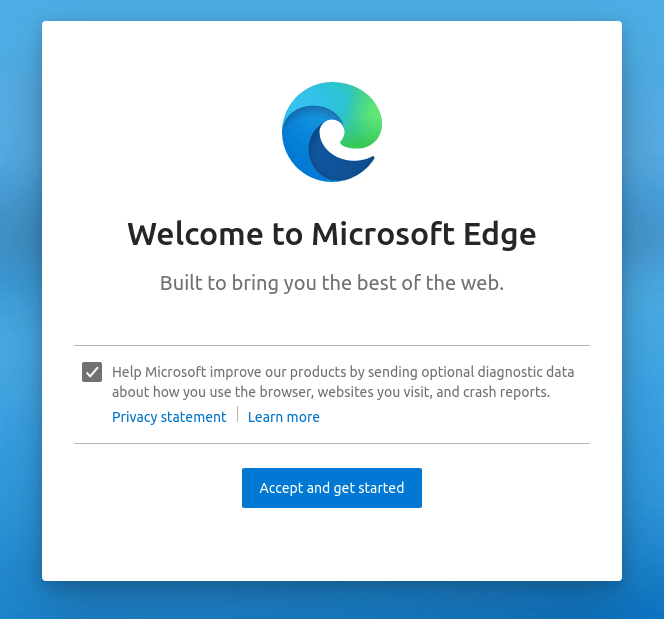
Congratulations! You have successfully installed Microsoft Edge. Thanks for using this tutorial for installing the latest version of the Microsoft Edge web browser on the Linux Mint system. For additional help or useful information, we recommend you to check the official Microsoft Edge website.