How To Install Microsoft Edge on openSUSE

Microsoft Edge has expanded its reach beyond Windows, bringing its modern browsing experience to the Linux ecosystem. For openSUSE users, this presents an excellent opportunity to enjoy a cross-platform browser with robust features, synchronization capabilities, and a familiar interface. This comprehensive guide walks you through various methods to install Microsoft Edge on your openSUSE system, configure it optimally, and troubleshoot common issues that might arise during the process.
Introduction to Microsoft Edge on openSUSE
Microsoft’s decision to develop Edge for Linux platforms marks a significant shift in the company’s approach toward open-source operating systems. More importantly, Microsoft has made openSUSE a “first-class citizen” in their Linux support strategy, ensuring that users of this distribution receive a well-optimized browsing experience.
Microsoft Edge for Linux is available in multiple release channels – Stable, Beta, and Dev – each offering different levels of stability and feature updates. The Stable channel provides the most reliable experience, Beta offers a balance between stability and new features, while the Dev channel provides weekly updates with cutting-edge capabilities but potentially more instability.
The browser brings several advantages to openSUSE users, including seamless synchronization with other devices, compatibility with modern web standards, and integration with Microsoft’s ecosystem. If you use Edge on other platforms like Windows or mobile devices, having Edge on your openSUSE system allows you to access your bookmarks, passwords, and browsing history across all your devices.
Prerequisites and System Requirements
Before proceeding with the installation, ensure your system meets the necessary requirements:
Compatible openSUSE Versions:
- openSUSE Leap (15.2 and newer)
- openSUSE Tumbleweed (rolling release)
System Requirements:
- 64-bit processor architecture (x86_64)
- At least 4GB RAM (8GB recommended for optimal performance)
- 500MB of free disk space
- Internet connection for downloading and updates
Required Dependencies:
Most dependencies will be automatically handled by the package manager during installation. However, you might need basic packages like curl or wget for downloading installation files.
Before installation, it’s advisable to update your system to ensure compatibility:
sudo zypper refresh
sudo zypper updateAlso, determine which Edge channel (Stable, Beta, or Dev) suits your needs. The Stable channel is recommended for most users seeking reliability, while the Dev channel caters to those wanting to explore the latest features.
Method 1: Installing Edge Using Official Microsoft Repository
This method involves adding Microsoft’s official repository to your system, which offers the advantage of automatic updates through openSUSE’s package management system.
Adding Microsoft’s GPG Key
First, you need to import Microsoft’s GPG key to verify the authenticity of the packages:
sudo rpm --import https://packages.microsoft.com/keys/microsoft.ascThis command downloads Microsoft’s public key and adds it to your system’s trusted keys. The key ensures that packages downloaded from Microsoft’s repositories are genuine and haven’t been tampered with.
Adding the Edge Repository
Next, add the Microsoft Edge repository to your system. You can choose between the stable, beta, or development channels based on your preference:
For the Stable channel:
sudo zypper ar https://packages.microsoft.com/yumrepos/edge microsoft-edge-stableFor the Beta channel:
sudo zypper ar https://packages.microsoft.com/yumrepos/edge microsoft-edge-betaFor the Dev channel:
sudo zypper ar https://packages.microsoft.com/yumrepos/edge microsoft-edge-devThese commands create repository configurations that tell your package manager where to find Microsoft Edge packages.
Refreshing Package Lists
After adding the repository, refresh your package lists to make the new packages available:
sudo zypper refreshThis command updates the local package database with information from all configured repositories, including the newly added Microsoft Edge repository.
Installing Edge
Finally, install Microsoft Edge using the zypper package manager:
For the Stable version:
sudo zypper install microsoft-edge-stableFor the Beta version:
sudo zypper install microsoft-edge-betaFor the Dev version:
sudo zypper install microsoft-edge-devThe package manager will resolve dependencies and install Microsoft Edge on your system. The installation process typically takes a few minutes, depending on your internet connection speed.
Method 2: Installing Edge Using RPM Package Directly
If you prefer not to add Microsoft’s repository to your system, you can download and install the RPM package directly.
Downloading the RPM Package
Visit the official Microsoft Edge download page at https://www.microsoft.com/en-us/edge and select the Linux version. From the dropdown menu, choose the openSUSE package format (.rpm) and the channel you prefer (Stable, Beta, or Dev).
After reviewing and accepting the license terms, download the RPM file to your computer. Consider creating a dedicated folder for downloaded packages, such as ~/Downloads/rpms, to keep your system organized.
Command Line Installation Process
To install the downloaded RPM package via the command line, open a terminal and navigate to the directory containing the downloaded file:
cd ~/DownloadsThen install the package using zypper:
sudo zypper install ./microsoft-edge-*.rpmThis command will identify dependencies and install them along with Microsoft Edge. The asterisk (*) in the filename is a wildcard that matches any channel (stable, beta, or dev).
If you encounter dependency issues, you can attempt to resolve them with:
sudo zypper install --no-confirm ./microsoft-edge-*.rpmUsing YaST Software Manager
You can also install the RPM package using YaST, openSUSE’s graphical system administration tool:
- Launch YaST Software Manager from the application menu or by running
sudo yast2 sw_singlein a terminal - Click on “File” and select “Install RPM file”
- Navigate to the location where you downloaded the Edge RPM file
- Select the file and click “Open”
- YaST will analyze dependencies and prompt you to confirm the installation
- Click “Accept” to proceed with the installation
YaST handles dependency resolution automatically, making the installation process smoother for users who prefer graphical interfaces.
Method 3: Installing Edge in a Rootless Container
For enhanced security and isolation, you can install Microsoft Edge in a rootless container using tools like Distrobox.
Introduction to Containerized Installation
Containerized installation offers several advantages:
- Isolation from your host system, preventing potential conflicts
- Ability to run different versions simultaneously
- Easier cleanup if you decide to remove the browser
- No need to add external repositories to your main system
This method is particularly useful if you want to test Edge without modifying your system configuration.
Setting Up the Container Environment
First, ensure you have Distrobox installed:
sudo zypper install distroboxNext, create a container based on a Debian or Ubuntu image, as Microsoft officially provides packages for these distributions:
distrobox create -n edge-container -i ubuntu:22.04This creates a container named “edge-container” using Ubuntu 22.04 as the base image.
Installing Edge Within the Container
Enter the container:
distrobox enter edge-containerOnce inside the container, add Microsoft’s repository and install Edge:
curl https://packages.microsoft.com/keys/microsoft.asc | gpg --dearmor > microsoft.gpg
sudo install -o root -g root -m 644 microsoft.gpg /etc/apt/trusted.gpg.d/
sudo sh -c 'echo "deb [arch=amd64] https://packages.microsoft.com/repos/edge stable main" > /etc/apt/sources.list.d/microsoft-edge.list'
sudo rm microsoft.gpg
sudo apt update
sudo apt install microsoft-edge-stableThese commands add Microsoft’s repository to the container and install Edge, without affecting your host system.
Exporting Edge from the Container
To make Edge accessible from your host system, export it from the container:
distrobox-export --app microsoft-edge-stableThis creates desktop integration files on your host system, allowing you to launch Edge from your application menu. For hardware acceleration and Wayland support, additional configuration might be necessary:
distrobox-export --app microsoft-edge-stable --extra-flags="--enable-features=UseOzonePlatform --ozone-platform=wayland"These flags enable proper integration with Wayland, which is increasingly common on modern Linux desktops.
Post-Installation Configuration
After installing Microsoft Edge, some additional configuration steps can enhance your browsing experience.
Verifying Installation Success
To verify that Edge has been installed successfully, launch it from your application menu or run the following command in a terminal:
microsoft-edge-stableUpon first launch, Edge will create its configuration directory and ask whether you want to set it as your default browser. You can also check the version information by visiting edge://version in the address bar.
Setting Up User Profiles
Microsoft Edge supports multiple user profiles, allowing different people to use the browser with their own settings and synchronization:
- Click on the profile icon in the top-right corner
- Select “Add profile”
- Choose whether to sign in with a Microsoft account or browse as a guest
Signing in with a Microsoft account enables synchronization of bookmarks, passwords, history, and extensions across your devices.
To import data from another browser:
- Click on the three-dot menu in the top-right corner
- Select “Settings”
- Go to “Profiles” → “Import browser data”
- Choose the source browser and the types of data to import
Desktop Integration
To enhance desktop integration, consider setting Edge as your default browser:
- Open Edge Settings by clicking the three-dot menu and selecting “Settings”
- Navigate to “Default browser”
- Click “Make default” (this will open your system’s default applications settings)
- Select Microsoft Edge as the default for HTTP and HTTPS protocols
You can also create desktop shortcuts:
- Right-click on the Edge icon in your application menu
- Select “Add to desktop” or a similar option depending on your desktop environment
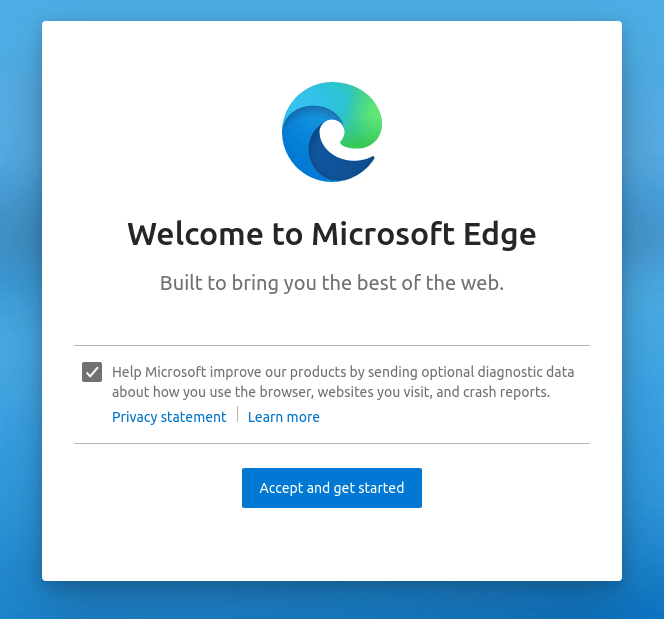
Configure Startup Parameters
Edge supports various command-line flags to customize its behavior. Create or edit the desktop file to add these parameters:
sudo nano /usr/share/applications/microsoft-edge.desktopIn the Exec= line, you can add flags such as:
--disable-features=HeavyAdBlockingto disable the built-in ad blocker--enable-features=VaapiVideoDecoderfor better video hardware acceleration--password-store=basicto use the system’s keyring for password storage
After editing, save the file and refresh your desktop environment for the changes to take effect.
Optimizing Edge for openSUSE
Optimizing Edge can significantly improve performance and user experience on openSUSE.
Performance Tweaks
To enhance performance:
- Disable unnecessary extensions by going to
edge://extensions - Enable efficiency mode in Settings → System and performance
- Configure tab sleep to save resources when tabs are inactive
For better memory management, navigate to edge://settings/system and adjust memory usage settings based on your system’s capabilities.
Hardware Acceleration Configuration
Hardware acceleration can significantly improve performance, especially for video playback:
- Visit
edge://settings/system - Enable “Use hardware acceleration when available”
- For advanced configurations, add the following flags by visiting
edge://flags:#enable-gpu-rasterization#enable-zero-copy#enable-vulkan
For systems with Intel graphics, enable VA-API for video decoding:
microsoft-edge-stable --enable-features=VaapiVideoDecoderFor NVIDIA systems, you might need additional configuration in your xorg.conf or through environment variables.
Wayland Integration
For Wayland users, Edge requires specific configuration for optimal performance:
- Launch Edge with Wayland support:
microsoft-edge-stable --enable-features=UseOzonePlatform --ozone-platform=wayland - To make this persistent, edit the desktop file:
sudo nano /usr/share/applications/microsoft-edge.desktopChange the
Exec=line to include these flags. - For HiDPI support on Wayland, add
--force-device-scale-factor=1.5or another appropriate scaling factor.
Resource Management
Edge includes features to manage resources efficiently:
- Enable sleeping tabs in Settings → System and performance
- Configure efficiency mode to limit background activity
- Use the built-in task manager (
Shift+Esc) to identify resource-intensive tabs and extensions
For systems with limited resources, consider using the lightweight “Basic” mode by enabling the edge://flags/#edge-enhance-basic-mode flag.
Managing Microsoft Edge Updates
Keeping Edge updated ensures you have the latest features and security patches.
Automatic Update Configuration
If you installed Edge via the official repository, updates will be handled automatically through openSUSE’s package management system. To check for updates manually:
sudo zypper refresh
sudo zypper update microsoft-edge-stableYou can also configure automatic updates in YaST by navigating to Software Management → Configuration → Online Update.
Manual Update Process
For manual updates, especially if you installed via RPM:
- Download the latest RPM from Microsoft’s website
- Install it using the same method as your initial installation:
sudo zypper install --no-confirm ./microsoft-edge-*.rpm
This will replace your current installation with the newer version while preserving your user data and settings.
Switching Between Channels
To switch between Edge channels (e.g., from Dev to Beta or Stable):
- Uninstall the current channel:
sudo zypper remove microsoft-edge-dev - Install the desired channel:
sudo zypper install microsoft-edge-beta
Your user data will be preserved during this transition, as all channels share the same profile directory.
Edge Features Specific to Linux/openSUSE
Microsoft Edge on openSUSE offers most features available in the Windows version, with some differences.
Available and Missing Features
Features available on openSUSE include:
- Web collections and annotations
- Integrated PDF reader
- Vertical tabs and tab groups
- Shopping features and price comparison
- Sleep tabs and efficiency mode
Some features that might be limited or unavailable include:
- Certain Windows-specific integrations
- Some DRM content might require additional configuration
- Voice assistant features may be limited
Developer Tools
Edge on openSUSE includes a robust set of developer tools:
- Full DevTools suite accessible via F12
- Network inspection and performance analysis
- JavaScript debugging capabilities
- Support for PWA (Progressive Web App) development
These tools function identically to their Windows counterparts, making Edge a viable platform for web development on openSUSE.
Privacy and Security Features
Edge’s privacy features on openSUSE include:
- Tracking prevention with three levels of protection
- Password manager with breach monitoring
- InPrivate browsing mode
- Site permissions management
To enhance security, consider enabling additional features in edge://settings/privacy.
Troubleshooting Common Issues
Even with careful installation, issues may arise that require troubleshooting.
Repository and Package Errors
If you encounter GPG key errors:
sudo rpm --import https://packages.microsoft.com/keys/microsoft.ascFor repository configuration issues:
sudo zypper ref -f microsoft-edgeIf packages are missing or dependencies cannot be resolved:
sudo zypper install --no-confirm --force microsoft-edge-stableLaunch and Runtime Problems
If Edge fails to start, try:
- Launching from terminal to view error messages:
microsoft-edge-stable --verbose - Resetting Edge by renaming its configuration folder:
mv ~/.config/microsoft-edge ~/.config/microsoft-edge.bak - Checking for conflicting processes:
ps aux | grep edge
For display issues, particularly on systems with multiple GPUs, try launching with:
microsoft-edge-stable --disable-gpuPerformance Issues
If Edge is using excessive resources:
- Disable hardware acceleration in Settings → System
- Check for problematic extensions in
edge://extensions - Reset Edge flags to default in
edge://flags - Update your graphics drivers
For video playback issues, ensure proper codec support:
sudo zypper install ffmpeg gstreamer-plugins-good gstreamer-plugins-bad gstreamer-plugins-uglyIntegration Problems
If desktop integration isn’t working correctly:
- Verify desktop file existence:
cat /usr/share/applications/microsoft-edge.desktop - Update icon cache:
sudo update-desktop-database sudo gtk-update-icon-cache - For file association issues, use YaST to set default applications for specific file types.
Removing Microsoft Edge
If you decide to uninstall Edge, follow these steps for complete removal.
Complete Uninstallation Steps
To remove Edge and its repository:
sudo zypper remove microsoft-edge-stable
sudo zypper removerepo microsoft-edge-stableReplace stable with beta or dev if you installed a different channel.
Reverting System Changes
To completely clean up your system:
- Remove Microsoft’s GPG key:
sudo rpm -e gpg-pubkey-$(rpm -qa gpg-pubkey | grep microsoft) - Remove user data (optional, this will delete your browsing history and settings):
rm -rf ~/.config/microsoft-edge - Clear any remaining cache files:
rm -rf ~/.cache/microsoft-edge
This ensures that no traces of Edge remain on your system.
Congratulations! You have successfully installed Microsoft Edge. Thanks for using this tutorial to install the Microsoft Edge web browser on openSUSE Linux system. For additional help or useful information, we recommend you check the official Microsoft website.