How To Install Microsoft Fonts on Debian 12

Microsoft fonts, such as Arial, Times New Roman, and Verdana, are essential for many Linux users, especially those who work with documents created on Windows systems or browse websites designed with these fonts in mind. While Debian, a popular Linux distribution known for its stability and security, does not include Microsoft fonts by default due to licensing restrictions, installing them on Debian 12 is a straightforward process. In this article, we will guide you through the steps to install Microsoft Core Fonts on your Debian 12 system, ensuring better compatibility and a more familiar user experience.
Understanding Microsoft Fonts
Microsoft Core Fonts, also known as TrueType fonts, are a set of fonts developed by Microsoft that are widely used in both print and digital media. Some of the most popular Microsoft fonts include Arial, Times New Roman, Courier New, and Verdana. While these fonts are freely available for download, they are not pre-installed on Debian systems due to licensing agreements between Microsoft and Debian.
Prerequisites
Before proceeding with the installation of Microsoft fonts on your Debian 12 system, ensure that you have the following:
- A running Debian 12 system
- An active internet connection
- Sudo privileges or access to the root account
Step-by-Step Installation Guide
Step 1: Update Your System
To ensure a smooth installation process, it’s crucial to update your Debian 12 system before installing any new packages. Open a terminal and run the following commands:
sudo apt update
sudo apt upgradeThese commands will refresh the package list and upgrade any outdated packages to their latest versions, preparing your system for the installation of Microsoft fonts.
Step 2: Enable the Contrib Repository
Debian 12 stores the Microsoft Core Fonts package in the contrib repository, which is not enabled by default. To enable the contrib repository, follow these steps:
1. Open a terminal and run the following command to add the contrib repository to your system’s sources list:
echo "deb http://deb.debian.org/debian bookworm contrib non-free non-free-firmware" | sudo tee /etc/apt/sources.list.d/contrib.list2. Update the package list to include the newly added repository:
sudo apt updateStep 3: Install Microsoft Core Fonts
With the contrib repository enabled, you can now install the Microsoft Core Fonts package. Follow these steps:
1. In the terminal, run the following command to install the ttf-mscorefonts-installer package:
sudo apt install ttf-mscorefonts-installer2. During the installation process, you will be prompted to accept the Microsoft TrueType Core Fonts End User License Agreement (EULA). Use the Tab key to select “Ok” and press Enter to accept the EULA.
3. The installer will download and install the Microsoft Core Fonts package, which includes popular fonts like Arial, Times New Roman, Courier New, and Verdana.
Step 4: Verify Installation
After the installation is complete, you can verify that the Microsoft fonts are installed correctly by following these steps:
1. Open the Fonts application on your Debian 12 system. You can find it in the Applications menu under the Graphics category.
2. In the Fonts application, search for the newly installed Microsoft fonts, such as Arial or Times New Roman. If they appear in the list, the installation was successful.
Alternatively, you can use the terminal to verify the installation by running the following command:
fc-list | grep "Arial"If the command returns a list of Arial font variations, the installation was successful.
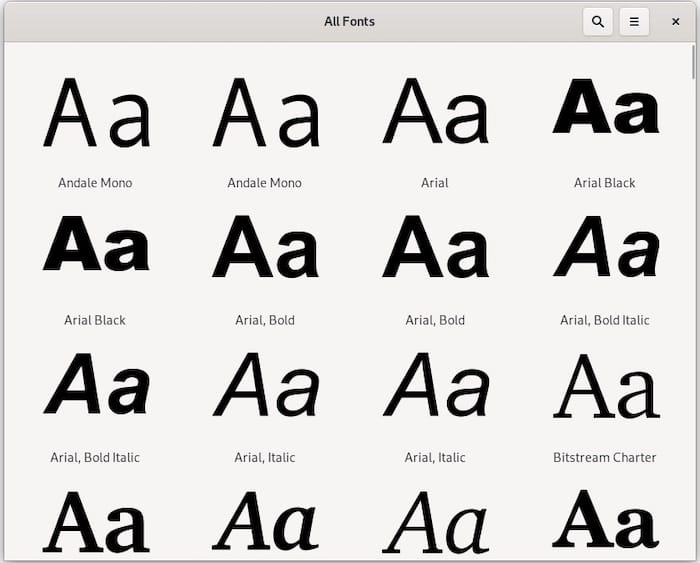
Step 5: Troubleshooting Common Issues
If you encounter any issues during the installation process or notice that the Microsoft fonts are not visible in your applications, try the following troubleshooting tips:
- Ensure that you have correctly enabled the contrib repository and updated the package list before installing the ttf-mscorefonts-installer package.
- If you encounter any errors during the installation process, try running the installation command with the –fix-missing flag:
sudo apt install --fix-missing ttf-mscorefonts-installer - After installation, restart any running applications that should use the new fonts to ensure they recognize the newly installed fonts.
- If the fonts are still not visible in your applications, try clearing the font cache by running the following command:
sudo fc-cache -f -v
Alternative Methods and Additional Fonts
While the ttf-mscorefonts-installer package provides a convenient way to install the most commonly used Microsoft Core Fonts, there are alternative methods and additional fonts available:
- You can manually download and install Microsoft fonts from third-party websites or repositories. However, be cautious when downloading fonts from untrusted sources, as they may contain malware or be outdated.
- Some users prefer to use Microsoft’s ClearType fonts, which are optimized for improved readability on LCD screens. These fonts can be installed using scripts or by manually downloading and installing the font files.
Congratulations! You have successfully installed Microsoft Fonts. Thanks for using this tutorial for installing the latest version of Microsoft Fonts on Debian 12. For additional help or useful information, we recommend you check the official Microsoft website.