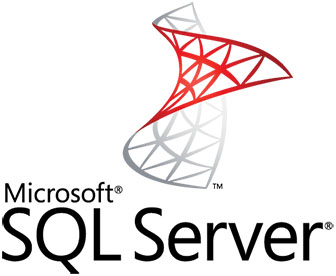
In this tutorial, we will show you how to install Microsoft SQL Server on CentOS 8. For those of you who didn’t know, Microsoft SQL Server is a relational database management system developed by Microsoft. As a database server, it is a software product with the primary function of storing and retrieving data as requested by other software applications which may run either on the same computer or on another computer across a network (including the Internet).
This article assumes you have at least basic knowledge of Linux, know how to use the shell, and most importantly, you host your site on your own VPS. The installation is quite simple and assumes you are running in the root account, if not you may need to add ‘sudo‘ to the commands to get root privileges. I will show you through the step-by-step installation of Microsoft SQL Server (MS SQL) on CentOS 8.
Prerequisites
- A server running one of the following operating systems: CentOS 8.
- It’s recommended that you use a fresh OS install to prevent any potential issues.
- A
non-root sudo useror access to theroot user. We recommend acting as anon-root sudo user, however, as you can harm your system if you’re not careful when acting as the root.
Install Microsoft SQL Server on CentOS 8
Step 1. First, let’s start by ensuring your system is up-to-date.
sudo dnf clean all sudo dnf update
Step 2. Installing Microsoft SQL Server on CentOS 8.
We need to add SQL Server 2019 repository:
sudo curl https://packages.microsoft.com/config/rhel/8/mssql-server-2019.repo -o /etc/yum.repos.d/mssql-server-2019.repo sudo curl https://packages.microsoft.com/config/rhel/8/prod.repo -o /etc/yum.repos.d/msprod.repo
Next, run the following commands to install SQL Server:
sudo dnf install mssql-server
After the package installation finishes, run mssql-conf setup and follow the prompts to set the SA password and choose your edition:
$ /opt/mssql/bin/mssql-conf setup usermod: no changes Choose an edition of SQL Server: 1) Evaluation (free, no production use rights, 180-day limit) 2) Developer (free, no production use rights) 3) Express (free) 4) Web (PAID) 5) Standard (PAID) 6) Enterprise (PAID) - CPU Core utilization restricted to 20 physical/40 hyperthreaded 7) Enterprise Core (PAID) - CPU Core utilization up to Operating System Maximum 8) I bought a license through a retail sales channel and have a product key to enter. Details about editions can be found at https://go.microsoft.com/fwlink/?LinkId=2109348&clcid=0x409 Use of PAID editions of this software requires separate licensing through a Microsoft Volume Licensing program. By choosing a PAID edition, you are verifying that you have the appropriate number of licenses in place to install and run this software. # select an edition you'd like to use Enter your edition(1-8): 2 The license terms for this product can be found in /usr/share/doc/mssql-server or downloaded from: https://go.microsoft.com/fwlink/?LinkId=2104294&clcid=0x409 The privacy statement can be viewed at: https://go.microsoft.com/fwlink/?LinkId=853010&clcid=0x409
Once the configuration is done, verify that the service is running and the service should be started and set to start at boot:
sudo systemctl status mssql-server.service sudo systemctl is-enabled mssql-server.service
Step 3. Configure Firewall for MS SQL.
The default SQL Server port is TCP 1433. If you are using FirewallD for your firewall, you can use the following commands:
sudo firewall-cmd --zone=public --add-port=1433/tcp --permanent sudo firewall-cmd --reload
Step 4. Connect to MS SQL server.
Once the installation is complete, connect to the MS SQL server using the following command:
sqlcmd -H 127.0.0.1 -U sa Password: 1>
sqlcmd with parameters for your SQL Server name (-S), the user name (-U), and the password (-P).
Congratulations! You have successfully installed Microsoft SQL. Thanks for using this tutorial for installing Microsoft SQL Server (MS SQL) on your CentOS 8 system. For additional help or useful information, we recommend you to check the official Microsoft SQL Server website.