How To Install Microsoft SQL Server on Linux Mint 22
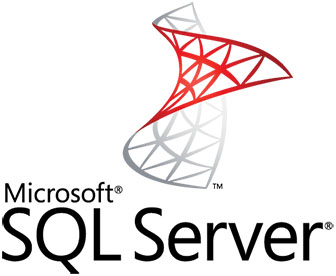
Installing Microsoft SQL Server on Linux Mint 22 represents a significant shift in database management capabilities for Linux users. Microsoft’s decision to bring SQL Server to Linux platforms has opened new doors for developers and database administrators who prefer Linux environments while requiring enterprise-grade database solutions.
Linux Mint 22, built on Ubuntu 22.04 LTS, provides an excellent foundation for running SQL Server with its stability, user-friendly interface, and robust package management system. This comprehensive guide walks you through every step of the installation process, from initial system preparation to advanced configuration and troubleshooting.
Whether you’re a database administrator transitioning from Windows environments, a developer seeking to integrate SQL Server into your Linux workflow, or a system administrator exploring cross-platform database solutions, this tutorial provides the expertise needed for a successful installation. You’ll learn to install SQL Server Express, Developer, or Evaluation editions, configure essential security settings, and optimize performance for Linux Mint’s desktop environment.
The installation process involves several critical phases: system preparation, repository configuration, package installation, initial setup, command-line tool installation, and post-installation security hardening. Each phase requires careful attention to detail and adherence to Microsoft’s official documentation to ensure a stable, secure database environment.
Understanding SQL Server on Linux and System Requirements
SQL Server on Linux Architecture Overview
Microsoft SQL Server on Linux operates through a unique architectural approach that maintains compatibility with Windows versions while leveraging Linux kernel capabilities. The SQL Server Database Engine runs as a native Linux process, utilizing the host operating system’s memory management, file system, and networking stack.
This cross-platform compatibility means SQL Server on Linux supports most features available in Windows versions, including Advanced Analytics Services, Full-Text Search, and AlwaysOn Availability Groups. However, certain Windows-specific features like SQL Server Reporting Services (SSRS) and SQL Server Analysis Services (SSAS) require alternative solutions or aren’t available on Linux platforms.
Performance characteristics on Linux often exceed Windows equivalents due to Linux’s efficient memory management and lower system overhead. SQL Server leverages Linux’s advanced I/O subsystems, including asynchronous I/O operations and efficient buffer management, resulting in improved throughput for many workloads.
Comprehensive System Requirements Analysis
Hardware Requirements for Optimal Performance:
Memory requirements start at 2 GB minimum, but production environments should allocate at least 4-8 GB for optimal performance. SQL Server uses available memory for buffer pools, procedure caches, and query execution, making memory the most critical performance factor.
Processor requirements specify x64-compatible architecture with minimum 2 GHz clock speed and 2 cores. Modern multi-core processors significantly improve query parallelization and concurrent user support. SQL Server automatically detects and utilizes available CPU cores for parallel query execution.
Storage requirements begin at 6 GB for basic installation, expanding based on database sizes and transaction log requirements. Fast SSD storage dramatically improves I/O performance, particularly for tempdb operations and transaction log writes.
Linux Mint 22 Specific Considerations:
Linux Mint 22’s Ubuntu 22.04 foundation ensures full compatibility with Microsoft’s SQL Server packages. The Cinnamon desktop environment requires additional memory allocation considerations, typically adding 1-2 GB to base requirements for desktop usage scenarios.
File system compatibility focuses on XFS and EXT4 as officially supported options. While BTRFS offers advanced features like snapshots and compression, Microsoft doesn’t officially support it for SQL Server installations due to potential performance and reliability concerns.
Network configuration requires TCP/IP protocol support and firewall configuration for port 1433 (default SQL Server port). Linux Mint’s UFW (Uncomplicated Firewall) provides straightforward firewall management for database access control.
Pre-Installation Preparation and Planning
System Updates and Dependency Management
Begin preparation by ensuring your Linux Mint 22 system includes the latest security updates and package versions. Execute the following commands to refresh package repositories and install critical updates:
sudo apt update && sudo apt upgrade -y
sudo apt autoremove -y
sudo apt autocleanInstall essential dependencies required for SQL Server installation and management. These packages include cryptographic tools for repository verification, network utilities for downloading packages, and SSL libraries for secure connections:
sudo apt install curl wget gnupg2 software-properties-common apt-transport-https ca-certificates -yVerify system resources meet minimum requirements using built-in Linux commands. Check available memory, disk space, and CPU information:
free -h
df -h
lscpu
uname -aStrategic Installation Planning
Edition Selection Strategy:
SQL Server Express edition provides a free option with limitations including 1 GB memory usage, 10 GB maximum database size, and single-socket processor support. This edition suits development environments, small applications, and learning scenarios.
Developer edition offers full SQL Server functionality without licensing costs for development and testing purposes. It includes all Enterprise edition features but restricts usage to non-production environments under Microsoft’s licensing terms.
Evaluation edition provides 180-day access to full Enterprise features, making it ideal for proof-of-concept projects, extended testing periods, and evaluation of advanced features before purchasing licenses.
Security and Access Planning:
Plan your SA (System Administrator) password strategy using complex passwords with mixed case letters, numbers, and special characters. Avoid dictionary words and predictable patterns that could compromise database security.
Consider network access requirements early in the planning process. Determine whether SQL Server needs remote access capabilities or will operate exclusively for local applications. This decision affects firewall configuration and network security policies.
Document your installation choices, including edition selection, installation paths, and initial configuration parameters. This documentation proves valuable for troubleshooting, system replication, and security audits.
Step-by-Step SQL Server Installation Process
Adding Microsoft Repository and Verification Keys
Establish secure communication with Microsoft package repositories by importing and verifying cryptographic keys. This process ensures package authenticity and prevents tampering during downloads.
Import Microsoft’s GPG signing key using curl to download and add it to your system’s trusted key store:
curl -fsSL https://packages.microsoft.com/keys/microsoft.asc | sudo gpg --dearmor -o /usr/share/keyrings/microsoft-prod.gpgVerify the imported key fingerprint matches Microsoft’s published fingerprint to prevent man-in-the-middle attacks or compromised keys:
gpg --show-keys /usr/share/keyrings/microsoft-prod.gpgAdd the official SQL Server 2022 repository to your system’s package sources. Since Linux Mint 22 builds on Ubuntu 22.04, use the Ubuntu 22.04 repository configuration:
echo "deb [arch=amd64,armhf,arm64 signed-by=/usr/share/keyrings/microsoft-prod.gpg] https://packages.microsoft.com/ubuntu/22.04/mssql-server-2022 jammy main" | sudo tee /etc/apt/sources.list.d/mssql-server-2022.listRefresh your package manager’s repository information to include the newly added Microsoft repository:
sudo apt updateInstalling SQL Server Package Components
Download and install the SQL Server package using apt package manager. The installation process downloads approximately 200-300 MB of packages and dependencies:
sudo apt install mssql-server -yMonitor the installation progress for potential dependency conflicts or download failures. The package manager automatically resolves most dependency requirements, but manual intervention may be necessary for complex conflicts.
Verify successful package installation by checking the installed package status and version information:
dpkg -l | grep mssql-server
apt list --installed | grep mssqlInitial SQL Server Configuration and Setup
Launch the SQL Server configuration utility to complete initial setup procedures. This interactive process configures edition selection, licensing, authentication, and service parameters:
sudo /opt/mssql/bin/mssql-conf setupEdition Selection Process:
The setup utility presents edition choices with numbered options. Select your desired edition based on licensing requirements and feature needs:
- Evaluation (free for 180 days)
- Developer (free for development use)
- Express (free with limitations)
- Web (paid license required)
- Standard (paid license required)
- Enterprise (paid license required)
Accept the software license terms after reviewing Microsoft’s SQL Server licensing agreement. This step requires explicit acknowledgment of licensing obligations and usage restrictions.
SA Password Configuration:
Configure the System Administrator (sa) account password following Microsoft’s complexity requirements. Passwords must contain at least 8 characters with uppercase letters, lowercase letters, numbers, and special characters.
Avoid common password mistakes including:
- Using simple dictionary words
- Including sequential characters (123456, abcdef)
- Reusing existing system passwords
- Including obvious personal information
Service Configuration and Startup:
The configuration process automatically configures SQL Server as a systemd service with automatic startup capabilities. Verify service configuration and status:
sudo systemctl status mssql-server
sudo systemctl is-enabled mssql-serverStart the SQL Server service if it’s not already running:
sudo systemctl start mssql-serverEnable automatic service startup during system boot:
sudo systemctl enable mssql-serverInstalling SQL Server Command-Line Tools and Utilities
Microsoft ODBC Driver Installation
Install the Microsoft ODBC Driver for SQL Server to enable command-line tool functionality and application connectivity. Begin by adding the Microsoft repository for ODBC components:
curl -fsSL https://packages.microsoft.com/config/ubuntu/22.04/prod.list | sudo tee /etc/apt/sources.list.d/mssql-release.list
sudo apt updateInstall the ODBC driver with automatic EULA acceptance to streamline the installation process:
sudo ACCEPT_EULA=Y apt install msodbcsql18 -yVerify ODBC driver installation and version information:
odbcinst -q -d -n "ODBC Driver 18 for SQL Server"Command-Line Tools Installation and Configuration
Install sqlcmd and bcp utilities for command-line database management and bulk data operations:
sudo ACCEPT_EULA=Y apt install mssql-tools18 -yAdd the tools to your system PATH for convenient access from any directory location. Modify your shell profile to include the tools directory:
echo 'export PATH="$PATH:/opt/mssql-tools18/bin"' >> ~/.bashrc
source ~/.bashrcFor system-wide availability, add the PATH modification to the global profile:
echo 'export PATH="$PATH:/opt/mssql-tools18/bin"' | sudo tee -a /etc/environmentTest command-line tool functionality by connecting to your local SQL Server instance:
sqlcmd -S localhost -U sa -P 'YourPassword' -Q "SELECT @@VERSION"Alternative Management Tools
Consider installing additional management tools for enhanced functionality:
Azure Data Studio provides a cross-platform graphical interface with advanced query editing, visualizations, and extension support:
wget -qO- https://packages.microsoft.com/keys/microsoft.asc | gpg --dearmor > packages.microsoft.gpg
sudo install -o root -g root -m 644 packages.microsoft.gpg /etc/apt/trusted.gpg.d/
sudo sh -c 'echo "deb [arch=amd64,arm64,armhf signed-by=/etc/apt/trusted.gpg.d/packages.microsoft.gpg] https://packages.microsoft.com/repos/code stable main" > /etc/apt/sources.list.d/vscode.list'
sudo apt update
sudo apt install azuredatastudio -yPost-Installation Security Configuration and Hardening
Comprehensive Security Hardening
Implement security best practices to protect your SQL Server installation from unauthorized access and potential security vulnerabilities.
Firewall Configuration:
Configure UFW (Uncomplicated Firewall) to allow SQL Server traffic while maintaining security boundaries:
sudo ufw allow 1433/tcp comment 'SQL Server'
sudo ufw reload
sudo ufw status numberedFor enhanced security, restrict access to specific IP addresses or network ranges:
sudo ufw allow from 192.168.1.0/24 to any port 1433 proto tcpAccount Security Management:
Create dedicated database administrator accounts instead of relying solely on the sa account:
sqlcmd -S localhost -U sa -P 'YourPassword' -Q "
CREATE LOGIN [dbadmin] WITH PASSWORD = 'ComplexPassword123!';
ALTER SERVER ROLE [sysadmin] ADD MEMBER [dbadmin];
"Consider disabling the sa account after creating alternative administrative accounts:
sqlcmd -S localhost -U sa -P 'YourPassword' -Q "ALTER LOGIN sa DISABLE;"SSL/TLS Encryption Configuration:
Enable encrypted connections to protect data transmission between clients and the SQL Server instance:
sudo /opt/mssql/bin/mssql-conf set network.forceencryption 1
sudo systemctl restart mssql-serverDatabase Configuration Optimization
Memory Allocation Optimization:
Configure SQL Server memory usage to accommodate Linux Mint’s desktop environment while providing adequate database performance:
sudo /opt/mssql/bin/mssql-conf set memory.memorylimitmb 4096
sudo systemctl restart mssql-serverTempDB Configuration:
Optimize tempdb for improved performance by configuring multiple data files based on CPU core count:
sqlcmd -S localhost -U sa -P 'YourPassword' -Q "
ALTER DATABASE tempdb MODIFY FILE (NAME = tempdev, SIZE = 1024MB, FILEGROWTH = 256MB);
ALTER DATABASE tempdb ADD FILE (NAME = tempdev2, FILENAME = '/var/opt/mssql/data/tempdb2.mdf', SIZE = 1024MB, FILEGROWTH = 256MB);
"Testing, Verification, and Performance Validation
Comprehensive Connection Testing
Verify SQL Server installation success through multiple connection methods and protocols.
Local Connection Verification:
Test local connections using various authentication methods and connection strings:
sqlcmd -S localhost -U sa -P 'YourPassword' -Q "SELECT SERVERPROPERTY('ProductVersion'), SERVERPROPERTY('ProductLevel'), SERVERPROPERTY('Edition')"Test Windows Authentication equivalent (where applicable):
sqlcmd -S localhost -E -Q "SELECT SYSTEM_USER, USER_NAME()"Network Connectivity Testing:
Verify SQL Server listens on the correct network interfaces and ports:
sudo netstat -tulpn | grep 1433
sudo ss -tulpn | grep 1433Test remote connectivity from other machines on your network:
telnet your-linux-mint-ip 1433Functionality and Performance Verification
Database Creation and Basic Operations:
Create a test database to verify core functionality:
sqlcmd -S localhost -U sa -P 'YourPassword' -Q "
CREATE DATABASE TestDB;
USE TestDB;
CREATE TABLE TestTable (ID INT IDENTITY(1,1) PRIMARY KEY, Name NVARCHAR(50), Created DATETIME DEFAULT GETDATE());
INSERT INTO TestTable (Name) VALUES ('Test Record 1'), ('Test Record 2');
SELECT * FROM TestTable;
"Performance Baseline Testing:
Establish performance baselines for future comparison and optimization:
sqlcmd -S localhost -U sa -P 'YourPassword' -Q "
SELECT
@@SERVERNAME AS ServerName,
@@VERSION AS SQLVersion,
(SELECT COUNT(*) FROM sys.databases) AS DatabaseCount,
(SELECT physical_memory_kb/1024 FROM sys.dm_os_sys_info) AS TotalMemoryMB,
(SELECT committed_kb/1024 FROM sys.dm_os_sys_info) AS CommittedMemoryMB
"Troubleshooting Common Installation and Runtime Issues
Installation Problem Resolution
Repository and Package Issues:
If repository access fails, verify network connectivity and DNS resolution:
nslookup packages.microsoft.com
ping packages.microsoft.com
curl -I https://packages.microsoft.comResolve GPG key verification failures by manually importing keys:
wget -qO- https://packages.microsoft.com/keys/microsoft.asc | sudo apt-key add -
sudo apt updateAddress package dependency conflicts by identifying conflicting packages:
sudo apt install aptitude
sudo aptitude install mssql-serverService Startup Troubleshooting:
Diagnose service startup failures using systemd tools:
sudo systemctl status mssql-server -l
sudo journalctl -u mssql-server -fCheck SQL Server error logs for detailed diagnostic information:
sudo tail -f /var/opt/mssql/log/errorlogCommon startup issues include insufficient memory, file permission problems, and configuration errors. Address memory issues by adjusting system memory allocation or SQL Server memory limits.
Runtime and Connection Problem Resolution
Authentication and Access Issues:
Resolve SA password problems by resetting through single-user mode:
sudo systemctl stop mssql-server
sudo /opt/mssql/bin/sqlservr -mIn another terminal, connect and reset the password:
sqlcmd -S localhost -E -Q "ALTER LOGIN sa WITH PASSWORD = 'NewPassword123!'"Network and Firewall Troubleshooting:
Diagnose connection refused errors by checking service status and network configuration:
sudo ss -tulpn | grep 1433
sudo systemctl status mssql-server
sudo ufw statusResolve port binding conflicts by identifying competing services:
sudo lsof -i :1433
sudo netstat -tulpn | grep 1433Performance Optimization and Best Practices
System-Level Performance Tuning
Memory Management Optimization:
Configure SQL Server memory allocation to balance desktop environment requirements with database performance needs:
sudo /opt/mssql/bin/mssql-conf set memory.memorylimitmb 6144
sudo /opt/mssql/bin/mssql-conf set memory.minservermemory 2048
sudo systemctl restart mssql-serverI/O Subsystem Optimization:
Optimize file placement for maximum I/O performance by separating data, log, and tempdb files across different storage devices:
sudo mkdir -p /var/opt/mssql/data/logs
sudo mkdir -p /var/opt/mssql/data/tempdb
sudo chown mssql:mssql /var/opt/mssql/data/logs
sudo chown mssql:mssql /var/opt/mssql/data/tempdbConfigure appropriate file system mount options for database storage:
sudo mount -o remount,noatime,nodiratime /var/opt/mssql/dataDatabase-Level Performance Configuration
TempDB Multi-File Configuration:
Configure multiple tempdb data files based on CPU core count for improved concurrent performance:
sqlcmd -S localhost -U sa -P 'YourPassword' -Q "
DECLARE @cores INT = (SELECT cpu_count FROM sys.dm_os_sys_info);
DECLARE @counter INT = 2;
WHILE @counter <= @cores
BEGIN
DECLARE @filename NVARCHAR(256) = '/var/opt/mssql/data/tempdb' + CAST(@counter AS NVARCHAR) + '.mdf';
DECLARE @name NVARCHAR(128) = 'tempdev' + CAST(@counter AS NVARCHAR);
DECLARE @sql NVARCHAR(MAX) = 'ALTER DATABASE tempdb ADD FILE (NAME = ''' + @name + ''', FILENAME = ''' + @filename + ''', SIZE = 1024MB, FILEGROWTH = 256MB)';
EXEC sp_executesql @sql;
SET @counter = @counter + 1;
END
"Maintenance, Monitoring, and Long-term Management
Automated Backup Strategy Implementation
Establish comprehensive backup procedures to protect your database investments and ensure business continuity:
sqlcmd -S localhost -U sa -P 'YourPassword' -Q "
BACKUP DATABASE TestDB
TO DISK = '/var/opt/mssql/data/backups/TestDB_Full.bak'
WITH FORMAT, INIT, COMPRESSION, STATS = 10;
"Create maintenance scripts for automated backup operations:
#!/bin/bash
# Daily backup script
BACKUP_DIR="/var/opt/mssql/data/backups"
DATE=$(date +%Y%m%d_%H%M%S)
sqlcmd -S localhost -U sa -P 'YourPassword' -Q "
BACKUP DATABASE TestDB
TO DISK = '$BACKUP_DIR/TestDB_Full_$DATE.bak'
WITH COMPRESSION, STATS = 10;
"System Monitoring and Performance Tracking
Implement monitoring solutions to track SQL Server performance and resource utilization:
sqlcmd -S localhost -U sa -P 'YourPassword' -Q "
SELECT
getdate() AS current_time,
(SELECT cntr_value FROM sys.dm_os_performance_counters WHERE counter_name = 'User Connections') AS user_connections,
(SELECT cntr_value FROM sys.dm_os_performance_counters WHERE counter_name = 'Page life expectancy') AS page_life_expectancy,
(SELECT cntr_value FROM sys.dm_os_performance_counters WHERE counter_name = 'Buffer cache hit ratio') AS buffer_cache_hit_ratio
"Configure system-level monitoring using built-in Linux tools:
# Create monitoring script
cat << 'EOF' > /usr/local/bin/sql-monitor.sh
#!/bin/bash
echo "SQL Server Process Status:"
ps aux | grep sqlservr | grep -v grep
echo "Memory Usage:"
free -h
echo "Disk Usage:"
df -h /var/opt/mssql/data
echo "Network Connections:"
ss -tulpn | grep 1433
EOF
chmod +x /usr/local/bin/sql-monitor.shAdvanced Configuration and Enterprise Features
High Availability Configuration Preparation
Prepare your SQL Server installation for high availability scenarios by configuring essential prerequisites:
sudo /opt/mssql/bin/mssql-conf set hadr.hadrenabled 1
sudo systemctl restart mssql-serverSecurity Auditing and Compliance
Enable SQL Server audit functionality for security compliance and monitoring:
sqlcmd -S localhost -U sa -P 'YourPassword' -Q "
CREATE SERVER AUDIT [LinuxMint_Security_Audit]
TO FILE (FILEPATH = '/var/opt/mssql/data/audit/', MAXSIZE = 100 MB, MAX_ROLLOVER_FILES = 10);
ALTER SERVER AUDIT [LinuxMint_Security_Audit] WITH (STATE = ON);
CREATE SERVER AUDIT SPECIFICATION [Login_Audit_Spec]
FOR SERVER AUDIT [LinuxMint_Security_Audit]
ADD (FAILED_LOGIN_GROUP),
ADD (SUCCESSFUL_LOGIN_GROUP);
ALTER SERVER AUDIT SPECIFICATION [Login_Audit_Spec] WITH (STATE = ON);
"Congratulations! You have successfully installed Microsoft SQL. Thanks for using this tutorial for installing the Microsoft SQL Server on your Linux Mint 22 system. For additional or useful information, we recommend you check the official Microsoft website.