How To Install Microsoft SQL Server on Manjaro
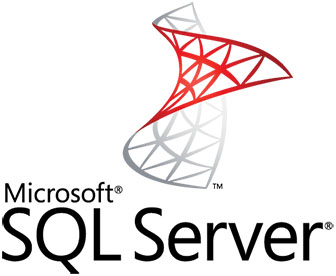
In this tutorial, we will show you how to install Microsoft SQL Server on Manjaro. Microsoft SQL Server is a powerful platform for enterprise data management. It supports transaction processing, business intelligence, and analytics, making it a versatile tool for any business.
This article assumes you have at least basic knowledge of Linux, know how to use the shell, and most importantly, you host your site on your own VPS. The installation is quite simple and assumes you are running in the root account, if not you may need to add ‘sudo‘ to the commands to get root privileges. I will show you the step-by-step installation of the Microsoft SQL Server on a Manjaro Linux.
Prerequisites
- A server or desktop running one of the following operating systems: Manjaro, and other Arch-based distributions.
- It’s recommended that you use a fresh OS install to prevent any potential issues.
- SSH access to the server (or just open Terminal if you’re on a desktop).
- A stable internet connection is crucial for downloading and installing packages. Verify your connection before proceeding.
- Access to a Manjaro Linux system with a non-root sudo user or root user.
Install Microsoft SQL Server on Manjaro
Step 1. Before installing any new software, it’s always a good practice to update your system packages. This ensures that you have the latest versions of all software and that your system is secure. To update your system, open the terminal and type the following command:
sudo pacman -Syu
Next, install the necessary dependencies. For this installation, you will need the base-devel package group, which contains tools necessary for compiling software from source. Install it using the following command:
sudo pacman -S base-devel
Step 2. Installing Pamac on Manjaro Linux.
While Pamac comes pre-installed on many Manjaro editions, if your system does not have it, it can be easily installed. Pamac provides an easy-to-use interface and a powerful set of features, making it an ideal tool for this installation process. To install Pamac, open the terminal and type the following command:
sudo pacman -S pamac
Step 3. Installing Microsoft SQL Server on Manjaro.
With Pamac installed, you’re now ready to install Microsoft SQL Server on Manjaro Linux. To do this, open the terminal and type the following command:
pamac build mssql-server
This command tells Pamac to build the mssql-server package. Pamac will handle all the dependencies and install SQL Server on your system. Note that this process may take some time, depending on your system’s speed and internet connection.
To verify that SQL Server has been installed correctly, you can check the version of the SQL Server:
/opt/mssql/bin/sqlservr --version
You should also ensure that the SQL Server service is running and enabled to start on boot:
sudo systemctl status mssql-server
After the installation, you need to set up Microsoft SQL Server. This involves running the initial setup utility, setting the admin password, choosing the edition of SQL Server to run, setting the language, and accepting the licensing terms. To start the setup, type the following command in the terminal:
sudo /opt/mssql/bin/mssql-conf setup
This utility will guide you through setting the admin password, choosing which edition of SQL Server to run, setting the language, and accepting the licensing terms. Make sure to remember the admin password as it will be needed for future administrative tasks.
Step 4. Installing Necessary Tools.
In addition to the main SQL Server software, you may also want to install some additional tools. The mssql-tools package provides command-line tools for interacting with SQL Server. Install it using pamac:
pamac build mssql-tools
Since Microsoft hasn’t released a Linux version of SQL Server Management Studio, you can use Azure Data Studio as an alternative. It can be installed from the AUR:
pamac build azuredatastudio-bin
Congratulations! You have successfully installed Microsoft SQL. Thanks for using this tutorial to install the latest version of the Microsoft SQL Server on the Manjaro system. For additional help or useful information, we recommend you check the official Microsoft website.