How To Install Microsoft SQL Server on openSUSE
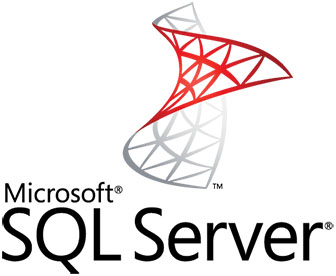
In this tutorial, we will show you how to install Microsoft SQL Server on openSUSE. Microsoft SQL Server is a robust and widely-used database management system that supports a variety of transaction processing, business intelligence, and analytics applications. With the release of SQL Server for Linux, users can now leverage the performance and security features of SQL Server on their preferred Linux distributions, including openSUSE.
This article assumes you have at least basic knowledge of Linux, know how to use the shell, and most importantly, you host your site on your own VPS. The installation is quite simple and assumes you are running in the root account, if not you may need to add ‘sudo‘ to the commands to get root privileges. I will show you the step-by-step installation of the Microsoft SQL Server on openSUSE.
Prerequisites
- A server running one of the following operating systems: openSUSE Leap 15.x or Tumbleweed.
- It’s recommended that you use a fresh OS install to prevent any potential issues.
- You will need access to the terminal to execute commands. openSUSE provides the Terminal application for this purpose. It can be found in your Applications menu.
- You’ll need an active internet connection to download Microsoft SQL and its dependencies.
- You’ll need administrative (root) access or a user account with sudo privileges.
Install Microsoft SQL Server on openSUSE
Step 1. Before installing any new software, it’s always a good idea to update your system to ensure all existing packages are up-to-date. This ensures that your system has the latest security patches and dependencies needed for a smooth installation:
sudo zypper refresh sudo zypper update
Step 2. Installing Microsoft SQL Server on openSUSE.
The first step involves adding the Microsoft SQL Server 2019 repository to your system’s package manager. This repository contains the SQL Server packages and dependencies required for installation:
sudo zypper addrepo -fc https://packages.microsoft.com/config/sles/15/mssql-server-2019.repo sudo zypper --gpg-auto-import-keys refresh
Next, import the Microsoft package signing key to ensure the authenticity of the packages:
sudo rpm --import https://packages.microsoft.com/keys/microsoft.asc
With the repository in place, you can now install SQL Server using the following command:
sudo zypper install mssql-server
Step 3. Configuration.
After the installation completes, run the SQL Server setup utility to configure your new SQL Server installation. This includes setting the SA (system administrator) password and choosing the edition of SQL Server you wish to install (Developer, Express, or Evaluation are freely licensed):
sudo /opt/mssql/bin/mssql-conf setup
Step 4. Installing SQL Server Command-Line Tools.
For better management of SQL Server, install the command-line tools sqlcmd and bcp:
sudo zypper install mssql-tools unixODBC-devel
To make these tools easily accessible, add them to your PATH:
echo 'export PATH="$PATH:/opt/mssql-tools/bin"' >> ~/.bash_profile source ~/.bash_profile
Check that the SQL Server is running properly:
sudo systemctl status mssql-server
Connect to your SQL Server instance using sqlcmd:
sqlcmd -S localhost -U SA -P '<YourStrong-Passw0rd>'
Step 5. Creating a New Database.
Once SQL Server is installed and configured, you can create a new database using the sqlcmd utility:
sqlcmd -S localhost -U SA -P '<YourStrong-Passw0rd>'
At the sqlcmd prompt, create a new database named TestDB:
CREATE DATABASE TestDB; GO
To verify the database creation, list all databases on your server:
SELECT Name FROM sys.databases; GO
Exit sqlcmd:
QUIT
Congratulations! You have successfully installed Microsoft SQL. Thanks for using this tutorial for installing the Microsoft SQL Server on your openSUSE system. For additional or useful information, we recommend you check the official Microsoft website.