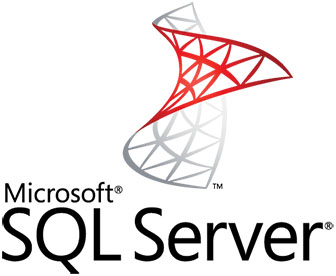
In this tutorial, we will show you how to install Microsoft SQL Server on Ubuntu 16.04 LTS. For those of you who didn’t know, Microsoft SQL Server is a relational database management system developed by Microsoft. As a database server, it is a software product with the primary function of storing and retrieving data as requested by other software applications which may run either on the same computer or on another computer across a network (including the Internet).
This article assumes you have at least basic knowledge of Linux, know how to use the shell, and most importantly, you host your site on your own VPS. The installation is quite simple and assumes you are running in the root account, if not you may need to add ‘sudo‘ to the commands to get root privileges. I will show you the step-by-step installation of Microsoft SQL Server on a Ubuntu 16.04 (Xenial Xerus) server.
Prerequisites
- A server running one of the following operating systems: Ubuntu 16.04 (Xenial Xerus).
- It’s recommended that you use a fresh OS install to prevent any potential issues.
- A
non-root sudo useror access to theroot user. We recommend acting as anon-root sudo user, however, as you can harm your system if you’re not careful when acting as the root.
Install Microsoft SQL Server on Ubuntu 16.04 LTS
Step 1. First, make sure that all your system packages are up-to-date by running the following apt-get commands in the terminal.
sudo apt-get update sudo apt-get upgrade
Step 2. Installing Microsoft SQL Server on Ubuntu 16.04.
To begin, we’ll need to add two repositories to our software sources list:
wget https://packages.microsoft.com/keys/microsoft.asc sudo apt-key add microsoft.asc curl https://packages.microsoft.com/config/ubuntu/16.04/mssql-server.list | sudo tee /etc/apt/sources.list.d/mssql.list curl https://packages.microsoft.com/config/ubuntu/16.04/prod.list | sudo tee /etc/apt/sources.list.d/msprod.list
Next, we install the MS SQL server by the following command:
apt-get update apt-get install mssql-server mssql-tools -y
Step 3. Configure MS SQL server.
Once the installation is complete, you will be reminded to run the configuration script (/opt/mssql/bin/sqlservr-setup) to accept the license terms, set the password for the SA user, and start the service.
sudo /opt/mssql/bin/sqlservr-setup
Output:
Microsoft(R) SQL Server(R) Setup You can abort setup at anytime by pressing Ctrl-C. Start this program with the --help option for information about running it in unattended mode. The license terms for this product can be downloaded from http://go.microsoft.com/fwlink/?LinkId=746388 and found in /usr/share/doc/mssql-server/LICENSE.TXT. Do you accept the license terms? If so, please type "YES": YES Please enter a password for the system administrator (SA) account: Enter Admin Password Please confirm the password for the system administrator (SA) account: Re Enter Admin Password Setting system administrator (SA) account password... Do you wish to start the SQL Server service now? [y/n]: n You can use sqlservr-setup --start-service to start SQL Server, and sqlservr-setup --enable-service to enable SQL Server to start at boot. Setup completed successfully.
Finally, Start the Microsoft SQL Server Service:
systemctl start mssql-server systemctl enable mssql-server
Step 4. Connect to MS SQL server.
Once the installation is complete, connect to the MS SQL server using the following command:
sqlcmd -H 127.0.0.1 -U sa Password: 1>
Congratulations! You have successfully installed Microsoft SQL Server. Thanks for using this tutorial for installing Microsoft SQL Server (MS SQL) on your Ubuntu 16.04 LTS (Xenial Xerus) system. For additional help or useful information, we recommend you check the official Microsoft SQL Server website.