How To Install Microsoft Teams on AlmaLinux 10

Microsoft Teams has revolutionized workplace collaboration, becoming an essential communication platform for organizations worldwide. With the increasing adoption of Linux distributions in enterprise environments, many system administrators and IT professionals seek reliable methods to install Teams on AlmaLinux 10. This comprehensive guide provides detailed instructions for successfully deploying Microsoft Teams on your AlmaLinux 10 system.
AlmaLinux 10 represents a significant milestone in enterprise Linux distributions, offering enhanced security features, improved performance, and robust compatibility with Red Hat Enterprise Linux. The combination of Teams’ collaborative capabilities with AlmaLinux’s enterprise-grade stability creates a powerful foundation for modern business operations.
Whether you’re managing a corporate infrastructure or setting up a personal development environment, this guide covers four distinct installation methods, troubleshooting techniques, and optimization strategies to ensure seamless Teams integration with your AlmaLinux 10 system.
Understanding Microsoft Teams on Linux Systems
The Evolution of Teams for Linux Platforms
Microsoft’s approach to Linux support has undergone significant transformation over recent years. The company initially released a native desktop client for Linux distributions in 2019, addressing the growing demand from enterprise users who had adopted Linux-based workflows. However, this strategy shifted dramatically in December 2022 when Microsoft discontinued the native desktop application.
The transition marked a strategic pivot toward Progressive Web App (PWA) technology and browser-based solutions. This change reflected Microsoft’s broader vision of platform-agnostic collaboration tools while reducing the complexity of maintaining separate codebases for different operating systems.
Current State of Teams on Linux Distributions
Today’s Teams ecosystem on Linux offers multiple deployment options, each with distinct advantages and limitations. Web-based Teams provides the most comprehensive feature set, delivering real-time collaboration, video conferencing, and file sharing capabilities through modern browsers. Third-party solutions like Teams-for-Linux offer Electron-based wrappers that provide a more native desktop experience while maintaining compatibility with Teams’ web services.
The feature parity between Linux and Windows implementations has improved significantly, though some advanced functionalities remain exclusive to Microsoft’s native platforms. Screen sharing, background effects, and certain administrative features may exhibit different behaviors or limitations on Linux systems.
Benefits of Running Teams on AlmaLinux 10
AlmaLinux 10’s enterprise-focused architecture provides several advantages for Teams deployment. The distribution’s strong security framework, including enhanced SELinux policies and robust firewall management, ensures that Teams communications remain protected within corporate network environments.
The stability and long-term support characteristics of AlmaLinux 10 make it an ideal platform for mission-critical business applications. Organizations can deploy Teams with confidence, knowing that the underlying operating system will receive security updates and maintain compatibility throughout extended support cycles.
System Requirements and Prerequisites
Hardware Specifications for Optimal Performance
Microsoft Teams requires specific hardware capabilities to deliver smooth video conferencing and collaboration experiences. Your AlmaLinux 10 system should feature a minimum dual-core processor running at 1.1 GHz, though quad-core configurations provide significantly better performance during video calls and screen sharing sessions.
Memory requirements vary based on usage patterns, with 4 GB RAM representing the absolute minimum for basic functionality. Professional users conducting frequent video conferences or managing multiple team channels should provision 8 GB or more to ensure responsive performance during peak usage periods.
Storage considerations extend beyond the initial installation footprint of approximately 300 MB. Teams generates substantial cache data, stores offline files, and maintains local copies of shared documents. Allocating 2-3 GB of available disk space prevents storage-related performance degradation over time.
AlmaLinux 10 Specific Requirements
AlmaLinux 10 introduces architectural optimizations that require compatible hardware platforms. The distribution supports x86_64-v2 and x86_64-v3 instruction sets, ensuring optimal performance on modern processors while maintaining backward compatibility with existing enterprise hardware.
Desktop environment compatibility spans major Linux window managers, including GNOME, KDE Plasma, XFCE, and LXQt. Each environment offers different integration levels with Teams notifications, system tray functionality, and desktop sharing capabilities.
The DNF package manager, which replaces YUM in modern Red Hat-based distributions, handles dependency resolution and repository management for Teams installations. Ensuring DNF functions correctly and has access to appropriate repositories streamlines the installation process significantly.
Essential Software Dependencies
Teams relies on numerous system libraries and multimedia frameworks for full functionality. The GStreamer multimedia framework enables audio and video processing, while PulseAudio or PipeWire handle audio routing and device management. Installing these components before Teams deployment prevents common audio-related issues.
WebRTC support requires specific browser configurations and system permissions. Modern browsers like Firefox, Chromium, and Google Chrome provide robust WebRTC implementations, but may require additional configuration for camera and microphone access in security-conscious enterprise environments.
Network connectivity encompasses more than basic internet access. Teams requires specific ports and protocols for optimal performance, including HTTPS (443), HTTP (80), and various UDP ranges for real-time media streaming. Documenting these requirements helps network administrators configure firewall rules appropriately.
Pre-Installation System Preparation
Updating Your AlmaLinux 10 System
Before installing Teams, ensure your AlmaLinux 10 system runs the latest packages and security updates. Execute the following commands to refresh package repositories and install available updates:
sudo dnf clean all
sudo dnf check-update
sudo dnf update -yThis process may require a system reboot if kernel updates are installed. Rebooting ensures that all system services utilize updated libraries and security patches.
Configuring Essential Repositories
AlmaLinux 10 benefits from additional repositories that provide expanded software availability. The Extra Packages for Enterprise Linux (EPEL) repository contains numerous utilities and libraries that enhance Teams functionality:
sudo dnf install epel-release -y
sudo dnf config-manager --set-enabled crbThese repositories provide access to multimedia codecs, development tools, and compatibility libraries that may be required for specific Teams features or third-party integration tools.
Network and Firewall Configuration
Teams requires specific network connectivity for optimal performance. Configure your firewall to allow necessary traffic while maintaining security standards:
sudo firewall-cmd --permanent --add-service=https
sudo firewall-cmd --permanent --add-service=http
sudo firewall-cmd --permanent --add-port=3478-3481/udp
sudo firewall-cmd --reloadOrganizations using proxy servers must configure appropriate settings in both system-wide configurations and individual browser profiles to ensure Teams can establish connections to Microsoft’s cloud services.
Installation Method 1: Official Microsoft Repository
Adding Microsoft’s Package Repository
Microsoft provides official repositories for RPM-based Linux distributions, ensuring authentic packages with proper digital signatures. Begin by importing Microsoft’s GPG signing key:
sudo rpm --import https://packages.microsoft.com/keys/microsoft.ascNext, create the repository configuration file for Teams:
sudo tee /etc/yum.repos.d/teams.repo > /dev/null <Installing Teams Through DNF
With the repository configured, update your package cache and install Teams:
sudo dnf makecache
sudo dnf install teams -yThe DNF package manager automatically resolves dependencies and downloads required libraries. This process typically completes within minutes, depending on your internet connection speed and system performance.
Verifying Repository Installation
Confirm the installation succeeded by checking the installed package information:
dnf info teams
teams --versionThe repository method provides several advantages, including automatic updates through your regular system maintenance routines and official Microsoft support for security patches and feature updates.
Troubleshooting Repository Issues
Common repository problems include network connectivity issues, DNS resolution failures, or proxy configuration errors. If the repository addition fails, verify your network configuration and DNS settings:
nslookup packages.microsoft.com
curl -I https://packages.microsoft.com/keys/microsoft.ascCorporate networks may require specific proxy configurations or certificate authority certificates to access Microsoft’s repositories successfully.
Installation Method 2: Direct RPM Package Installation
Downloading the Teams RPM Package
Manual RPM installation provides greater control over the deployment process, particularly in air-gapped environments or systems with restricted internet access. Navigate to Microsoft’s official download page or use wget to download the package directly:
cd ~/Downloads
wget https://packages.microsoft.com/yumrepos/ms-teams/teams-1.6.00.4472-1.x86_64.rpmAlways verify the package integrity using checksums or digital signatures before installation to ensure authenticity and prevent security compromises.
Installing the Downloaded Package
Install the RPM package using DNF, which provides superior dependency resolution compared to the older rpm command:
sudo dnf install ./teams-1.6.00.4472-1.x86_64.rpm -yDNF automatically identifies and installs required dependencies from configured repositories. If dependency conflicts arise, DNF provides detailed information about the specific packages causing issues.
Alternative Installation with RPM
In environments where DNF is unavailable or malfunctioning, use the traditional rpm command:
sudo rpm -ivh teams-1.6.00.4472-1.x86_64.rpmThis method requires manual dependency resolution if required packages are missing from your system.
Managing Manual Installation Updates
Unlike repository-based installations, manual RPM deployments don’t receive automatic updates. Establish a regular update schedule by monitoring Microsoft’s release announcements and downloading newer versions as they become available.
Consider creating scripts to automate the download and installation process for consistent deployment across multiple systems in enterprise environments.
Installation Method 3: Snap Package Installation
Installing Snapd on AlmaLinux 10
Snap packages provide isolated, self-contained applications with automatic updates and dependency management. Install snapd on your AlmaLinux 10 system:
sudo dnf install snapd -y
sudo systemctl enable snapd.socket
sudo systemctl start snapd.socketCreate the symbolic link required for classic snap support:
sudo ln -s /var/lib/snapd/snap /snapInstalling Teams-for-Linux via Snap
Teams-for-Linux represents a popular community-maintained Electron wrapper for Microsoft Teams web application:
sudo snap install teams-for-linuxThis unofficial client provides a native desktop experience while utilizing Teams’ web infrastructure for core functionality.
Configuring Teams-for-Linux
Launch Teams-for-Linux from your application menu or command line:
teams-for-linuxThe application provides configuration options for notifications, system tray integration, and custom CSS modifications to enhance the user interface.
Understanding Snap Limitations
Snap packages operate within confined environments that may restrict certain system integrations. File access, hardware device permissions, and desktop environment features might behave differently compared to traditional package installations.
Monitor snap update channels to receive the latest features and security patches automatically through the snap daemon.
Installation Method 4: Web-Based Teams Setup
Browser Compatibility and Requirements
Modern web browsers provide robust Teams support through Progressive Web App technology. Firefox, Chromium, and Google Chrome offer the best compatibility and feature support for Teams web access.
Configure your browser to enable necessary permissions for microphone, camera, and notification access:
# For Firefox users, enable media permissions
firefox about:preferences#privacyCreating Desktop Integration
Generate desktop shortcuts for quick Teams access without launching a full browser session:
mkdir -p ~/.local/share/applications
cat > ~/.local/share/applications/teams-web.desktop << EOF
[Desktop Entry]
Version=1.0
Type=Application
Name=Microsoft Teams
Comment=Microsoft Teams Web App
Exec=firefox --new-window https://teams.microsoft.com
Icon=web-browser
Terminal=false
Categories=Network;Chat;
EOFInstalling Teams as a Progressive Web App
Chrome and Chromium browsers support PWA installation for enhanced desktop integration:
- Navigate to https://teams.microsoft.com
- Click the install icon in the address bar
- Confirm the installation when prompted
- Teams appears as a standalone application in your application menu
PWA installations provide offline functionality, push notifications, and desktop integration while maintaining web-based architecture benefits.
Optimizing Web-Based Performance
Configure browser settings to optimize Teams performance:
- Enable hardware acceleration in browser preferences
- Clear cache and cookies regularly to prevent performance degradation
- Disable unnecessary browser extensions that might interfere with Teams functionality
- Adjust memory settings for improved video conferencing performance
Post-Installation Configuration and Optimization
Initial Teams Setup and Authentication
Launch Teams using your preferred method and complete the initial configuration process. Sign in using your Microsoft 365 or Azure Active Directory credentials, depending on your organization’s authentication infrastructure.
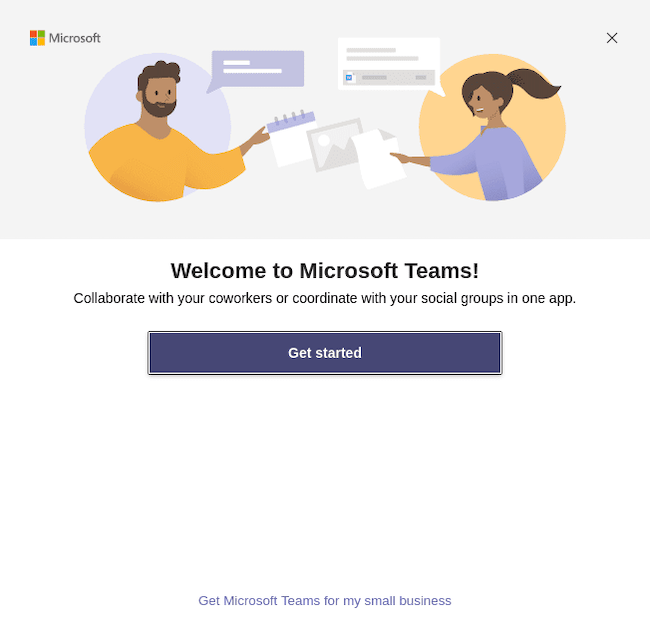
Teams automatically synchronizes your profile information, team memberships, and organizational settings during the first login. This process may take several minutes for users with extensive team participations or large organizational structures.
Desktop Environment Integration
Configure desktop notifications to ensure timely awareness of messages and meeting invitations:
# Enable notifications for GNOME desktop
gsettings set org.gnome.desktop.notifications show-banners true
gsettings set org.gnome.desktop.notifications show-in-lock-screen trueSet up audio and video devices through Teams’ settings interface, testing microphone input levels and camera functionality before joining important meetings or calls.
Performance Optimization Strategies
Teams performance depends heavily on system resources and network connectivity. Implement these optimization techniques for improved user experience:
- Close unnecessary applications during video conferences to free system memory
- Configure Teams to start minimized to reduce startup impact on desktop environment loading
- Adjust video quality settings based on network bandwidth and system capabilities
- Enable GPU acceleration if supported by your graphics hardware and drivers
Security and Privacy Configuration
Review Teams privacy settings to align with organizational policies and personal preferences. Configure data retention settings, contact synchronization options, and external sharing permissions according to your security requirements.
Enable two-factor authentication for your Microsoft account to enhance security, particularly important in enterprise environments handling sensitive business communications.
Troubleshooting Common Installation and Runtime Issues
Resolving Package Dependency Conflicts
Dependency conflicts occasionally arise during Teams installation, particularly in systems with mixed package sources or outdated repositories. Identify conflicting packages using DNF’s debugging features:
sudo dnf --debuglevel=debug install teamsResolve conflicts by updating conflicting packages or temporarily removing packages that block installation:
sudo dnf update conflicting-package
sudo dnf remove --nodeps blocking-packageFixing Audio and Video Functionality
Audio issues frequently stem from incorrect PulseAudio or ALSA configurations. Verify your audio system status:
pulseaudio --check -v
pactl infoReset PulseAudio if problems persist:
pulseaudio --kill
pulseaudio --startVideo problems often relate to camera permissions or driver issues. Check camera accessibility:
ls -la /dev/video*
v4l2-ctl --list-devicesNetwork Connectivity Troubleshooting
Teams requires reliable connectivity to Microsoft’s cloud infrastructure. Test network connectivity to Teams services:
curl -I https://teams.microsoft.com
nslookup teams.microsoft.com
traceroute teams.microsoft.comConfigure proxy settings if your organization requires them:
export https_proxy=http://proxy.company.com:8080
export http_proxy=http://proxy.company.com:8080Desktop Integration Problems
Notification issues often result from incomplete desktop environment configuration. Verify notification services are running:
systemctl --user status gvfs-udisks2-volume-monitor
ps aux | grep notificationSystem tray integration problems may require specific desktop environment configurations or alternative notification methods.
Alternative Solutions and Enterprise Considerations
Third-Party Teams Clients
Several community-developed Teams clients provide enhanced Linux integration. Teams-for-Linux offers the most mature alternative, featuring custom CSS support, system tray integration, and desktop notification management.
Other alternatives include web browser extensions that enhance Teams functionality, standalone Electron applications, and specialized corporate clients designed for enterprise environments.
Virtualization and Container Solutions
Organizations requiring strict application isolation may deploy Teams within virtual machines or containers. Docker-based solutions provide consistent deployment environments while maintaining security boundaries between Teams and host systems.
Virtual machine deployments offer complete isolation but require additional system resources and management overhead. Consider hardware requirements carefully when planning virtualized Teams deployments.
Browser-Based Deployment Strategies
Large organizations may standardize on browser-based Teams deployment to simplify management and reduce support complexity. This approach requires careful browser configuration management and standardized user training programs.
Develop organizational policies addressing browser choice, extension management, and security configurations to ensure consistent Teams experiences across all users.
Security and Compliance Considerations
Enterprise Security Implementation
Enterprise Teams deployments require comprehensive security planning addressing data encryption, access controls, and audit logging. Configure SELinux policies to restrict Teams access to necessary system resources only:
sudo setsebool -P use_nfs_home_dirs on
sudo setsebool -P allow_execmem onImplement certificate management for organizations using internal certificate authorities or custom SSL certificates for enhanced security monitoring.
Data Protection and Privacy Controls
Teams handles sensitive business communications requiring careful data protection measures. Configure local data storage policies, cache management procedures, and secure deletion practices for departing employees.
Review Microsoft’s data residency options and compliance certifications to ensure alignment with organizational regulatory requirements and industry standards.
Compliance Monitoring and Auditing
Establish logging and monitoring procedures for Teams usage, including authentication events, file sharing activities, and external communication patterns. Integration with centralized logging systems enables comprehensive security monitoring and incident response capabilities.
Document Teams deployment configurations, security settings, and user access patterns to support compliance audits and security assessments.
Maintenance and Long-Term Management
Update Management Strategies
Develop systematic update procedures for Teams installations, considering testing requirements, user notification protocols, and rollback procedures for problematic updates.
Repository-based installations simplify update management through standard system maintenance procedures:
sudo dnf update teamsManual installations require monitoring Microsoft’s release channels and developing automated deployment scripts for consistent update application across enterprise environments.
Performance Monitoring and Optimization
Implement monitoring solutions to track Teams performance metrics, including memory usage, network bandwidth consumption, and user experience indicators. Regular performance assessments help identify optimization opportunities and capacity planning requirements.
Monitor system logs for Teams-related errors and performance warnings:
journalctl -u teams --since "1 hour ago"
tail -f ~/.config/Microsoft/Microsoft\ Teams/logs.txtBackup and Recovery Planning
Develop backup procedures for Teams configuration data, cached files, and user customizations. While most Teams data resides in Microsoft’s cloud infrastructure, local configuration and cache data require protection for seamless user experience restoration.
Create documentation covering Teams installation procedures, configuration settings, and troubleshooting steps to support rapid recovery in disaster scenarios or system migration projects.
Congratulations! You have successfully installed Microsoft Teams. Thanks for using this tutorial for installing the Microsoft Teams business communication tool on your AlmaLinux OS 10 system. For additional help or useful information, we recommend you check the official Microsoft website.