How To Install Microsoft Teams on AlmaLinux 9

In this tutorial, we will show you how to install Microsoft Teams on AlmaLinux 9. For those of you who didn’t know, Microsoft Teams is a proprietary business communication platform developed by Microsoft. It is similar to slack, offering chat, Video conferencing, application integration, and many others in one application. Teams are now available on different platforms like Windows, Mac OS, Android, iOS, and Linux.
This article assumes you have at least basic knowledge of Linux, know how to use the shell, and most importantly, you host your site on your own VPS. The installation is quite simple and assumes you are running in the root account, if not you may need to add ‘sudo‘ to the commands to get root privileges. I will show you the step-by-step installation of the Microsoft Teams business communication tool on AlmaLinux 9. You can follow the same instructions for CentOS and Rocky Linux.
Prerequisites
- A server running one of the following operating systems: AlmaLinux 9.
- It’s recommended that you use a fresh OS install to prevent any potential issues.
- SSH access to the server (or just open Terminal if you’re on a desktop).
- A
non-root sudo useror access to theroot user. We recommend acting as anon-root sudo user, however, as you can harm your system if you’re not careful when acting as the root.
Install Microsoft Teams on AlmaLinux 9
Step 1. Update Your AlmaLinux system.
First, let’s start by ensuring your system is up-to-date.
sudo dnf clean all sudo dnf update sudo dnf groupinstall "Development Tools"
Step 2. Installing Microsoft Teams on AlmaLinux 9.
By default, Microsoft Teams is not available on the AlmaLinux 9 base repository. Now create and then add the Microsoft Teams repository to your system:
sudo tee /etc/yum.repos.d/ms-teams.repo<<EOF [Teams] name=teams baseurl=https://packages.microsoft.com/yumrepos/ms-teams enabled=1 gpgcheck=1 gpgkey=https://packages.microsoft.com/keys/microsoft.asc EOF
After the repository is enabled, now install the latest version of Microsoft Teams using the below command:
sudo apt update sudo dnf install teams
Step 3. Accessing Microsoft Teams on AlmaLinux 9.
Once the installation is completed, open the Microsoft Teams on your system by using the application search bar. Click on the ‘Activities’ and then type ‘Microsoft Teams’ in the application search box or by executing the following command:
teams
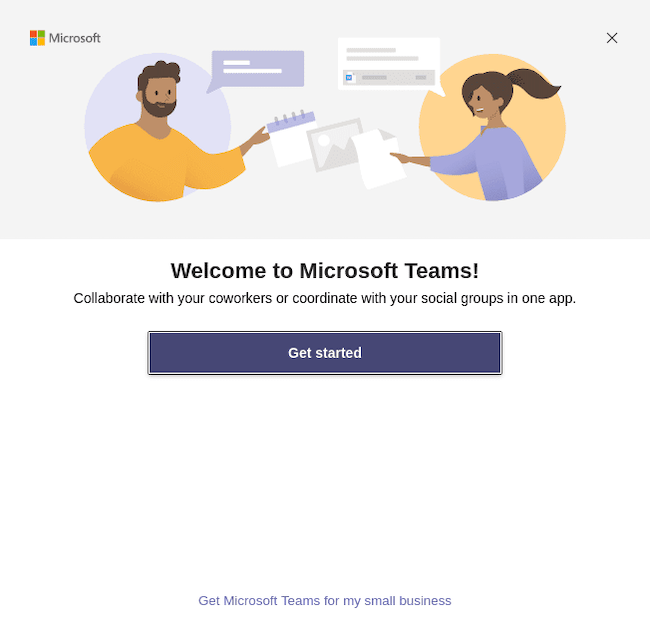
Step 4. Troubleshooting Tips.
Installation Issues
- Ensure your system is up to date before installation
- Install development tools if encountering dependency issues: sudo dnf groupinstall “Development Tools”
- Check for proper repository configuration
Runtime Issues
- Try different browsers if web-based access fails
- Clear browser cache and cookies
- Verify network connectivity and firewall settings
- Consider using the unofficial Flatpak version available on Flathub
Congratulations! You have successfully installed Microsoft Teams. Thanks for using this tutorial for installing the Microsoft Teams business communication tool on your AlmaLinux 9 system. For additional help or useful information, we recommend you check the official Microsoft website.