How To Install Microsoft Teams on Debian 13

Installing Microsoft Teams on Debian 13 has become increasingly essential for modern workplace collaboration, remote work scenarios, and educational environments. This comprehensive guide provides multiple proven methods to successfully install Microsoft Teams on your Debian 13 system, ensuring seamless access to one of the world’s most popular communication platforms.
Microsoft Teams offers robust features including video conferencing, file sharing, chat messaging, and integrated productivity tools that make it indispensable for business and personal use. While Microsoft provides official support for various Linux distributions, Debian users have several reliable installation options to choose from.
Prerequisites and System Requirements
Before beginning the Microsoft Teams installation on Debian 13, ensure your system meets the necessary requirements. Your Debian 13 system should have at least 4GB of RAM for optimal performance, though 8GB is recommended for heavy usage scenarios. The installation requires approximately 300MB of free disk space for the application files, plus additional space for user data and cache files.
You’ll need sudo administrative privileges to install software packages and modify system configurations. A stable internet connection is essential for downloading packages and accessing Microsoft’s repositories. Debian 13 should be running on a 64-bit architecture, as Microsoft Teams doesn’t support 32-bit systems.
Essential dependencies include curl for downloading repository keys, wget for fetching packages, and apt package manager functionality. Ensure your system is up-to-date by running system updates before proceeding with any installation method.
Understanding Microsoft Teams Installation Options
Multiple installation approaches exist for installing Microsoft Teams on Debian, each offering distinct advantages and considerations. The official Microsoft .deb package provides the most direct installation method, delivering the complete desktop application with full feature support and automatic integration.
Repository-based installation offers the most convenient long-term solution, enabling automatic updates through your system’s package manager. This method adds Microsoft’s official repository to your system, ensuring you receive timely security updates and feature enhancements.
Snap package installation provides a containerized approach, offering enhanced security through sandboxing and simplified dependency management. The snap version may have slightly different integration characteristics compared to native packages.
Flatpak installation delivers another containerized solution with excellent portability and isolation features. This method ensures consistent behavior across different Linux distributions while maintaining security through application sandboxing.
Third-party alternatives like teams-for-linux offer unofficial clients with additional customization options and enhanced Linux integration, though they may lack some official features or have different update cycles.
Method 1: Installing via Official DEB Package
The official Microsoft Teams .deb package installation provides the most straightforward approach for Debian users. Navigate to Microsoft’s official Teams download page and locate the Linux version specifically designed for Debian-based systems.
Download the latest .deb package using your web browser or command-line tools. The package typically weighs around 100-150MB and includes all necessary dependencies and components for proper functionality.
For GUI installation, simply double-click the downloaded .deb file to launch your system’s software installer. The graphical package manager will handle dependency resolution and guide you through the installation process with clear prompts and progress indicators.
Command-line installation offers more control and troubleshooting capabilities. Open a terminal and navigate to your download directory, then execute:
sudo dpkg -i teams_*_amd64.deb
sudo apt-get install -fThe second command resolves any dependency issues that might arise during installation. This method ensures complete package installation with proper system integration and desktop environment registration.
Verify successful installation by checking the installed package status and launching the application from your desktop environment’s application menu or by running teams in the terminal.
Method 2: Repository Installation (Official Microsoft Repository)
Repository-based installation represents the most professional approach for enterprise environments and users seeking automatic updates. This method integrates Microsoft’s official repository into your Debian package management system.
Begin by installing essential tools and adding Microsoft’s repository key for package verification:
sudo apt update
sudo apt install curl gnupg2 software-properties-common apt-transport-https
curl -sSL https://packages.microsoft.com/keys/microsoft.asc | sudo gpg --dearmor -o /usr/share/keyrings/microsoft-prod.gpgCreate the repository configuration file to specify the Microsoft Teams package source:
echo "deb [arch=amd64,arm64,armhf signed-by=/usr/share/keyrings/microsoft-prod.gpg] https://packages.microsoft.com/repos/ms-teams stable main" | sudo tee /etc/apt/sources.list.d/teams.listUpdate your package database and install Microsoft Teams:
sudo apt update
sudo apt install teams-for-linuxThis installation method ensures automatic security updates and seamless integration with your system’s package management workflows. The repository approach simplifies future maintenance and provides consistent update notifications through your standard system update processes.
Benefits include automated dependency resolution, cryptographic signature verification, and integration with system backup and restoration procedures. Enterprise environments particularly benefit from centralized package management and policy compliance features.
Method 3: Snap Package Installation
Snap packages offer a modern, containerized approach to software installation on Debian 13 systems. This method provides enhanced security through application sandboxing and simplified dependency management.
Install the snapd daemon if not already present on your system:
sudo apt update
sudo apt install snapd
sudo systemctl enable --now snapd.socketCreate necessary symbolic links for proper snap integration:
sudo ln -s /var/lib/snapd/snap /snapInstall the teams-for-linux snap package, which provides unofficial but feature-rich Microsoft Teams functionality:
sudo snap install teams-for-linuxLaunch the application using the desktop menu or command line:
teams-for-linuxSnap advantages include automatic updates in the background, rollback capabilities for problematic updates, and enhanced security through confined application execution. The snap version may have slightly different behavior regarding system integration and file access permissions.
Managing snap permissions allows fine-tuning of application access to system resources, cameras, microphones, and file systems. Use snap connections teams-for-linux to review current permissions and modify them as needed for your specific use case.
Method 4: Flatpak Installation
Flatpak installation provides another containerized solution with excellent cross-distribution compatibility. This method ensures consistent application behavior regardless of your specific Debian configuration or desktop environment.
Install Flatpak and enable the Flathub repository:
sudo apt install flatpak
sudo flatpak remote-add --if-not-exists flathub https://flathub.org/repo/flathub.flatpakrepoInstall Microsoft Teams or alternative clients through Flatpak:
flatpak install flathub com.github.IsmaelMartinez.teams_for_linuxLaunch the application using Flatpak commands or your desktop environment:
flatpak run com.github.IsmaelMartinez.teams_for_linuxFlatpak benefits include application portability, consistent runtime environments, and automatic dependency bundling. The containerized approach ensures applications don’t conflict with system libraries or other installed software.
Storage considerations involve understanding that Flatpak applications may require additional disk space due to runtime bundling, but this approach eliminates dependency conflicts and provides predictable application behavior across different system configurations.
Post-Installation Configuration and Setup
After successfully installing Microsoft Teams on Debian 13, proper configuration ensures optimal performance and integration with your desktop environment. Launch Teams for the first time through your application menu or by running the appropriate command for your installation method.
The initial setup wizard guides you through account configuration and basic preferences. Sign in using your Microsoft 365 account, personal Microsoft account, or organizational credentials depending on your use case. Teams will sync your contacts, chat history, and workspace settings automatically.
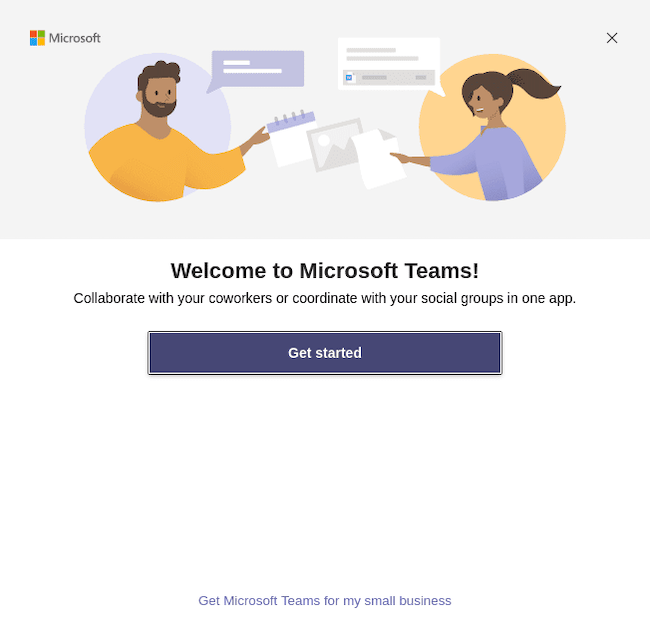
Desktop integration setup includes configuring notification preferences, startup behavior, and system tray integration. Access these settings through Teams’ gear icon menu under “Settings” and “General.” Enable or disable automatic startup, notification sounds, and visual notifications based on your workflow preferences.
Audio and video configuration requires testing your microphone, camera, and speakers within Teams’ device settings. Navigate to “Settings” > “Devices” to select appropriate input and output devices, adjust volume levels, and test functionality. This step prevents connectivity issues during important meetings or calls.
Proxy configuration may be necessary for corporate environments or networks with specific routing requirements. Configure proxy settings through Teams’ network settings or your system’s network configuration, ensuring Teams can access Microsoft’s cloud services properly.
Troubleshooting Common Issues
Common Microsoft Teams installation problems on Debian 13 often relate to repository keys, dependency conflicts, or hardware compatibility issues. Understanding these challenges enables quick resolution and smoother user experiences.
Repository key verification problems typically manifest as GPG signature errors during package installation. Resolve these issues by re-importing Microsoft’s signing key using the correct keyring location and ensuring your system time is synchronized. Outdated system clocks can cause certificate validation failures.
Package dependency conflicts may occur when mixing installation methods or having outdated system packages. Use apt --fix-broken install to resolve dependency issues automatically, or manually remove conflicting packages before reinstalling Teams through your preferred method.
Audio and video functionality problems often relate to hardware permissions or driver issues. Ensure your user account has access to audio and video devices by adding yourself to the audio and video groups. Test hardware functionality using system utilities before troubleshooting Teams-specific issues.
Screen sharing issues on Wayland desktop environments require additional configuration or switching to X11 sessions. Some Teams clients may not fully support Wayland’s security model for screen sharing, necessitating desktop environment adjustments or alternative solutions.
Performance optimization involves adjusting Teams’ hardware acceleration settings, clearing application cache, and ensuring adequate system resources. Monitor system resource usage during Teams operation to identify bottlenecks and optimize accordingly.
Managing Updates and Maintenance
Automatic updates through repository installation provide the most seamless maintenance experience for Microsoft Teams on Debian 13. Repository-installed packages receive updates through your standard apt update && apt upgrade workflow, ensuring timely security patches and feature updates.
Manual update procedures vary depending on your installation method. Snap packages update automatically by default, but you can force updates using sudo snap refresh teams-for-linux. Flatpak installations update through flatpak update commands, providing control over update timing and application versions.
Version checking helps track your current Teams installation and available updates. Use apt list --installed | grep teams, snap list teams-for-linux, or flatpak list | grep teams depending on your installation method to verify current versions and update availability.
Cache cleanup procedures maintain optimal application performance by removing temporary files and outdated data. Teams stores cache data in user-specific directories, which can grow large over time with heavy usage. Regular cleanup prevents storage issues and improves application responsiveness.
Backup considerations for Teams data primarily involve cloud-stored information, but local configuration files and cached data may require attention for complete system backup strategies. Document your installation method and configuration choices to simplify system restoration procedures.
Security and Privacy Considerations
Data encryption in Microsoft Teams protects communications through transport layer security and data-at-rest encryption. Understanding these security features helps organizations make informed decisions about Teams deployment and usage policies.
Privacy settings configuration within Teams controls information sharing, contact visibility, and communication preferences. Review and adjust these settings based on your organization’s privacy requirements and personal comfort levels with data sharing.
Corporate policy compliance considerations involve understanding how Teams data handling aligns with organizational security policies, regulatory requirements, and industry standards. Consult with IT security teams about approved installation methods and configuration requirements.
Firewall and network security requirements for Teams include allowing specific network traffic and ensuring proper connectivity to Microsoft’s cloud infrastructure. Configure network security tools to permit Teams traffic while maintaining overall system security.
Regular security updates through your chosen installation method ensure protection against discovered vulnerabilities and security threats. Prioritize timely updates and monitor security advisories related to Teams and your chosen installation method.
Performance Optimization Tips
System resource management for Microsoft Teams involves understanding memory usage patterns, CPU utilization, and network bandwidth requirements. Teams can consume significant resources during video calls or large file transfers, requiring adequate system specifications for optimal performance.
Memory usage optimization includes configuring Teams settings to balance functionality with resource consumption. Disable unnecessary features like animated GIFs, reduce video quality for bandwidth-limited connections, and close unused chat windows to minimize memory usage.
Network bandwidth optimization involves configuring quality settings appropriate for your internet connection speed and stability. Teams provides adaptive quality settings that automatically adjust based on network conditions, but manual configuration may improve performance in specific scenarios.
Desktop environment compatibility considerations affect Teams performance and integration quality. Some desktop environments provide better integration with Teams’ notification systems, system tray functionality, and multimedia handling capabilities.
GPU acceleration settings when available can improve video rendering performance and reduce CPU usage during video calls. Configure hardware acceleration through Teams settings or system-level graphics drivers to optimize multimedia performance.
Uninstalling Microsoft Teams
Complete removal procedures vary significantly depending on your chosen installation method. Repository installations remove through standard package management commands, while snap and Flatpak installations require method-specific removal procedures.
Repository-based uninstallation involves removing the Teams package and optionally removing Microsoft’s repository configuration:
sudo apt remove teams-for-linux
sudo rm /etc/apt/sources.list.d/teams.list
sudo apt updateSnap package removal requires the snap remove command:
sudo snap remove teams-for-linuxFlatpak uninstallation uses Flatpak-specific commands:
flatpak uninstall com.github.IsmaelMartinez.teams_for_linuxManual cleanup of configuration files and cached data ensures complete removal. Check user home directory hidden folders for Teams-related configuration and cache data that may persist after package removal.
Repository cleanup involves removing signing keys and repository configurations if you no longer need Microsoft packages on your system. This step prevents unnecessary repository checks during system updates.
Congratulations! You have successfully installed Microsoft Teams. Thanks for using this tutorial to install the latest version of Microsoft Teams on Debian 13 “Trixie”. For additional help or useful information, we recommend you check the official Microsoft Teams website.