How To Install Microsoft Teams on Fedora 36

In this tutorial, we will show you how to install Microsoft Teams on Fedora 36. For those of you who didn’t know, Microsoft Teams is an application used for unified communication and collaboration through video conferencing, messaging and chats, and file sharing developed by Microsoft.
This article assumes you have at least basic knowledge of Linux, know how to use the shell, and most importantly, you host your site on your own VPS. The installation is quite simple and assumes you are running in the root account, if not you may need to add ‘sudo‘ to the commands to get root privileges. I will show you the step-by-step installation of the Microsoft Teams business communication on a Fedora 36.
Prerequisites
- A server running one of the following operating systems: Fedora 36.
- It’s recommended that you use a fresh OS install to prevent any potential issues.
- SSH access to the server (or just open Terminal if you’re on a desktop).
- A
non-root sudo useror access to theroot user. We recommend acting as anon-root sudo user, however, as you can harm your system if you’re not careful when acting as the root.
Install Microsoft Teams on Fedora 36
Step 1. Before proceeding, update your Fedora operating system to make sure all existing packages are up to date. Use this command to update the server packages:
sudo dnf upgrade sudo dnf update sudo dnf install dnf-plugins-core
Step 2. Installing Microsoft Teams on Fedora 36.
By default, the Microsoft Teams package does not come in the default repository of Fedora 36. Now run the following command below to add the Microsoft Teams repository to your Fedora system:
sudo tee /etc/yum.repos.d/ms-teams.repo<<EOF [Teams] name=teams baseurl=https://packages.microsoft.com/yumrepos/ms-teams enabled=1 gpgcheck=1 gpgkey=https://packages.microsoft.com/keys/microsoft.asc EOF
After the repository was added, now install the latest version of Microsoft Teams using the below command:
sudo dnf update sudo dnf install teams
Step 3. Accessing Microsoft Teams on Fedora 36.
Once the Microsoft Teams installation is complete, you can start the Brave browser by typing teams in the terminal or going to Activities -> search for Microsoft Teams.
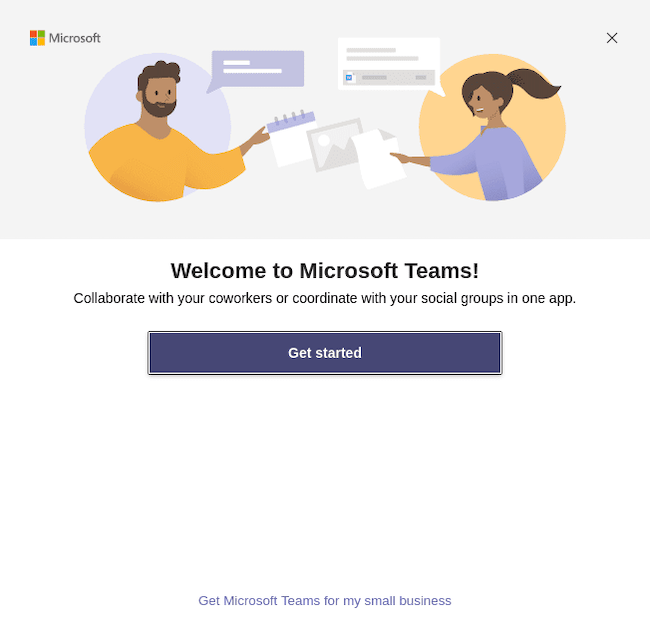
Congratulations! You have successfully installed Microsoft Teams. Thanks for using this tutorial for installing the Microsoft Teams video conferencing on your Fedora 36 system. For additional help or useful information, we recommend you check the official Microsoft website.