How To Install Microsoft Teams on Fedora 41

In today’s remote work environment, effective communication and collaboration tools are essential. Microsoft Teams has emerged as a leading platform for businesses, enabling seamless interaction through chat, video calls, and file sharing. For Fedora 41 users, installing Microsoft Teams can enhance productivity and connectivity with colleagues. This guide provides a comprehensive step-by-step approach to installing Microsoft Teams on Fedora 41, ensuring you can leverage its features effectively.
Understanding Microsoft Teams
What is Microsoft Teams?
Microsoft Teams is a collaboration platform that integrates various communication tools into a single application. It allows users to chat, conduct video meetings, share files, and collaborate on projects in real-time. With its deep integration with Microsoft 365 applications, Teams is an indispensable tool for organizations looking to streamline their workflows.
Why Use Microsoft Teams on Linux?
Linux has gained popularity among developers and IT professionals due to its flexibility and security features. While Microsoft primarily develops software for Windows, it has made strides in supporting Linux users with applications like Teams. Using Teams on Fedora allows Linux users to participate in organizational communications without switching to a different operating system.
Preparing Your Fedora 41 System
System Requirements
Before installing Microsoft Teams, ensure your system meets the following requirements:
- Fedora 41 installed on your machine.
- A minimum of 4 GB RAM (8 GB recommended).
- At least 1 GB of free disk space.
- A stable internet connection.
Updating Your System
Keeping your system up-to-date is crucial for security and performance. Open your terminal and run the following command:
sudo dnf upgrade --refreshInstalling Required Dependencies
To ensure a smooth installation of Microsoft Teams, you may need to install some dependencies. The Snap package manager is a popular choice for installing applications on Linux. To install Snap on Fedora 41, execute the following commands:
sudo dnf install snapd fuse squashfuse kernel-modules -yThis command installs Snap along with necessary components.
Installation Methods for Microsoft Teams
Method 1: Installing via RPM Package
The RPM package is a straightforward method for installing Microsoft Teams on Fedora. Follow these steps:
- Download the RPM Package: Use the following command to download the latest version of the Teams RPM package:
wget https://packages.microsoft.com/yumrepos/ms-teams/teams-1.5.00.23861-1.x86_64.rpm- Install the RPM Package: After downloading, install it using DNF:
sudo dnf install teams-1.5.00.23861-1.x86_64.rpm- Launch Microsoft Teams: Once installed, you can launch Teams from the terminal by typing:
teamsMethod 2: Installing via Repository
If you prefer using a repository for easier updates, follow these instructions:
- Add the Microsoft Repository: Create a new repository file with the following command:
echo -e "[teams]\nname=teams\nbaseurl=https://packages.microsoft.com/yumrepos/ms-teams\nenabled=1\ngpgcheck=1\ngpgkey=https://packages.microsoft.com/keys/microsoft.asc" | sudo tee /etc/yum.repos.d/teams.repo- Import the GPG Key:
sudo rpm --import https://packages.microsoft.com/keys/microsoft.asc- Install Microsoft Teams:
sudo dnf install teamsMethod 3: Installing via Snap Package
If you opted for Snap installation, follow these steps:
- Create a Symlink for Snap Support:
sudo ln -s /var/lib/snapd/snap /snap- Reboot Your System:
sudo reboot- Install Microsoft Teams Using Snap:
sudo snap install teams-for-linuxLaunching Microsoft Teams on Fedora 41
Launching from Terminal
You can start Microsoft Teams directly from your terminal by executing:
teamsLaunching from GUI
If you prefer using the graphical interface, find Microsoft Teams in your application menu and click to launch it.
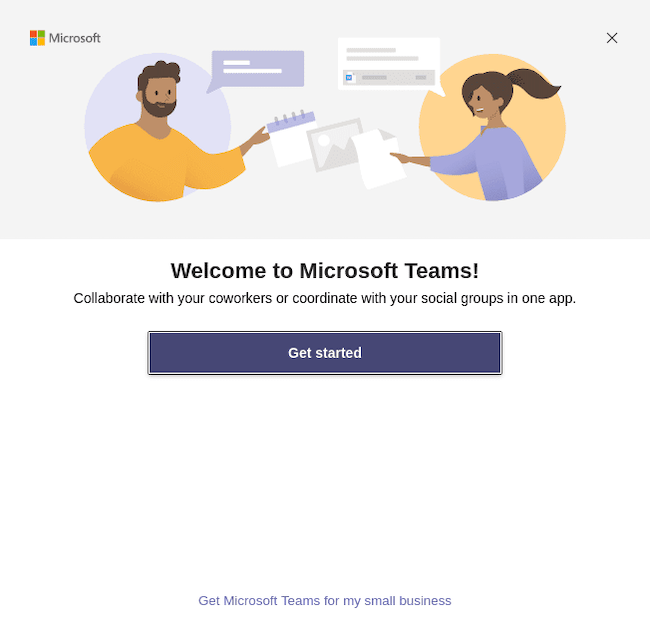
Troubleshooting Common Issues
Installation Errors
If you encounter issues during installation, consider the following troubleshooting steps:
-
- No match for argument ‘teams’: This error typically indicates that the repository does not contain the package. Ensure you have added the correct repository and imported the GPG key.
- Error: Unable to find a match: teams: If this occurs while using DNF, verify that your repository file is correctly configured.
- Solve Dependency Issues: If there are unmet dependencies during installation, use DNF’s automatic dependency resolution feature by running:
sudo dnf install teams --best --allowerasingRunning Issues
If Microsoft Teams fails to run or crashes unexpectedly, consider these solutions:
- X11 vs Wayland: If you’re using Wayland and facing issues with screen sharing or video calls, try switching to an X11 session at login.
- Caching Problems: If you experience slow performance or UI glitches, clear your cache by deleting the contents of
~/.config/Microsoft/Microsoft Teams/. - No Audio or Video :If audio or video is not functioning correctly during calls, check your system’s audio settings and ensure that your microphone and camera are correctly configured.
Congratulations! You have successfully installed Microsoft Teams. Thanks for using this tutorial for installing Microsoft Teams on your Fedora 41 system. For additional help or useful information, we recommend you check the official Microsoft website.