How To Install Microsoft Teams on Rocky Linux 10

Microsoft Teams has become an essential collaboration tool for businesses worldwide, and with Rocky Linux 10 gaining popularity as a reliable, enterprise-grade operating system, many system administrators need to deploy Teams on this platform. Installing Microsoft Teams on Rocky Linux 10 presents unique challenges due to the differences between Windows-centric applications and Linux environments.
This comprehensive guide provides multiple installation methods, detailed troubleshooting solutions, and optimization strategies for successfully running Microsoft Teams on Rocky Linux 10. Whether you’re managing a single workstation or deploying across an enterprise network, these step-by-step instructions will ensure a smooth installation process.
Understanding Microsoft Teams for Linux
Microsoft Teams Linux Client Overview
Microsoft officially supports Linux distributions through a dedicated Teams client, marking a significant step toward cross-platform compatibility. The Teams for Linux application provides core functionality including video conferencing, chat messaging, file sharing, and screen sharing capabilities. While feature parity with Windows versions isn’t complete, the Linux client handles most business-critical operations effectively.
The current Teams Linux client supports modern Linux distributions with x86_64 architecture and integrates well with popular desktop environments. Microsoft regularly updates the Linux client, though less frequently than Windows counterparts. Enterprise users benefit from Office 365 integration, allowing seamless collaboration across mixed operating system environments.
Teams for Linux requires specific dependencies including libappindicator-gtk3, libxss1, and various multimedia libraries for optimal performance. Understanding these requirements prevents installation failures and ensures smooth operation across different system configurations.
Rocky Linux 10 Compatibility
Rocky Linux 10 provides excellent compatibility with Microsoft Teams thanks to its Red Hat Enterprise Linux (RHEL) heritage and comprehensive package management system. The distribution’s stability and long-term support make it ideal for enterprise Teams deployments.
System administrators should verify their Rocky Linux 10 installation includes necessary desktop environment components. Teams works well with GNOME, KDE Plasma, and XFCE desktop environments, though GNOME typically provides the smoothest experience. The application requires at least 4GB RAM for optimal performance and 2GB available storage for installation and cache files.
Network connectivity requirements include HTTPS access to Microsoft’s content delivery networks and specific ports for real-time communication. Corporate firewalls may need configuration adjustments to support Teams’ full functionality.
Alternative Solutions Landscape
System administrators have several options for running Teams on Rocky Linux 10. The web-based Teams client provides basic functionality through supported browsers like Firefox and Chromium. While lacking some desktop integration features, the web client offers universal compatibility without installation requirements.
Third-party solutions like teams-for-linux provide enhanced Linux integration through community development efforts. These alternatives often include features missing from Microsoft’s official client, such as better notification handling and improved system tray integration.
Choosing between installation methods depends on organizational requirements, security policies, and maintenance preferences. Official Microsoft packages ensure vendor support and regular security updates, while alternative solutions may offer superior Linux-specific features.
System Preparation and Prerequisites
System Requirements Verification
Before installing Microsoft Teams on Rocky Linux 10, verify your system meets minimum requirements. Check your kernel version and system architecture using these commands:
uname -r
cat /etc/rocky-release
uname -mEnsure your system runs a 64-bit architecture as Teams doesn’t support 32-bit installations. Verify available system resources:
free -h
df -h /
lscpu | grep "CPU(s)"Microsoft Teams requires minimum 4GB RAM for acceptable performance, though 8GB provides optimal experience for video conferencing. Storage requirements include 2GB free space for installation plus additional space for cache and temporary files.
Audio and video hardware detection ensures proper Teams functionality:
lspci | grep -i audio
lspci | grep -i vga
aplay -lInstall necessary multimedia codecs and drivers before proceeding with Teams installation. Many Rocky Linux 10 systems require additional codec packages for complete audio/video support.
Package Management Setup
Update your DNF package manager and install essential development tools:
sudo dnf update -y
sudo dnf groupinstall "Development Tools" -y
sudo dnf install wget curl gnupg2 -yConfigure the Extra Packages for Enterprise Linux (EPEL) repository for additional software packages:
sudo dnf install epel-release -y
sudo dnf config-manager --set-enabled crbVerify repository configuration and refresh package metadata:
sudo dnf repolist
sudo dnf makecacheThese preparation steps ensure your Rocky Linux 10 system has necessary tools and repositories for successful Teams installation through any chosen method.
Security and Firewall Configuration
Configure SELinux policies to accommodate Microsoft Teams installation. Check current SELinux status:
sestatus
getenforceFor systems running SELinux in enforcing mode, consider creating custom policies or temporarily setting permissive mode during installation:
sudo setenforce 0Configure firewall rules for Teams communication:
sudo firewall-cmd --permanent --add-service=https
sudo firewall-cmd --permanent --add-port=80/tcp
sudo firewall-cmd --permanent --add-port=443/tcp
sudo firewall-cmd --reloadCorporate environments may require additional firewall configuration for Teams’ extensive port requirements including UDP ports for media streaming and specific Microsoft service endpoints.
Method 1: Installation via Official Microsoft Repository
Repository Setup and Configuration
The most reliable method for installing Microsoft Teams on Rocky Linux 10 involves using Microsoft’s official repository. This approach provides automatic updates and proper dependency management through the system’s package manager.
Import Microsoft’s GPG signing key to verify package authenticity:
sudo rpm --import https://packages.microsoft.com/keys/microsoft.ascCreate the Microsoft Teams repository configuration:
sudo tee /etc/yum.repos.d/teams.repo << EOF
[teams]
name=teams
baseurl=https://packages.microsoft.com/yumrepos/ms-teams
enabled=1
gpgcheck=1
gpgkey=https://packages.microsoft.com/keys/microsoft.asc
EOFVerify repository configuration and refresh DNF cache:
sudo dnf repolist | grep teams
sudo dnf makecacheThis configuration ensures secure package verification and enables automatic Teams updates through regular system maintenance procedures.
Package Installation Process
Search for available Teams packages in the Microsoft repository:
dnf search teams
dnf info teamsInstall Microsoft Teams with automatic dependency resolution:
sudo dnf install teams -yThe installation process downloads approximately 120MB of packages including Teams application files and required dependencies. Monitor installation progress and resolve any dependency conflicts that may arise.
Verify successful installation:
rpm -qa | grep teams
which teams
teams --versionThe installation creates desktop entries, application menus, and file associations automatically. Teams appears in your desktop environment’s application launcher under the “Internet” or “Office” category.
Method 1 Advantages and Use Cases
Using Microsoft’s official repository provides several advantages for enterprise environments. Automatic updates ensure security patches and feature improvements deploy consistently across managed systems. The installation integrates properly with Rocky Linux’s package management system, simplifying removal or troubleshooting procedures.
System administrators benefit from centralized package management capabilities, allowing Teams deployment through configuration management tools like Ansible, Puppet, or Salt. This method supports both individual installations and mass deployment scenarios effectively.
The official repository method works best for environments requiring vendor support, regular security updates, and integration with existing Linux management infrastructure.
Method 2: Direct RPM Package Installation
RPM Package Download and Verification
Direct RPM installation provides flexibility for offline environments or systems with restricted internet access. Download the latest Teams RPM package from Microsoft’s official distribution point:
wget https://packages.microsoft.com/yumrepos/ms-teams/teams-1.5.00.10453-1.x86_64.rpmVerify package integrity and examine package information:
rpm -qip teams-1.5.00.10453-1.x86_64.rpm
rpm -K teams-1.5.00.10453-1.x86_64.rpmThe package information displays dependencies, installation size, and package description. Review this information to identify potential compatibility issues before installation.
Create a local package archive for future deployments or rollback scenarios:
mkdir -p ~/rpm-packages/teams/
mv teams-*.rpm ~/rpm-packages/teams/Local Installation Procedure
Install the downloaded RPM package using DNF for optimal dependency resolution:
sudo dnf localinstall ~/rpm-packages/teams/teams-1.5.00.10453-1.x86_64.rpmDNF automatically resolves dependencies and installs required packages from configured repositories. This approach combines local package installation with proper dependency management.
Alternative installation using RPM directly:
sudo rpm -ivh ~/rpm-packages/teams/teams-1.5.00.10453-1.x86_64.rpmDirect RPM installation may fail due to unresolved dependencies. Manually install missing dependencies before retrying:
sudo dnf install libXScrnSaver libappindicator-gtk3 libXrandrMethod 2 Benefits and Limitations
Direct RPM installation excels in environments with limited internet connectivity or strict change control procedures. System administrators can test specific Teams versions before widespread deployment, maintaining version consistency across organizational systems.
This method requires manual update management, as automatic updates won’t occur without repository configuration. Plan regular maintenance windows for Teams updates to maintain security and functionality.
The direct installation approach suits environments requiring offline installation capabilities, version pinning, or custom package validation procedures.
Method 3: Snap Package Installation
Snapd Installation and Setup
Snap packages provide an alternative installation method with containerized application deployment. Install snapd on Rocky Linux 10:
sudo dnf install snapd -y
sudo systemctl enable --now snapd.socketCreate symbolic link for snap binary availability:
sudo ln -s /var/lib/snapd/snap /snapVerify snapd installation and service status:
sudo systemctl status snapd.socket
snap versionEnable classic snap support for applications requiring system-level access:
sudo snap install coreTeams-for-Linux Installation
The community-maintained teams-for-linux snap provides enhanced Linux integration compared to Microsoft’s official client. Install the snap package:
sudo snap install teams-for-linuxLaunch teams-for-linux from command line or application launcher:
teams-for-linuxConfigure application preferences and Microsoft account authentication through the initial setup wizard. The community client often provides better notification handling and system integration features compared to the official Microsoft client.
Update teams-for-linux through snap package management:
sudo snap refresh teams-for-linuxMethod 3 Considerations
Community-maintained packages like teams-for-linux may lack enterprise support and formal security validation. However, these alternatives often provide superior Linux desktop integration and features specifically designed for Linux users.
Snap packages run in containerized environments, potentially affecting system integration and performance. Evaluate resource usage and functionality requirements before choosing this installation method for production environments.
This method suits users prioritizing Linux-specific features over official vendor support, particularly in environments where enhanced desktop integration outweighs enterprise support requirements.
Post-Installation Configuration and Setup
Initial Application Launch
Launch Microsoft Teams from your desktop environment’s application menu or command line:
teamsThe first startup displays Microsoft’s authentication interface. Sign in using your Microsoft 365, Office 365, or personal Microsoft account credentials. Corporate users should follow their organization’s single sign-on procedures.
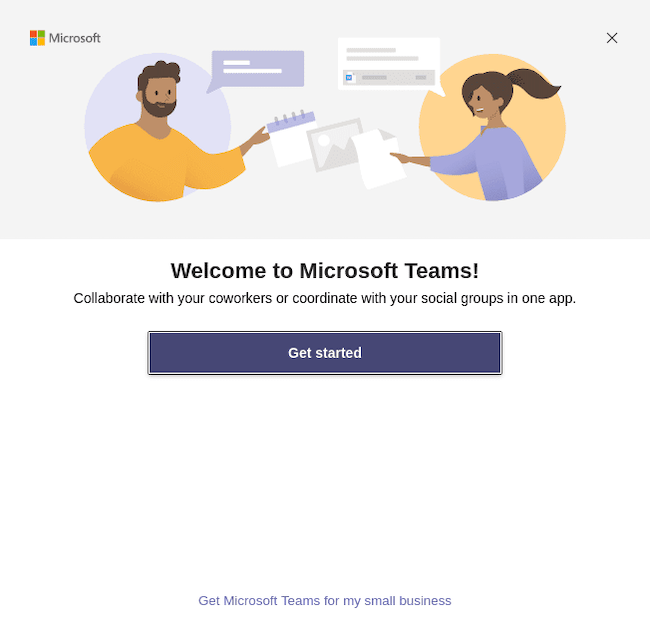
Configure initial audio and video settings through Teams’ settings menu. Test microphone and camera functionality:
- Access Settings > Devices
- Select appropriate audio input/output devices
- Test microphone levels and speaker output
- Configure camera resolution and frame rate
Enable desktop notifications for chat messages and meeting invitations:
- Navigate to Settings > Notifications
- Configure notification preferences
- Test notification display and sound
System Integration Optimization
Enhance Teams integration with your Rocky Linux 10 desktop environment. Configure autostart behavior:
mkdir -p ~/.config/autostart/
cp /usr/share/applications/teams.desktop ~/.config/autostart/Optimize Teams performance by adjusting desktop environment settings:
# Increase inotify limits for file watching
echo "fs.inotify.max_user_watches=524288" | sudo tee -a /etc/sysctl.conf
sudo sysctl -pConfigure file associations for Teams meeting links and collaboration files. This ensures Teams opens automatically when clicking meeting invitations or shared documents.
Security and Privacy Configuration
Review Teams privacy settings to align with organizational security policies. Access privacy controls through Settings > Privacy:
- Disable telemetry data collection where permitted
- Configure data retention policies
- Review application permissions for file system access
- Set up call recording permissions and storage locations
Configure proxy settings for corporate environments:
teams --proxy-server="proxy.company.com:8080"Enterprise environments may require additional security configuration including certificate pinning, network access controls, and audit logging enablement.
Troubleshooting Common Installation Issues
Dependency Resolution Problems
Missing dependencies represent the most common Teams installation issues on Rocky Linux 10. Identify missing libraries using ldd:
ldd /usr/share/teams/teams | grep "not found"Install commonly required dependencies:
sudo dnf install libXScrnSaver libappindicator-gtk3 libXrandr libXcomposite libXdamage
sudo dnf install alsa-lib gtk3 libXtst nssResolve GLIBC version conflicts by updating system packages:
sudo dnf update glibc glibc-commonFor persistent dependency issues, consider using AppImage or Flatpak versions that bundle all required libraries.
Audio and Video Issues
Teams audio problems often stem from PulseAudio or ALSA configuration issues. Verify audio system status:
pulseaudio --check -v
pactl info
aplay -lRestart audio services if necessary:
pulseaudio -k
pulseaudio --startConfigure Teams to use correct audio devices through Settings > Devices. Test audio functionality using system audio controls before Teams testing.
Video issues typically involve camera permissions or missing video codecs. Verify camera detection:
ls /dev/video*
v4l2-ctl --list-devicesInstall additional video codecs:
sudo dnf install ffmpeg v4l-utilsAuthentication and Network Issues
Corporate proxy configurations may interfere with Teams authentication. Configure proxy settings system-wide:
export http_proxy="http://proxy.company.com:8080"
export https_proxy="http://proxy.company.com:8080"
export no_proxy="localhost,127.0.0.1,company.com"SSL certificate issues require importing corporate certificates:
sudo cp company-root-ca.crt /etc/pki/ca-trust/source/anchors/
sudo update-ca-trustClear Teams cache and configuration for authentication problems:
rm -rf ~/.config/Microsoft/Microsoft\ Teams/
rm -rf ~/.cache/Microsoft/Microsoft\ Teams/Multi-factor authentication issues may require browser-based authentication completion before Teams desktop client access.
Performance Optimization and Best Practices
System Resource Management
Monitor Teams resource usage to optimize system performance:
top -p $(pgrep teams)
htop -p $(pgrep teams)Teams typically consumes 500MB-1GB RAM during normal operation, increasing significantly during video calls. Configure swap space for systems with limited RAM:
sudo fallocate -l 2G /swapfile
sudo chmod 600 /swapfile
sudo mkswap /swapfile
sudo swapon /swapfileOptimize Teams startup time by enabling hardware acceleration where available:
teams --enable-features=VaapiVideoDecoder --disable-features=VizDisplayCompositorEnterprise Deployment Strategies
Automate Teams installation across multiple Rocky Linux 10 systems using configuration management tools. Example Ansible playbook:
- name: Install Microsoft Teams
hosts: workstations
tasks:
- name: Add Microsoft repository
yum_repository:
name: teams
description: Microsoft Teams
baseurl: https://packages.microsoft.com/yumrepos/ms-teams
gpgkey: https://packages.microsoft.com/keys/microsoft.asc
gpgcheck: yes
- name: Install Teams
dnf:
name: teams
state: presentImplement centralized logging for Teams deployment monitoring:
sudo journalctl -f -u teams.service
tail -f ~/.config/Microsoft/Microsoft\ Teams/logs/*.logAlternative Solutions and Workarounds
Web-Based Teams Client
The Teams web client provides universal compatibility across Linux distributions without installation requirements. Access Teams through supported browsers:
- Firefox (recommended for Linux)
- Chromium/Google Chrome
- Microsoft Edge for Linux
Configure browser permissions for microphone, camera, and notification access. Web client limitations include reduced offline functionality and missing desktop integration features.
Enable hardware acceleration in Firefox for improved video performance:
# Add to ~/.mozilla/firefox/profile/prefs.js
user_pref("media.ffmpeg.vaapi.enabled", true);
user_pref("media.hardware-video-decoding.enabled", true);Third-Party and Open Source Alternatives
Teams-for-Linux offers enhanced functionality including:
- Better Linux desktop integration
- Custom notification handling
- Improved system tray functionality
- Enhanced keyboard shortcuts
Install teams-for-linux via multiple methods:
# AppImage (portable)
wget https://github.com/IsmaelMartinez/teams-for-linux/releases/latest/download/teams-for-linux-1.3.8.AppImage
chmod +x teams-for-linux-1.3.8.AppImage
# Flatpak
flatpak install flathub com.github.IsmaelMartinez.teams_for_linuxEvaluate third-party solutions based on organizational security policies and support requirements.
Maintenance and Updates
Update Management Strategies
Configure automatic Teams updates through repository-based installations:
sudo dnf config-manager --set-enabled teams
echo "teams" | sudo tee -a /etc/dnf/automatic.confImplement update testing procedures before production deployment:
# Create test environment
sudo dnf install teams --downloadonly --downloaddir=/tmp/teams-update/
# Test in isolated environment before production deploymentMonitor Teams version compatibility with your Office 365 tenant:
teams --version
curl -s https://config.teams.microsoft.com/config/v1/MicrosoftTeams/1_3_00_30866?environment=prodLong-term Maintenance Planning
Establish regular maintenance schedules including:
- Monthly security updates
- Quarterly feature updates
- Annual system compatibility reviews
- User training on new features
Monitor Teams performance metrics:
# Resource usage tracking
echo "$(date): $(ps -o pid,ppid,cmd,%mem,%cpu --sort=-%mem | head -20)" >> /var/log/teams-monitoring.logDocument configuration changes and maintain rollback procedures for critical business environments.
Congratulations! You have successfully installed Microsoft Teams. Thanks for using this tutorial for installing the Microsoft Teams business communication tool on your Rocky Linux 10 system. For additional help or useful information, we recommend you check the official Microsoft website.