How To Install Midnight Commander on Ubuntu 24.04 LTS

In this tutorial, we will show you how to install Midnight Commander on Ubuntu 24.04 LTS. Midnight Commander (MC) is a powerful text-based file manager that provides an efficient way to navigate and manage files on Linux systems. With its dual-pane interface, users can easily copy, move, and delete files without needing a graphical user interface. This article aims to guide you through the installation process of Midnight Commander on Ubuntu 24.04, ensuring that you can leverage its capabilities for effective file management.
Understanding Midnight Commander
What is Midnight Commander?
Midnight Commander is a text-based file manager that operates in a terminal environment. It offers a user-friendly interface reminiscent of older file managers like Norton Commander. MC allows users to perform file operations such as copying, moving, and deleting with ease, all while providing a clear view of directory structures.
Why Use Midnight Commander?
The advantages of using Midnight Commander extend beyond mere nostalgia. Here are some compelling reasons to consider MC:
- Efficiency: The dual-pane layout allows for quick file transfers between directories.
- Resource-Friendly: As a terminal application, it consumes fewer system resources compared to graphical file managers.
- Remote Access: MC supports FTP and SSH connections, enabling users to manage files on remote servers seamlessly.
Prerequisites for Installation
System Requirements
Before installing Midnight Commander, ensure your system meets the following requirements:
- Operating System: Ubuntu 24.04 or later.
- Memory: At least 512 MB of RAM (1 GB recommended).
- Disk Space: Approximately 5 MB of free space for installation.
Checking Your Ubuntu Version
To verify your current version of Ubuntu, open the terminal and run the following command:
lsb_release -aThis command will display your Ubuntu version along with other relevant information.
Updating Your System
Before proceeding with the installation, it’s crucial to update your system to ensure all packages are up-to-date. Run the following command in the terminal:
sudo apt update && sudo apt upgradePreparing for Installation
Enabling Universe Repository
The Universe repository contains community-maintained software packages, including Midnight Commander. To enable it, follow these steps:
- Using the Command Line:
sudo add-apt-repository universe- Using the GUI:
-
- Open “Software & Updates” from the application menu.
- Select the “Ubuntu Software” tab.
- Check the box next to “Community-maintained free and open-source software (universe).”
- Click “Close” and allow it to reload package information.
Updating Package Lists
After enabling the Universe repository, update your package lists again to include new packages from this repository:
sudo apt updateInstalling Midnight Commander
Installation Steps
You are now ready to install Midnight Commander. Execute the following command in your terminal:
sudo apt install mcThis command will download and install Midnight Commander along with any necessary dependencies. During installation, you may be prompted to confirm the installation by typing ‘Y’ and pressing Enter.
Understanding Installation Output
The installation process will display various messages indicating what is being installed. Look for lines that mention “Setting up mc” which indicates that MC is being configured on your system. If there are any warnings or errors, take note as they may require troubleshooting.
Troubleshooting Common Issues
If you encounter issues during installation, consider the following common problems:
- No Package Found Error: Ensure that you have enabled the Universe repository correctly and updated your package lists.
- Dependency Issues: If there are unmet dependencies, try running:
sudo apt --fix-broken install - No Internet Connection: Ensure that your system is connected to the internet before attempting installation.
Launching Midnight Commander
How to Start Midnight Commander
If the installation was successful, you can launch Midnight Commander by typing the following command in your terminal:
mcThis will open the MC interface in your terminal window.
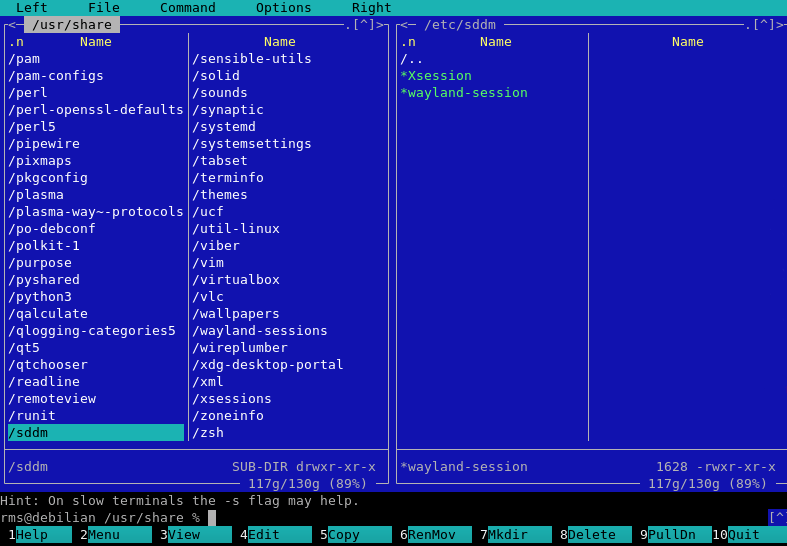
Navigating the Interface
The interface consists of two main panels that display directories and files. Use the arrow keys to navigate between files and directories. Here are some basic navigation commands:
- Enter: Open a directory or file.
- BckSpc: Go back to the previous directory.
- Ctl + O: Toggle between MC and terminal windows.
Configuring Midnight Commander
Customizing Settings
You can customize various settings in Midnight Commander by accessing its configuration menu. Press F9 to open the menu bar, then navigate to “Options” > “Configuration.” Here you can adjust settings such as display options and color schemes according to your preferences.
Keyboard Shortcuts and Commands
The efficiency of using MC lies in its keyboard shortcuts. Familiarizing yourself with these shortcuts can significantly enhance your productivity:
- Ctl + X + C: Exit Midnight Commander.
- Ctl + C: Copy selected files.
- Ctl + V: Move selected files.
- Ctl + T: Create a new directory.
- Ctl + F10: Open a shell in the current directory.
Using Plugins and Extensions
You can enhance MC’s functionality with plugins or extensions. While MC comes with built-in features sufficient for most tasks, exploring available plugins can provide additional capabilities such as enhanced FTP support or custom scripts for automation tasks.
Tips and Best Practices
Effective File Management Techniques
- Create Bookmarks: Add frequently accessed directories as bookmarks for quick navigation by pressing Ctl + Shift + B.
- Selecting Multiple Files: Select multiple files using Shift + arrow keys or Ctrl + Shift + arrow keys for block selection.
- Scripting Operations: Create scripts using shell commands within MC for repetitive tasks like backups or batch renaming files.
Mainaining System Security
- The official documentation of Midnight Commander provides comprehensive details about its features and usage guidelines.
- The Ubuntu community forums are an excellent resource for troubleshooting common issues related to package installations and configurations.
- You may also explore various online tutorials focused on advanced usage of Midnight Commander for specific tasks like remote file management or scripting capabilities.
Congratulations! You have successfully installed Midnight Commander. Thanks for using this tutorial for installing Midnight Commander on Ubuntu 24.04 LTS system. For additional help or useful information, we recommend you check the official Midnight Commander website.