How To Install Minikube on Debian 12
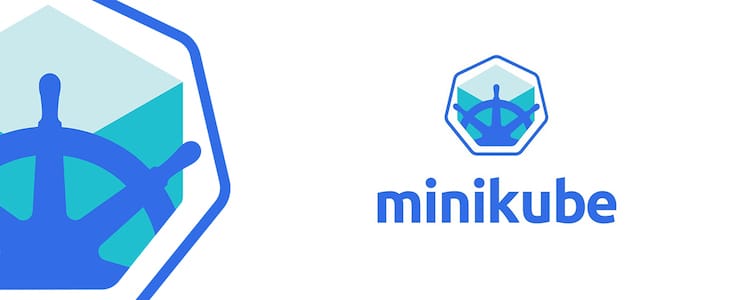
Kubernetes has become the go-to platform for container orchestration, enabling developers to deploy, scale, and manage containerized applications efficiently. However, setting up a full-fledged Kubernetes cluster can be complex and resource-intensive, especially for local development and testing purposes. This is where Minikube comes in. Minikube is a lightweight, open-source tool that allows you to run a single-node Kubernetes cluster on your local machine, providing an ideal environment for learning and experimenting with Kubernetes features. In this article, we will guide you through the process of installing Minikube on Debian 12, so you can start exploring the world of Kubernetes with ease.
Understanding Minikube
Minikube is a powerful utility that simplifies the process of running Kubernetes locally. It creates a virtual machine (VM) on your computer and deploys a single-node Kubernetes cluster within that VM. Minikube is designed to be a learning and development tool, allowing developers to test their applications in a Kubernetes environment without the need for a full-scale production cluster. Some of the key benefits of using Minikube include:
- Easy setup and management of local Kubernetes clusters
- Compatibility with various operating systems, including Linux, macOS, and Windows
- Support for multiple container runtimes, such as Docker and containerd
- Ability to simulate Kubernetes features and addons for testing and development purposes
Prerequisites
Before we dive into the installation process, let’s ensure that your Debian 12 system meets the necessary requirements for running Minikube:
- Hardware requirements: Your machine should have at least 2 CPUs, 2GB of RAM, and 20GB of free disk space to accommodate the Minikube VM and the containers running within it.
- Software requirements: Make sure you have a fresh installation of Debian 12 with an active internet connection to download the required packages and dependencies.
- Necessary tools: You will need to have Curl, Docker, and kubectl installed on your system. We will cover the installation of these tools in the subsequent steps.
Step 1: Update System Packages
Before proceeding with the installation, it’s crucial to update your system packages to ensure you have the latest versions and security patches. Open a terminal and run the following commands:
sudo apt update
sudo apt upgrade -yThese commands will fetch the latest package lists from the repositories and upgrade any outdated packages to their latest versions.
Step 2: Install Docker
Minikube relies on a container runtime to run the Kubernetes components and your application containers. Docker is a widely used container runtime that integrates seamlessly with Minikube. To install Docker on Debian 12, execute the following command:
sudo apt install docker.ioThis command will download and install the Docker package from the Debian repositories. Once the installation is complete, you can verify the Docker version by running:
docker --versionYou should see the installed Docker version displayed in the output.
Step 3: Install kubectl
kubectl is the command-line tool used to interact with Kubernetes clusters. It allows you to deploy applications, inspect and manage cluster resources, and view logs. To install kubectl on Debian 12, follow these steps:
1. Download the kubectl binary using Curl:
curl -LO "https://dl.k8s.io/release/$(curl -L -s https://dl.k8s.io/release/stable.txt)/bin/linux/amd64/kubectl"2. Install the kubectl binary:
sudo install -o root -g root -m 0755 kubectl /usr/local/bin/kubectl3. Verify the kubectl installation:
kubectl version --client --output=yamlThe output should display the kubectl version information in YAML format.
Step 4: Install Minikube
Now that you have Docker and kubectl installed, you can proceed with installing Minikube. Follow these steps:
1. Download the Minikube Debian package using Curl:
curl -LO https://storage.googleapis.com/minikube/releases/latest/minikube_latest_amd64.deb2. Install the Minikube package:
sudo dpkg -i minikube_latest_amd64.deb3. Verify the Minikube installation:
minikube versionThe output should display the installed Minikube version.
Step 5: Start Minikube
With Minikube installed, you can now start your local Kubernetes cluster. Run the following command to start Minikube with the Docker driver:
minikube start --driver=dockerThis command will download the necessary Kubernetes images, create a virtual machine, and configure the Kubernetes components. The process may take a few minutes, depending on your internet connection speed and system resources.
Once Minikube is up and running, you can verify its status by executing:
minikube statusThe output should indicate that Minikube is running, and the Kubernetes components are in a healthy state.
Step 6: Accessing Minikube Dashboard
Minikube provides a web-based dashboard that allows you to view and manage your Kubernetes cluster resources. To access the Minikube dashboard, run the following command:
minikube dashboardThis command will open the dashboard in your default web browser. You can explore the various sections of the dashboard to monitor your cluster, deploy applications, and troubleshoot issues.
Troubleshooting Common Issues
While installing and using Minikube, you may encounter some common issues. Here are a few troubleshooting tips to help you resolve them:
- Insufficient resources: If Minikube fails to start due to insufficient resources, you can allocate more CPU cores and memory by using the
--cpusand--memoryflags with theminikube startcommand. - Virtualization issues: Ensure that virtualization is enabled in your system’s BIOS settings. Minikube requires virtualization support to create and run virtual machines.
- Network connectivity: If you experience network-related issues, such as slow downloads or connection timeouts, check your internet connection and firewall settings. Ensure that Minikube and Docker are allowed to access the internet.
- Conflicting tools: If you have other virtualization tools like VirtualBox or VMware installed, they may interfere with Minikube. Consider disabling or uninstalling them temporarily to avoid conflicts.
Congratulations! You have successfully installed Minikube. Thanks for using this tutorial for installing the latest version of the Minikube on Debian 12 Bookworm. For additional help or useful information, we recommend you check the official Minikube website.