How To Install Minikube on Ubuntu 22.04 LTS
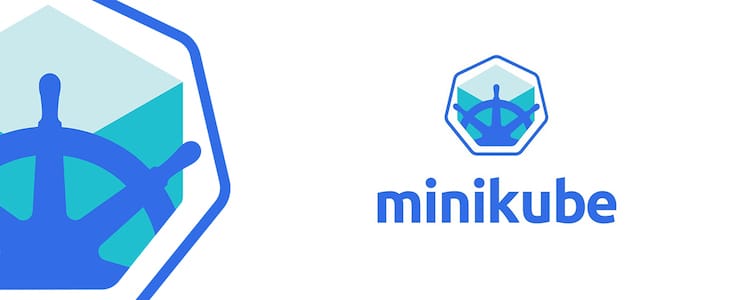
In this tutorial, we will show you how to install Minikube on Ubuntu 22.04 LTS. For those of you who didn’t know, Minikube is a useful tool for developers who want to learn about or experiment with Kubernetes, and for those who want to run small-scale, non-production workloads on a local cluster. Minikube supports running Kubernetes on various operating systems, including Windows, macOS, and Linux, and supports various virtualization technologies, including VirtualBox, KVM, and Hyper-V.
This article assumes you have at least basic knowledge of Linux, know how to use the shell, and most importantly, you host your site on your own VPS. The installation is quite simple and assumes you are running in the root account, if not you may need to add ‘sudo‘ to the commands to get root privileges. I will show you the step-by-step installation of the Minikube on Ubuntu 22.04 (Jammy Jellyfish). You can follow the same instructions for Ubuntu 22.04 and any other Debian-based distribution like Linux Mint, Elementary OS, Pop!_OS, and more as well.
Prerequisites
- A server running one of the following operating systems: Ubuntu 22.04, 20.04, and any other Debian-based distribution like Linux Mint.
- It’s recommended that you use a fresh OS install to prevent any potential issues.
- SSH access to the server (or just open Terminal if you’re on a desktop).
- An active internet connection. You’ll need an internet connection to download the necessary packages and dependencies for Minikube.
- A
non-root sudo useror access to theroot user. We recommend acting as anon-root sudo user, however, as you can harm your system if you’re not careful when acting as the root.
Install Minikube on Ubuntu 22.04 LTS Jammy Jellyfish
Step 1. First, make sure that all your system packages are up-to-date by running the following apt commands in the terminal.
sudo apt update sudo apt upgrade apt-transport-https
Step 2. Installing Minikube on Ubuntu 22.04.
By default, Minikube is not available on Ubuntu 22.04 base repository. Now run the following command below to download Minikube binary to your Ubuntu system:
curl -Lo minikube https://storage.googleapis.com/minikube/releases/latest/minikube-linux-amd64
After downloading the Minikube binary, make it executable by running the following command:
sudo cp minikube-linux-amd64 /usr/local/bin/minikube sudo chmod +x /usr/local/bin/minikube
Verify the Minikube version using the following command:
minikube version
Now that you have installed Minikube, you can start it by running the following command:
minikube start
Step 3. Using Minikube.
After you have started Minikube, you can use the Kubernetes cluster by running kubectl commands. For example, you can run the following command to check the status of your cluster:
kubectl get nodes
You can also access the Minikube dashboard by running the following command:
minikube dashboard
Congratulations! You have successfully installed Minikube. Thanks for using this tutorial for installing Minikube on Ubuntu 22.04 LTS Jammy Jellyfish system. For additional help or useful information, we recommend you check the Minikube website.