How To Install MKVToolNix on Debian 12

In this tutorial, we will show you how to install MKVToolNix on Debian 12. MKVToolNix is an indispensable suite of tools for anyone working with Matroska files (.mkv), a popular format for storing multimedia content such as movies and TV shows. This powerful toolkit enables users to perform a wide range of operations, including creating, editing, splitting, joining, and inspecting MKV files. Whether you’re a professional video editor or a casual user looking to manipulate video files, MKVToolNix offers a robust solution.
This article assumes you have at least basic knowledge of Linux, know how to use the shell, and most importantly, you host your site on your own VPS. The installation is quite simple and assumes you are running in the root account, if not you may need to add ‘sudo‘ to the commands to get root privileges. I will show you the step-by-step installation of the MKVToolNix toolkit for manipulating Matroska video on a Debian 12 (Bookworm).
Prerequisites
- A server running one of the following operating systems: Debian 12 (Bookworm).
- It’s recommended that you use a fresh OS install to prevent any potential issues.
- SSH access to the server (or just open Terminal if you’re on a desktop).
- An active internet connection. You’ll need an internet connection to download the necessary packages and dependencies for MKVToolNix.
- A user account with sudo privileges to execute administrative commands.
Install MKVToolNix on Debian 12 Bookworm
Step 1. Before proceeding with the installation, you should have sudo privileges or root access to your Debian system. It’s also important to ensure that your system’s package list is up to date. You can do this by running the following commands:
sudo apt update sudo apt upgrade
Step 2. Installing MKVToolNix on Debian 12.
MKVToolNix packages are signed with a GPG key to ensuring their authenticity. Import the key using the following command:
sudo wget -O /usr/share/keyrings/gpg-pub-moritzbunkus.gpg https://mkvtoolnix.download/gpg-pub-moritzbunkus.gpg
With the key imported, add the MKVToolNix repository to your system’s sources list:
echo "deb [signed-by=/usr/share/keyrings/gpg-pub-moritzbunkus.gpg] https://mkvtoolnix.download/debian/ bookworm main" | sudo tee /etc/apt/sources.list.d/mkvtoolnix.list
Refresh your package lists to include the newly added repository:
sudo apt update
Now, install MKVToolNix using the following command:
sudo apt install mkvtoolnix
After installation, you can verify that MKVToolNix is installed correctly by checking its version:
mkvmerge --version
Optionally, for a graphical interface, install MKVToolNix GUI:
sudo apt install mkvtoolnix-gui
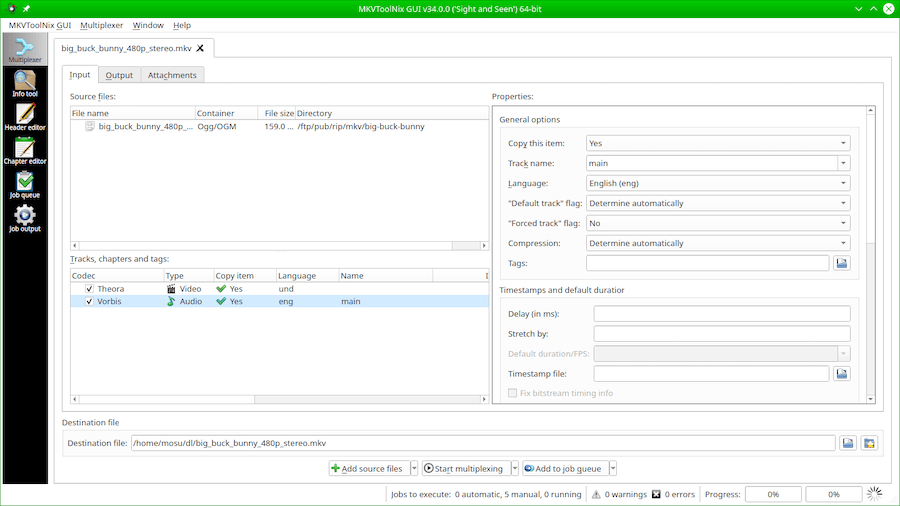
Step 3. Usage Examples.
MKVToolNix provides various tools for manipulating MKV files. Here are some examples:
- To merge video and audio tracks into an MKV file:
mkvmerge -o output.mkv video.mp4 audio.ac3
- To extract subtitles from an MKV file:
mkvextract tracks input.mkv 3:subtitles.srt
- To edit video metadata:
mkvpropedit input.mkv --edit info --set "title=New Title"
Congratulations! You have successfully installed MKVToolNix. Thanks for using this tutorial to install the latest version of the MKVToolNix on Debian 12 Bookworm. For additional help or useful information, we recommend you check the official MKVToolNix website.