
In this tutorial, we will show you how to install MongoDB Compass on Debian 11. For those of you who didn’t know, MongoDB Compass is a powerful graphical user interface (GUI) tool that simplifies working with MongoDB databases. It provides a user-friendly interface for querying, visualizing, and managing data stored in MongoDB.
This article assumes you have at least basic knowledge of Linux, know how to use the shell, and most importantly, you host your site on your own VPS. The installation is quite simple and assumes you are running in the root account, if not you may need to add ‘sudo‘ to the commands to get root privileges. I will show you the step-by-step installation of the MongoDB Compass graphical tool managing MongoDB databases on a Debian 11 (Bullseye).
Prerequisites
- A server running one of the following operating systems: Debian 11.
- It’s recommended that you use a fresh OS install to prevent any potential issues.
- An active internet connection. You’ll need an internet connection to download the necessary packages and dependencies.
- A
non-root sudo useror access to theroot user. We recommend acting as anon-root sudo user, however, as you can harm your system if you’re not careful when acting as the root.
Install MongoDB Compass on Debian 11 Bullseye
Step 1. It’s always a good practice to ensure your system is up-to-date before installing new software. Open a terminal and run the following commands to update the package lists and upgrade installed packages:
sudo apt update sudo apt install ca-certificates
Step 2. Installing MongoDB.
MongoDB Compass requires MongoDB to be installed on your server. So first of all, Make sure you have MongoDB installed on your system.
Step 3. Installing MongoDB Compass on Debian 11.
By default, MongoDB Compass is not included in the Debian default repository. Now we get the .deb package file installer from the official page:
wget https://downloads.mongodb.com/compass/mongodb-compass_1.43.0_amd64.deb
After downloading the .deb package, you can install MongoDB Compass using the following steps:
sudo dpkg -i mongodb-compass_1.43.0_amd64.deb
If you encounter any dependency issues during the installation, you can resolve them by running:
sudo apt install -f
After a successful installation, you can verify that MongoDB Compass is installed correctly by running the following command:
mongodb-compass --version
Step 4. Accessing MongoDB Compass on Debian.
To launch MongoDB Compass, you can either run the mongodb-compass command in the terminal or search for the MongoDB Compass application in your desktop environment’s application menu.
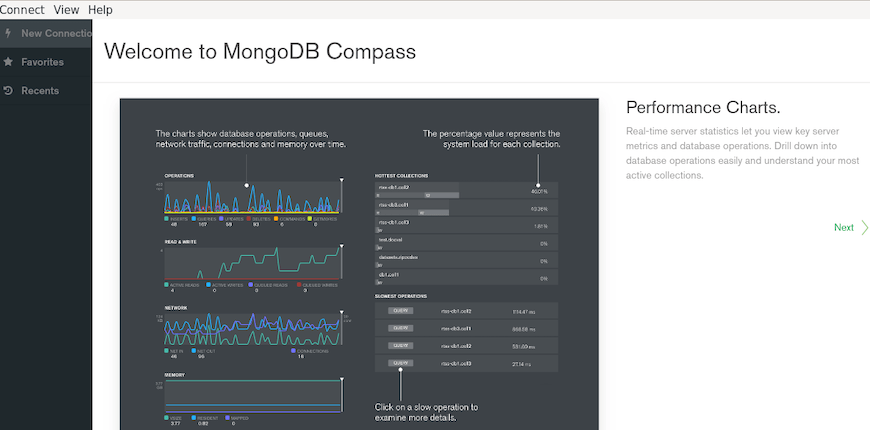
Congratulations! You have successfully installed MongoDB Compass. Thanks for using this tutorial for installing the latest version of the MongoDB Compass graphical tool for managing your MongoDB databases on the Debian system. For additional help or useful information, we recommend you check the official MongoDB website.