How To Install MongoDB Compass on Rocky Linux 10

MongoDB has revolutionized the database landscape with its flexible document-based architecture, powering applications from startups to Fortune 500 companies. While MongoDB’s command-line interface provides powerful functionality, many developers and database administrators prefer visual tools for efficient database management. MongoDB Compass stands as the official graphical user interface (GUI) tool, designed specifically to simplify database operations and enhance productivity.
Rocky Linux 10 emerges as an excellent enterprise-grade operating system choice, offering stability, security, and compatibility with Red Hat Enterprise Linux. The combination of MongoDB Compass and Rocky Linux creates a robust environment for database administration, development, and monitoring tasks. This comprehensive guide walks you through every aspect of installing MongoDB Compass on Rocky Linux 10, ensuring a smooth setup process regardless of your technical expertise level.
Whether you’re a system administrator managing production databases, a developer working on MongoDB-powered applications, or a database administrator seeking efficient management tools, this tutorial provides detailed instructions, troubleshooting solutions, and best practices. By the end of this guide, you’ll have MongoDB Compass fully operational on your Rocky Linux 10 system, ready to explore, manage, and optimize your MongoDB databases through an intuitive graphical interface.
Understanding MongoDB Compass
What is MongoDB Compass?
MongoDB Compass represents MongoDB Inc.’s flagship GUI application, specifically engineered to provide comprehensive database management capabilities through an intuitive visual interface. This powerful tool transforms complex database operations into straightforward point-and-click actions, making MongoDB accessible to users across various skill levels.
The application offers extensive functionality including real-time server statistics monitoring, enabling administrators to track database performance metrics instantly. Index management becomes simplified through visual tools that help optimize query performance and database efficiency. Data visualization features allow users to explore collections, analyze document structures, and identify patterns within datasets through interactive charts and graphs.
Query performance analysis stands out as a particularly valuable feature, providing visual explain plans that help developers understand query execution paths and identify optimization opportunities. The built-in JSON schema validation support ensures data integrity by allowing administrators to define and enforce document structure rules. Additionally, MongoDB Compass supports plugin extensibility, enabling custom functionality integration to meet specific organizational requirements.
Benefits Over Command-Line Interface
MongoDB Compass significantly enhances productivity by eliminating the need to memorize complex command syntax and query structures. Visual data exploration capabilities allow users to browse collections, examine document contents, and understand data relationships without writing extensive queries. CRUD operations become streamlined through form-based interfaces, reducing the likelihood of syntax errors and improving operational efficiency.
Enhanced debugging capabilities provide detailed error messages, query execution statistics, and performance insights that are difficult to obtain through command-line interactions. The user-friendly interface simplifies complex operations such as aggregation pipeline creation, index optimization, and data import/export processes. These advantages make MongoDB Compass an invaluable tool for both novice users learning MongoDB and experienced administrators managing large-scale deployments.
Prerequisites and System Requirements
Rocky Linux 10 Compatibility
MongoDB maintains official support for Red Hat Enterprise Linux and compatible distributions, including Rocky Linux. This compatibility ensures seamless integration and optimal performance when running MongoDB Compass on Rocky Linux 10 systems. The RHEL-compatible nature of Rocky Linux provides enterprise-grade stability and security features essential for database management applications.
System architecture requirements mandate x86_64 (64-bit) processors for MongoDB Compass installation. Most modern Rocky Linux 10 installations meet this requirement automatically, but verification ensures compatibility before proceeding with installation steps.
Hardware Requirements
Minimum system specifications include 4GB of RAM, though 8GB or more provides better performance when working with large datasets. CPU requirements are modest, with any modern dual-core processor sufficient for basic operations. However, quad-core or higher processors enhance performance during complex query operations and large data imports.
Storage requirements encompass approximately 500MB for MongoDB Compass installation, plus additional space for temporary files and cached data. Network connectivity requirements include internet access for initial download and optional telemetry features, though MongoDB Compass functions offline once installed.
Software Prerequisites
Essential system packages include wget and curl for downloading installation files, along with standard development tools available in Rocky Linux repositories. Network connectivity enables access to MongoDB download servers and repository updates. User permissions require sudo access or root privileges for system-wide installation and configuration tasks.
Preparation Steps
System Update
Begin by updating your Rocky Linux 10 system to ensure all packages reflect the latest versions and security patches. This process establishes a stable foundation for MongoDB Compass installation and prevents potential compatibility issues.
sudo dnf update -y
sudo dnf install wget curl -yThe update process may require several minutes depending on your system’s current state and internet connection speed. Reboot your system if kernel updates were installed during this process.
Firewall Configuration
Configure your system’s firewall to allow necessary network connections for MongoDB Compass functionality. While MongoDB Compass itself doesn’t require specific incoming ports, it needs outbound connections to communicate with MongoDB servers.
sudo firewall-cmd --permanent --add-port=27017/tcp
sudo firewall-cmd --reloadThese commands open the standard MongoDB port (27017) and reload firewall rules. Additional ports may be required for replica sets or sharded clusters depending on your specific MongoDB configuration.
Creating User Accounts
Consider creating dedicated user accounts for MongoDB Compass operations, following security best practices that limit system access to necessary functions only. This approach enhances system security and provides better access control for database operations.
Method 1: Installing via RPM Package Download
Step 1: Downloading MongoDB Compass
Navigate to the official MongoDB Compass download page to access the latest stable release. Select the Red Hat/CentOS RPM package specifically designed for Rocky Linux compatibility. The download process can be completed through web browser or command-line tools.
For command-line download, use the following commands:
cd ~/Downloads
wget https://downloads.mongodb.com/compass/mongodb-compass-1.46.8.x86_64.rpmReplace the version number with the current stable release available on the MongoDB download page. Ensure stable internet connectivity throughout the download process to prevent file corruption.
Step 2: Verifying Package Integrity
Verification ensures the downloaded package hasn’t been corrupted during transfer and maintains integrity for secure installation. Check the file size matches the expected size listed on the download page.
ls -lh mongodb-compass-*.rpmThis command displays file size information, allowing comparison with official specifications. Additionally, verify the file’s SHA256 checksum if provided by MongoDB to ensure complete integrity.
Step 3: Installing the RPM Package
Install the downloaded RPM package using DNF package manager, which automatically resolves dependencies and handles system integration. This method provides the most control over the installation process.
sudo dnf install ./mongodb-compass-*.x86_64.rpmDNF automatically identifies and installs required dependencies, including system libraries necessary for MongoDB Compass functionality. The installation process typically completes within a few minutes, depending on system performance and dependency requirements.
Monitor the installation output for any error messages or warnings that might indicate compatibility issues or missing dependencies. Most installations complete successfully without intervention.
Step 4: Post-Installation Verification
Confirm successful installation by checking installed files and verifying executable permissions:
which mongodb-compass
mongodb-compass --versionThese commands verify MongoDB Compass installation location and display version information, confirming successful installation completion.
Method 2: Direct Installation via DNF
Remote Package Installation
Alternative installation approach involves installing directly from MongoDB’s download servers using DNF’s remote package capabilities. This method streamlines the process by combining download and installation steps.
sudo dnf install -y https://downloads.mongodb.com/compass/mongodb-compass-1.46.8.x86_64.rpmReplace the URL with the current version available on MongoDB’s download page. This approach requires stable internet connectivity throughout the entire process.
Advantages and Considerations
Direct installation eliminates manual download steps and automatically handles dependency resolution. Network requirements include reliable internet connectivity for both package download and dependency retrieval. This method proves particularly useful for automated installations or when managing multiple systems.
Launching MongoDB Compass
Starting from Desktop Environment
Rocky Linux 10’s desktop environment automatically integrates MongoDB Compass into the applications menu following successful installation. Access the application through:
- Applications menu → Development → MongoDB Compass
- Activities overview → Search for “MongoDB Compass”
- Desktop shortcut (if created during installation)
The desktop integration provides convenient access and maintains consistent user experience across different desktop environments.
Command-Line Launch
Launch MongoDB Compass from terminal using the direct executable command:
mongodb-compassFor systems running as root or encountering sandbox restrictions, use the no-sandbox flag:
mongodb-compass --no-sandboxThis flag disables Chrome’s sandbox security feature, necessary in some system configurations but should be used cautiously in production environments.
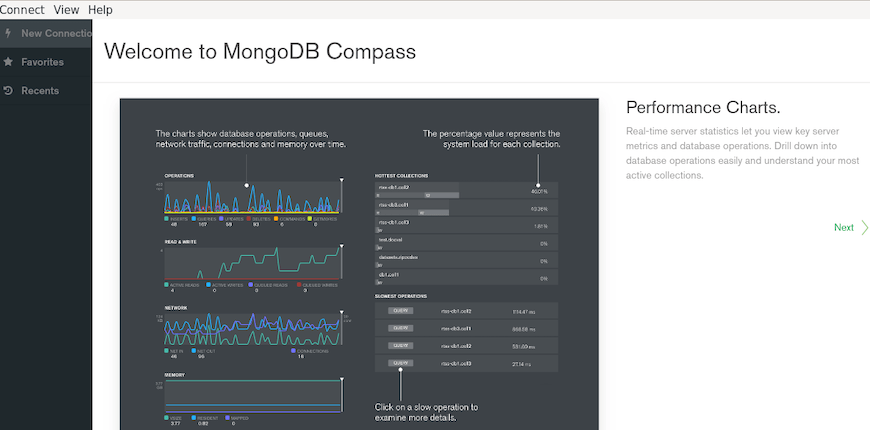
Initial Plugin Loading
MongoDB Compass initializes various plugins and components during first launch, which may require additional time. The startup process includes:
- Plugin loading and initialization
- System integration checks
- User preference loading
- Network connectivity verification
Allow sufficient time for complete initialization, particularly on systems with limited resources or slower storage devices.
Initial Configuration and Setup
First Launch Welcome Screen
MongoDB Compass displays a welcome screen upon initial launch, providing connection options and privacy settings configuration. The interface guides users through basic setup steps and explains key functionality areas.
Privacy settings allow users to control telemetry data sharing with MongoDB Inc., helping improve the software while respecting user preferences. Configure these settings according to your organization’s privacy policies and requirements.
Connection Configuration Options
MongoDB Compass supports various connection methods including local database instances and remote server connections. Local connections typically use default settings (localhost:27017) while remote connections require specific configuration parameters.
Connection string formats support standard MongoDB URI schemes, authentication methods, and SSL/TLS encryption options. Advanced configuration includes read preferences, write concerns, and connection pooling parameters for optimized performance.
Basic Interface Tour
The main interface consists of several key areas:
- Navigation sidebar for database and collection browsing
- Main content area displaying selected data or operations
- Toolbar with common actions and settings
- Status bar showing connection information and operation progress
Familiarize yourself with these interface elements to maximize productivity and efficiently navigate between different functionality areas.
Performance Settings
Optimize MongoDB Compass performance through configuration adjustments:
- Memory allocation limits for large dataset handling
- Query timeout values for long-running operations
- Display preferences including themes and font sizes
- Auto-refresh intervals for real-time monitoring
These settings significantly impact application performance, particularly when working with large databases or complex queries.
Connecting to MongoDB Databases
Local Database Connection
Connecting to local MongoDB instances requires minimal configuration when using standard installation settings. Default connection parameters include:
- Host: localhost
- Port: 27017
- Authentication: None (for default installations)
Enter these values in the connection dialog or use the quick-connect option for localhost connections. MongoDB Compass automatically detects running local instances and provides convenient connection shortcuts.
Remote Database Connection
Remote database connections require specific configuration including host addresses, port numbers, and authentication credentials. Connection strings follow MongoDB URI format:
mongodb://username:password@hostname:port/databaseSSL/TLS connections use encrypted communication for enhanced security:
mongodb://username:password@hostname:port/database?ssl=trueConfigure authentication methods including username/password combinations, certificate-based authentication, or Kerberos integration depending on your MongoDB server configuration.
Connection Testing and Validation
Validate connections before saving configuration by using the “Test Connection” feature. This process verifies:
- Network connectivity to specified hosts
- Authentication credential validity
- SSL/TLS certificate acceptance
- Database access permissions
Successful connection tests confirm proper configuration and prevent authentication issues during actual database operations.
Essential MongoDB Compass Operations
Database Management
Create new databases through the intuitive GUI interface by clicking the “Create Database” button and specifying database names and initial collection parameters. MongoDB Compass enforces naming conventions automatically, preventing invalid characters or reserved names.
Browse existing databases and collections using the navigation sidebar, which displays hierarchical structure and provides quick access to different database objects. Collection statistics include document counts, storage sizes, and index information.
Data Operations
Perform comprehensive CRUD operations through form-based interfaces that eliminate syntax requirements. Document insertion uses JSON editors with syntax highlighting and validation. Update operations provide both single-document and bulk modification capabilities.
Import data from various file formats including JSON, CSV, and TSV files. The import wizard guides users through field mapping, data type conversion, and validation steps. Export functionality supports multiple formats and allows custom query filtering for selective data extraction.
Index Management
Visual index management simplifies database optimization tasks. Create indexes through dropdown menus and form inputs rather than command syntax. The interface displays existing indexes with performance statistics and usage metrics.
Index recommendations analyze query patterns and suggest optimization opportunities. Performance impact assessments help determine the effectiveness of existing indexes and identify removal candidates for unused indexes.
Query Performance Analysis
Visual explain plans provide detailed execution path analysis for query optimization. The graphical representation shows:
- Execution stages and data flow
- Document examination counts
- Index utilization statistics
- Execution time breakdowns
These insights enable developers to identify performance bottlenecks and optimize query structures for improved efficiency.
Schema Validation
Implement JSON schema validation through visual rule builders that generate validation syntax automatically. Define field requirements, data types, and constraint rules without manual JSON schema creation.
Validation rules enforce data integrity across application layers and prevent invalid document insertion. The interface provides real-time validation feedback and error descriptions for troubleshooting validation failures.
Troubleshooting Common Issues
Installation Problems
Dependency resolution failures typically result from missing system packages or repository configuration issues. Resolve these by updating package managers and installing build-essential tools:
sudo dnf groupinstall "Development Tools"
sudo dnf updatePackage corruption issues manifest as installation failures or checksum errors. Re-download packages and verify integrity using checksums provided by MongoDB.
Permission-related errors occur when installation accounts lack sudo access or write permissions to system directories. Ensure proper user privileges before attempting installation procedures.
Runtime Issues
Application crashes often result from insufficient memory allocation or conflicting system libraries. Increase system memory allocation and close unnecessary applications to free resources. Check system logs for specific error messages:
journalctl -u mongodb-compassPlugin loading failures may occur due to corrupted configuration files or incompatible plugin versions. Reset MongoDB Compass preferences by removing configuration directories:
rm -rf ~/.config/MongoDB\ CompassConnection Problems
Network connectivity issues prevent database access and manifest as timeout errors or connection refused messages. Verify MongoDB server status and network accessibility:
telnet hostname 27017Authentication failures result from incorrect credentials or server-side authentication configuration. Verify username, password, and authentication database settings match server requirements.
Firewall restrictions block database connections and require port configuration adjustments. Ensure both outbound client connections and inbound server access remain properly configured.
Performance Issues
Slow query execution may result from missing indexes, inefficient query structures, or resource constraints. Use MongoDB Compass performance analysis tools to identify optimization opportunities.
High memory usage occurs with large dataset operations or memory leaks. Monitor system resources and restart MongoDB Compass periodically during intensive operations.
UI responsiveness problems often correlate with insufficient system resources or background processes consuming CPU cycles. Close unnecessary applications and ensure adequate system specifications for smooth operation.
Security Best Practices
Access Control
Implement robust user authentication and authorization mechanisms for all MongoDB connections. Use strong passwords, multi-factor authentication where possible, and regular credential rotation policies.
Role-based access control (RBAC) limits user permissions to necessary database operations only. Configure minimal privilege principles ensuring users access only required databases and collections.
Secure connection practices include SSL/TLS encryption for all database communications, particularly over untrusted networks or internet connections.
Network Security
Firewall configuration should restrict MongoDB access to authorized IP addresses and network segments only. Implement network segmentation separating database servers from public network access.
SSL/TLS certificate management requires regular updates and proper certificate authority validation. Use certificates from trusted authorities and implement certificate pinning where appropriate.
VPN considerations become important for remote database access, providing encrypted tunnels and additional authentication layers for enhanced security.
Data Protection
Encryption at rest protects stored data from unauthorized access through storage-level security measures. MongoDB supports various encryption options including filesystem-level and application-level encryption.
Backup and recovery strategies ensure data availability and integrity during system failures or security incidents. Implement regular backup schedules with tested restoration procedures.
Audit logging and monitoring track database access patterns, identifying suspicious activities and maintaining compliance with regulatory requirements.
Maintenance and Updates
Keeping MongoDB Compass Updated
Regular updates ensure access to latest features, security patches, and performance improvements. Check for updates within MongoDB Compass through the Help menu or manually download newer versions from MongoDB’s official website.
Version compatibility considerations become important when upgrading, particularly with existing database connections and saved configurations. Test updates in non-production environments before deploying to critical systems.
System Maintenance
Log file management prevents excessive disk space consumption through automatic rotation and cleanup procedures. Configure log retention policies matching organizational requirements and compliance standards.
Configuration backup procedures preserve custom settings and connection configurations. Export MongoDB Compass preferences before major updates or system changes.
Performance monitoring identifies degrading system performance and resource utilization trends. Implement regular performance reviews and capacity planning for sustained operations.
Uninstallation Process
Proper removal procedures ensure complete MongoDB Compass removal without leaving residual files or configurations:
sudo dnf remove mongodb-compass
rm -rf ~/.config/MongoDB\ Compass
rm -rf ~/.mongodb-compassConfiguration file cleanup removes user-specific settings and cached data. Dependency management during removal prevents breaking other applications that might share libraries with MongoDB Compass.
Congratulations! You have successfully installed MongoDB Compass. Thanks for using this tutorial for installing the MongoDB Compass on Rocky Linux 10 system. For additional help or useful information, we recommend you check the MongoDB website.