
In this tutorial, we will show you how to install MongoDB Compass on Ubuntu 20.04 LTS. For those of you who didn’t know, Mongo DB Compass is a GUI for Mongo Database software. It’s helpful software for those that want a better GUI way of managing their Mongo DB setups. MongoDB compass allows you to view the real-time performance for DB server metrics.
This article assumes you have at least basic knowledge of Linux, know how to use the shell, and most importantly, you host your site on your own VPS. The installation is quite simple and assumes you are running in the root account, if not you may need to add ‘sudo‘ to the commands to get root privileges. I will show you the step-by-step installation of the MongoDB Compass GUI on Ubuntu 20.04 (Focal Fossa). You can follow the same instructions for Ubuntu 18.04, 16.04, and any other Debian-based distribution like Linux Mint.
Prerequisites
- A server running one of the following operating systems: Ubuntu 20.04, 18.04, 16.04, and any other Debian-based distribution like Linux Mint.
- It’s recommended that you use a fresh OS install to prevent any potential issues.
- A
non-root sudo useror access to theroot user. We recommend acting as anon-root sudo user, however, as you can harm your system if you’re not careful when acting as the root.
Install MongoDB Compass on Ubuntu 20.04 LTS Focal Fossa
Step 1. First, make sure that all your system packages are up-to-date by running the following apt commands in the terminal.
sudo apt update sudo apt upgrade
Step 2. Installing MongoDB Compass on Ubuntu 20.04.
Now download installer MongoDB Compass from the official page:
wget https://downloads.mongodb.com/compass/mongodb-compass_1.26.1_amd64.deb
Next, install MongoDB Compass using the following command below:
sudo dpkg -i mongodb-compass_1.26.1_amd64.deb
Step 3. Accessing MongoDB Compass on Ubuntu.
Once successfully installed, if you want to start Compass from the command terminal then simply type mongodb-compass and hit the Enter key. Whereas, you can use its shortcut available in the Application launcher. Go All Application and search for it, as the icon appears click to run the same.
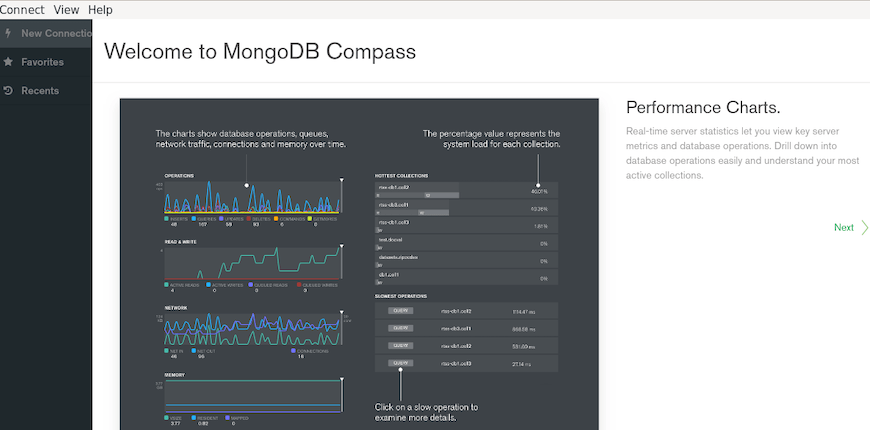
Congratulations! You have successfully installed MongoDB Compass. Thanks for using this tutorial for installing the MongoDB Compass GUI on Ubuntu 20.04 LTS Focal Fossa system. For additional help or useful information, we recommend you check the official MongoDB website.