How To Install Monitorix on Debian 13

System monitoring has become essential for maintaining optimal server performance and ensuring system reliability. Debian 13 administrators need robust monitoring solutions to track resource usage, network traffic, and system health effectively. Monitorix stands out as a lightweight, open-source monitoring tool that provides comprehensive system insights through an intuitive web interface.
This detailed installation guide walks you through every step of setting up Monitorix on Debian 13. You’ll learn multiple installation methods, configuration best practices, and troubleshooting techniques. Whether you’re managing a single server or multiple systems, this tutorial provides the knowledge needed to implement effective system monitoring. The process involves updating your system, installing dependencies, configuring services, and accessing the monitoring dashboard.
What is Monitorix?
Monitorix is a free, lightweight system monitoring tool designed specifically for Unix-like operating systems. This powerful monitoring solution tracks essential system metrics including CPU usage, memory consumption, disk activity, and network traffic patterns. Unlike resource-intensive monitoring platforms, Monitorix operates efficiently with minimal system overhead.
The monitoring tool generates detailed graphs using RRDtool technology, displaying historical data trends over various time periods. Key monitoring capabilities include load average tracking, filesystem usage analysis, network interface statistics, and process monitoring. System administrators appreciate Monitorix for its simplicity and comprehensive coverage of critical system components.
Monitorix excels in environments requiring continuous monitoring without significant resource consumption. The tool supports multiple graph types, customizable monitoring intervals, and extensive configuration options. Debian-based systems benefit particularly from Monitorix’s native package integration and streamlined installation process. The web-based interface ensures easy access from any device, making remote system monitoring straightforward and efficient.
Compared to complex monitoring suites, Monitorix offers a perfect balance between functionality and simplicity. The tool’s modular design allows selective monitoring of specific system components based on requirements.
System Requirements and Prerequisites
Debian 13 systems require minimal hardware resources to run Monitorix effectively. A typical installation needs at least 512MB of RAM, though 1GB or more ensures optimal performance during peak monitoring periods. CPU requirements remain modest, with any modern processor handling Monitorix operations smoothly.
Essential software prerequisites include a functioning web server, Perl runtime environment, and RRDtool for graph generation. The system must have sudo privileges configured for the installation user account. Network connectivity to official Debian repositories ensures seamless package downloads and dependency resolution.
Storage requirements depend on monitoring scope and data retention policies. Plan for approximately 10-50MB of disk space for basic monitoring data, with additional space needed for extended historical data retention. Network configuration should allow HTTP traffic on the designated monitoring port.
System preparation involves verifying timezone settings, ensuring adequate disk space, and confirming network connectivity. Update system packages before beginning the installation process to avoid compatibility issues. Consider firewall configurations that might restrict access to the monitoring web interface.
Pre-Installation Setup on Debian 13
System Updates and Package Management
Begin by updating your Debian 13 system to ensure all packages are current. Execute the following commands to refresh package lists and upgrade existing software:
sudo apt update
sudo apt upgrade -y
sudo apt autoremove -yThe update process synchronizes local package databases with official repositories. System upgrades install security patches and compatibility improvements essential for stable Monitorix operation. Remove unnecessary packages using autoremove to free disk space and reduce potential conflicts.
Verify system architecture compatibility by running uname -a to confirm processor type and kernel version. Debian 13 repositories contain optimized packages for various architectures. Check available disk space using df -h to ensure adequate storage for installation and monitoring data.
Installing Required Dependencies
Monitorix requires several Perl modules and system libraries for proper operation. Install essential dependencies using the package manager:
sudo apt install perl librrds-perl librrd-dev rrdtool
sudo apt install libcgi-pm-perl libdbi-perl libxml-simple-perl
sudo apt install libmime-lite-perl libconfig-general-perlRRDtool serves as the core graphing engine for Monitorix visualizations. The installation includes development headers necessary for compiling additional modules if needed. Perl modules handle web interface functionality, database interactions, and configuration parsing.
Verify successful dependency installation by checking package status: dpkg -l | grep rrd. Confirm RRDtool functionality by running rrdtool in the terminal. Missing dependencies cause installation failures, so resolve any package conflicts before proceeding.
Installing Monitorix on Debian 13
Method 1: Installing from Official Debian Repository
The simplest installation approach uses Debian’s official package repository. This method ensures compatibility and automatic security updates through the standard package management system.
sudo apt update
sudo apt install monitorixOfficial repository installation handles dependency resolution automatically. The package manager downloads Monitorix and required libraries, configuring basic system integration during installation. This method provides stable, tested versions optimized for Debian systems.
Verify installation success by checking the package status:
dpkg -l | grep monitorix
systemctl status monitorixThe installation creates necessary user accounts, directory structures, and service configurations. Default settings enable immediate monitoring of basic system metrics. Official packages receive regular updates through the standard system update process.
Method 2: Installing from Third-Party Repository
Third-party repositories often provide newer Monitorix versions with additional features. The IzzySoft repository maintains updated packages for Debian-based systems.
First, add the repository GPG key and source:
wget -qO - http://apt.izzysoft.de/izzysoft.asc | sudo apt-key add -
echo "deb http://apt.izzysoft.de/debian stable main" | sudo tee /etc/apt/sources.list.d/izzysoft.listUpdate package lists and install Monitorix:
sudo apt update
sudo apt install monitorixThird-party installations may include experimental features and newer monitoring modules. However, these packages might not receive the same stability testing as official repository versions. Consider your system’s criticality when choosing between official and third-party sources.
Initial Configuration and Setup
Understanding Configuration Files
Monitorix uses hierarchical configuration files located in /etc/monitorix/. The primary configuration file, monitorix.conf, contains global settings and module configurations. Debian-specific settings reside in 00-debian.conf, which overrides default values for Debian systems.
sudo ls -la /etc/monitorix/
sudo cp /etc/monitorix/monitorix.conf /etc/monitorix/monitorix.conf.backupCreate backup copies before modifying configuration files to enable quick restoration if changes cause issues. Configuration files use simple key-value pairs with extensive commenting explaining each parameter’s purpose.
The configuration hierarchy loads files in alphabetical order, with later files overriding earlier settings. Understanding this loading sequence prevents configuration conflicts and ensures proper parameter application. Review existing configurations before making changes to avoid disrupting working settings.
Basic Configuration Parameters
Essential configuration changes optimize Monitorix for your specific monitoring requirements. Open the main configuration file using your preferred text editor:
sudo nano /etc/monitorix/monitorix.confConfigure network interface monitoring by specifying active interfaces:
<network>
list = eth0, wlan0
gateway = y
</network>Set filesystem monitoring parameters to track disk usage across mounted filesystems:
<filesystem>
list = /, /home, /var, /tmp
devformat = y
rigid = 2000, 1000
</network>Web interface configuration determines access ports and binding addresses:
<httpd_builtin>
enabled = y
host = 0.0.0.0
port = 8080
user = nobody
group = nogroup
</httpd_builtin>Save configuration changes and verify syntax by reviewing log files after service restart. Incorrect configurations prevent service startup and disable monitoring functionality.
Starting and Managing Monitorix Service
System service management uses systemctl commands for controlling Monitorix operation. Enable automatic startup and start the monitoring service:
sudo systemctl enable monitorix
sudo systemctl start monitorix
sudo systemctl status monitorixThe enable command ensures Monitorix starts automatically during system boot. Service status output displays current operation state, process ID, and recent log messages. Active services show “active (running)” status with process information.
Monitor service logs for startup issues or configuration errors:
sudo journalctl -u monitorix -f
sudo tail -f /var/log/monitorixRestart the service after configuration changes to apply new settings:
sudo systemctl restart monitorixService management includes stopping, restarting, and reloading configurations without interrupting data collection. Proper service handling maintains monitoring continuity and prevents data gaps.
Accessing the Monitorix Web Interface
The Monitorix web interface provides intuitive access to monitoring graphs and system statistics. Default installation configures the interface on port 8080, accessible through any web browser:
http://your-server-ip:8080/monitorix
http://localhost:8080/monitorixNavigate through different monitoring categories using the left sidebar menu. Graph categories include system load, memory usage, disk activity, network traffic, and process statistics. Each category displays multiple graph types covering various time periods.
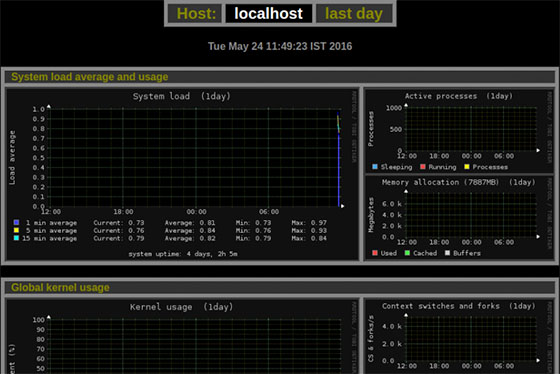
The interface supports multiple time ranges from hourly statistics to yearly trends. Interactive graphs allow detailed examination of specific time periods and metric values. Graph tooltips display exact values when hovering over data points.
Mobile devices can access the monitoring interface for remote system management. Responsive design adapts to different screen sizes while maintaining full functionality. Bookmark frequently accessed graphs for quick navigation during system monitoring tasks.
Advanced Configuration Options
Network Monitoring Configuration
Advanced network monitoring tracks detailed traffic patterns and port-specific activity. Configure specific network interfaces and monitoring parameters:
<network>
list = eth0, eth1, wlan0
desc = LAN, WAN, WiFi
gateway = y
rigid = 10240, 1024
limit = 100
</network>Port traffic monitoring provides insights into specific service usage patterns:
<port>
enabled = y
max = 9
rigid = 0, 0, 0, 0, 0, 0, 0, 0, 0
list = tcp:22, tcp:25, tcp:53, tcp:80, tcp:110, tcp:143, tcp:993, tcp:995, udp:53
desc = SSH, SMTP, DNS, HTTP, POP3, IMAP, IMAPS, POP3S, DNS
</port>Network statistics configuration enables detailed bandwidth analysis and connection tracking. Monitor both incoming and outgoing traffic with customizable graph scaling and alert thresholds.
System Performance Tuning
Optimize Monitorix performance for high-load environments by adjusting data collection intervals:
<global>
delay = 60
history_length = 3y
max_historic_years = 5
enable_zoom = y
</global>Memory usage optimization reduces resource consumption during intensive monitoring:
<kern>
enabled = y
graph_mode = r
rigid = 0, 0, 0
limit = 100
</kern>CPU monitoring configuration tracks processor utilization across multiple cores and processes:
<proc>
enabled = y
max = 7
rigid = 2000, 2000, 2000, 2000, 2000, 2000, 2000
list = /usr/sbin/sshd, /usr/sbin/ntpd, /usr/sbin/mysqld
desc = OpenSSH, NTP, MySQL
</proc>Performance tuning balances monitoring detail with system resource usage for optimal operation.
Security Considerations and Best Practices
Secure your Monitorix installation by configuring proper firewall rules and access controls. Restrict web interface access to authorized IP addresses:
sudo ufw allow from 192.168.1.0/24 to any port 8080
sudo ufw deny 8080Authentication setup prevents unauthorized access to monitoring data:
<httpd_builtin>
enabled = y
host = 127.0.0.1
port = 8080
user = nobody
group = nogroup
auth = y
realm = Monitorix
passwd = htpasswd
</httpd_builtin>Create password file for web interface authentication:
sudo htpasswd -c /etc/monitorix/htpasswd adminNetwork access restrictions limit monitoring interface exposure to trusted networks only. Consider using reverse proxy configurations with SSL certificates for secure remote access. Regular security updates ensure protection against discovered vulnerabilities.
Implement log monitoring and alert systems to detect unauthorized access attempts. Review access logs periodically for suspicious activity patterns.
Troubleshooting Common Issues
Installation Problems
Dependency resolution failures often occur when repository indexes are outdated. Resolve package conflicts by updating repositories and clearing package cache:
sudo apt update
sudo apt-cache search monitorix
sudo apt --fix-broken installPermission-related issues prevent proper service operation. Verify file ownership and permissions:
sudo chown -R monitorix:monitorix /var/lib/monitorix
sudo chmod 755 /etc/monitorix
sudo chmod 644 /etc/monitorix/*Repository access problems may require manual source configuration. Check network connectivity and DNS resolution for package servers.
Runtime and Configuration Issues
Service startup failures typically result from configuration syntax errors. Review configuration files for proper formatting:
sudo monitorix -c /etc/monitorix/monitorix.conf -t
sudo journalctl -u monitorix --no-pagerWeb interface accessibility problems often involve firewall or network configuration issues. Verify port availability and service binding:
sudo netstat -tlnp | grep 8080
sudo ss -tlnp | grep monitorixGraph generation issues may indicate RRDtool problems or insufficient disk space:
sudo ls -la /var/lib/monitorix
sudo df -h /var/lib/monitorixPerformance optimization involves adjusting monitoring intervals and graph retention policies based on available system resources.
Maintenance and Updates
Regular maintenance ensures continued monitoring effectiveness and system security. Implement automated update procedures for Monitorix packages:
sudo apt update && sudo apt upgrade monitorix
sudo systemctl restart monitorixLog rotation prevents excessive disk usage from monitoring data accumulation:
sudo logrotate -f /etc/logrotate.d/monitorix
sudo find /var/lib/monitorix -name "*.rrd" -mtime +365 -deletePerformance monitoring helps identify resource usage trends and optimization opportunities. Review monthly reports for capacity planning and system scaling decisions.
Backup strategies should include configuration files and historical monitoring data:
sudo tar -czf monitorix-backup-$(date +%Y%m%d).tar.gz /etc/monitorix /var/lib/monitorixSchedule regular backups and verify restoration procedures to ensure monitoring continuity during system failures.
Alternative Installation Methods
Manual source installation provides access to development versions and custom features. Download source code from the official Monitorix repository:
wget https://www.monitorix.org/monitorix-latest.tar.gz
tar -xzf monitorix-latest.tar.gz
cd monitorix-*
sudo make install-debianDocker container deployment offers isolated environments and simplified management:
docker pull monitorix/monitorix
docker run -d -p 8080:8080 -v /proc:/host/proc:ro monitorix/monitorixVirtual environment installations provide testing platforms without affecting production systems. Consider containerized deployments for development and staging environments.
Production installations benefit from package management integration and automated security updates available through official repositories.
Congratulations! You have successfully installed Monitorix. Thanks for using this tutorial for installing the Monitorix system monitoring tool on Monitorix on Debian 13 “Trixie” system. For additional help or useful information, we recommend you check the official Monitorix website.