How To Install Moodle on openSUSE

Setting up a robust learning management system has never been more critical for educational institutions and corporate training environments. Moodle stands as one of the most powerful open-source LMS platforms available today, serving millions of users worldwide across diverse educational settings. When combined with openSUSE’s enterprise-grade stability and comprehensive package management system, you get a formidable foundation for delivering exceptional e-learning experiences.
This comprehensive guide will walk you through every step of installing Moodle on openSUSE, from initial system preparation to final optimization. Whether you’re a system administrator, IT professional, or educator looking to deploy your own learning platform, you’ll discover the exact procedures needed to establish a fully functional Moodle installation. By the end of this tutorial, you’ll have a complete understanding of the installation process, common troubleshooting scenarios, and best practices for maintaining your Moodle deployment.
The installation process requires basic Linux administration knowledge and familiarity with command-line operations. However, each step is clearly explained with detailed instructions to ensure successful implementation regardless of your experience level.
Understanding Moodle and openSUSE Compatibility
Moodle Overview
Moodle (Modular Object-Oriented Dynamic Learning Environment) represents a comprehensive learning management system designed to provide educators, administrators, and learners with a robust platform for creating personalized learning environments. This GPL-licensed software offers extensive functionality including course management, user enrollment systems, assessment tools, communication features, and detailed reporting capabilities.
The platform supports various learning methodologies, from traditional instructor-led courses to fully self-paced learning modules. Educational institutions worldwide rely on Moodle for delivering content, tracking student progress, facilitating collaborative learning, and managing educational resources efficiently.
openSUSE Platform Benefits
openSUSE provides an ideal foundation for Moodle installations due to its exceptional stability, comprehensive package management through Zypper, and strong enterprise support infrastructure. The distribution’s rolling release model (Tumbleweed) and point release system (Leap) offer flexibility for different deployment scenarios while maintaining compatibility with Moodle’s system requirements.
The platform’s robust security framework, efficient resource management, and extensive documentation make it particularly suitable for educational environments where reliability and performance are paramount. Additionally, openSUSE’s active community provides excellent support for troubleshooting and optimization challenges.
System Requirements and Prerequisites
Hardware Requirements
Successful Moodle deployment on openSUSE requires careful consideration of hardware specifications based on expected user load and functionality requirements. Minimum system requirements include 2GB RAM, 10GB available storage space, and a dual-core processor running at 2.0GHz or higher.
For production environments serving more than 50 concurrent users, recommended specifications include 8GB RAM minimum, 50GB SSD storage, and quad-core processors with sufficient bandwidth to handle multimedia content delivery. Large-scale deployments may require dedicated database servers, load balancing configurations, and content delivery network integration for optimal performance.
Software Requirements
openSUSE Leap 15.4 or newer versions provide the most stable foundation for Moodle installations, though openSUSE Tumbleweed also works exceptionally well for development environments. The web server component typically utilizes Apache HTTP Server 2.4 or newer, though Nginx configurations are also supported for high-performance scenarios.
Database requirements center around MariaDB 10.4 or newer, MySQL 8.0, or PostgreSQL 13 for robust data management. PHP 7.4 through PHP 8.4 compatibility ensures proper Moodle functionality, with essential extensions including mysqli, pgsql, curl, zip, gd, mbstring, xmlrpc, soap, and intl modules.
Network and Security Prerequisites
Network infrastructure preparation involves securing a dedicated domain name or properly configured IP address for external access. Firewall configuration must allow HTTP (port 80) and HTTPS (port 443) traffic while maintaining security for database ports and administrative access.
SSL certificate preparation ensures secure data transmission, particularly important for educational environments handling student information and assessment data. Administrative access requires sudo privileges and secure authentication mechanisms for system maintenance and troubleshooting procedures.
Preparing the openSUSE System
System Updates
Beginning with a fully updated system ensures optimal compatibility and security for your Moodle installation. Execute the following command to update all system packages:
sudo zypper update
This process downloads and installs the latest security patches, bug fixes, and feature updates available for your openSUSE version. Allow sufficient time for the update process to complete, particularly on systems that haven’t been updated recently. Kernel updates may require system reboot to take effect properly.
Monitor the update process carefully and address any package conflicts or dependency issues that may arise. These updates provide the foundation for a stable Moodle deployment and help prevent compatibility issues during the installation process.
Installing Core Dependencies
Apache web server installation forms the cornerstone of your Moodle infrastructure. Install Apache and enable automatic startup with these commands:
sudo zypper install apache2
sudo systemctl enable apache2
sudo systemctl start apache2
MariaDB database server provides robust data management capabilities for Moodle’s extensive database requirements. Install and configure MariaDB with proper security settings:
sudo zypper install mariadb mariadb-tools
sudo systemctl enable mariadb
sudo systemctl start mariadb
PHP installation requires multiple extensions and modules essential for Moodle functionality. Install the complete PHP package set using:
sudo zypper install php7 php7-apache2 php7-mysql php7-gd php7-curl php7-zip php7-mbstring php7-xmlrpc php7-soap php7-intl php7-ldap php7-fileinfo
Service Configuration and Startup
Verify that all essential services are running correctly and configured for automatic startup during system boot. Check service status using:
sudo systemctl status apache2
sudo systemctl status mariadb
Configure firewall rules to allow web traffic while maintaining security:
sudo firewall-cmd --permanent --add-service=http
sudo firewall-cmd --permanent --add-service=https
sudo firewall-cmd --reload
Test basic web server functionality by accessing your server’s IP address through a web browser. You should see the default Apache welcome page, confirming proper web server configuration.
Database Setup and Configuration
MariaDB Initial Security Configuration
Securing your MariaDB installation protects sensitive educational data and prevents unauthorized access. Run the security configuration script:
sudo mysql_secure_installation
This interactive script guides you through essential security configurations including root password setup, anonymous user removal, remote root access restrictions, and test database elimination. Choose strong passwords and answer “Y” to security-related questions for optimal protection.
The security script also removes default accounts that could pose security risks in production environments. Document your root password securely, as you’ll need it for database administration tasks throughout the Moodle lifecycle.
Creating Moodle Database
Connect to MariaDB as the root user to create dedicated database structures for your Moodle installation:
sudo mysql -u root -p
Execute the following SQL commands to establish the Moodle database with proper character encoding:
CREATE DATABASE moodle DEFAULT CHARACTER SET utf8mb4 COLLATE utf8mb4_unicode_ci;
CREATE USER 'moodleuser'@'localhost' IDENTIFIED BY 'secure_password';
GRANT ALL PRIVILEGES ON moodle.* TO 'moodleuser'@'localhost';
FLUSH PRIVILEGES;
EXIT;
Replace ‘secure_password‘ with a strong, unique password for the Moodle database user. Document these credentials securely as they’re required during Moodle’s web-based installation process.
Database Optimization
Optimize MariaDB configuration for Moodle’s specific requirements by editing the configuration file:
sudo nano /etc/my.cnf.d/moodle.cnf
Add the following optimization parameters:
[mysqld]
innodb_buffer_pool_size = 256M
innodb_log_file_size = 64M
max_allowed_packet = 64M
innodb_file_per_table = 1
These settings improve database performance for typical Moodle workloads. Restart MariaDB to apply the changes:
sudo systemctl restart mariadb
Downloading and Preparing Moodle
Obtaining Moodle Source Code
Download the latest stable Moodle release directly from the official website to ensure authenticity and security. Navigate to a temporary directory and download the archive:
cd /tmp
wget https://download.moodle.org/download.php/stable500/moodle-latest-500.tgzVerify the download integrity using checksums provided on the Moodle download page. This step ensures your installation files haven’t been corrupted or tampered with during transfer.
Alternative installation methods include Git cloning for development environments, though the stable archive download is recommended for production deployments. Long-term Support (LTS) versions provide extended maintenance periods for environments requiring maximum stability.
File Extraction and Placement
Extract the Moodle archive to your web server’s document root directory:
sudo tar -xzf moodle-latest-500.tgz -C /srv/www/htdocs/
sudo chown -R wwwrun:www /srv/www/htdocs/moodle
This extraction creates the complete Moodle directory structure within your web server’s accessible file system. The chown command ensures proper ownership for web server operations and file access permissions.
Create a dedicated data directory outside the web-accessible area for security:
sudo mkdir /var/moodledata
sudo chown wwwrun:www /var/moodledata
sudo chmod 755 /var/moodledata
File Permissions and Ownership
Proper file permissions are crucial for Moodle security and functionality. Set appropriate permissions for the installation directory:
sudo find /srv/www/htdocs/moodle -type d -exec chmod 755 {} \;
sudo find /srv/www/htdocs/moodle -type f -exec chmod 644 {} \;
The data directory requires write permissions for the web server:
sudo chmod 777 /var/moodledata
While 777 permissions may seem permissive, they’re necessary for Moodle’s file operations. The data directory’s location outside the web root maintains security while providing necessary functionality.
Web Server Configuration
Apache Virtual Host Setup
Create a dedicated Apache virtual host configuration for your Moodle installation to ensure optimal performance and security. Create a new configuration file:
sudo nano /etc/apache2/vhosts.d/moodle.conf
Add the following virtual host configuration:
<VirtualHost *:80>
ServerName your-domain.com
DocumentRoot /srv/www/htdocs/moodle
DirectoryIndex index.php
<Directory /srv/www/htdocs/moodle>
AllowOverride All
Require all granted
</Directory>
ErrorLog /var/log/apache2/moodle_error.log
CustomLog /var/log/apache2/moodle_access.log combined
</VirtualHost>
Replace ‘your-domain.com‘ with your actual domain name or server IP address. This configuration establishes dedicated logging and proper directory permissions for Moodle operations.
PHP Configuration for Moodle
Moodle requires specific PHP settings for optimal functionality. Edit the PHP configuration file:
sudo nano /etc/php7/apache2/php.ini
Modify the following parameters to meet Moodle’s requirements:
memory_limit = 256M
post_max_size = 64M
upload_max_filesize = 64M
max_execution_time = 300
max_input_vars = 3000
These settings accommodate Moodle’s resource requirements, particularly for file uploads, course backups, and complex operations. Restart Apache to apply PHP configuration changes:
sudo systemctl restart apache2
SSL/HTTPS Configuration
Secure your Moodle installation with SSL encryption to protect user data and comply with privacy regulations. If you have SSL certificates, add HTTPS configuration to your virtual host:
<VirtualHost *:443>
ServerName your-domain.com
DocumentRoot /srv/www/htdocs/moodle
SSLEngine on
SSLCertificateFile /path/to/your/certificate.crt
SSLCertificateKeyFile /path/to/your/private.key
# Redirect HTTP to HTTPS
<Directory /srv/www/htdocs/moodle>
AllowOverride All
Require all granted
</Directory>
</VirtualHost>
Enable SSL modules and restart Apache:
sudo a2enmod ssl
sudo systemctl restart apache2
Initial Moodle Configuration
Creating Configuration File
Moodle’s configuration file contains essential database connections and site-specific settings. Copy the sample configuration file:
sudo cp /srv/www/htdocs/moodle/config-dist.php /srv/www/htdocs/moodle/config.php
Edit the configuration file with your database details:
sudo nano /srv/www/htdocs/moodle/config.php
Update the database configuration section:
$CFG->dbtype = 'mariadb';
$CFG->dblibrary = 'native';
$CFG->dbhost = 'localhost';
$CFG->dbname = 'moodle';
$CFG->dbuser = 'moodleuser';
$CFG->dbpass = 'secure_password';
$CFG->prefix = 'mdl_';
$CFG->wwwroot = 'http://your-domain.com';
$CFG->dataroot = '/var/moodledata';
$CFG->admin = 'admin';
$CFG->directorypermissions = 0777;
Security Configuration
Move the configuration file to a secure location for enhanced protection:
sudo mkdir -p /etc/moodle
sudo mv /srv/www/htdocs/moodle/config.php /etc/moodle/
sudo ln -s /etc/moodle/config.php /srv/www/htdocs/moodle/config.php
sudo chmod 600 /etc/moodle/config.php
This configuration prevents unauthorized access to database credentials and other sensitive information. The symbolic link maintains functionality while improving security.
Add additional security parameters to the configuration file:
$CFG->passwordsaltmain = 'random-salt-string-here';
$CFG->cookiesecure = true; // if using HTTPS
$CFG->loginhttps = true; // if using HTTPS
Performance and Cache Settings
Configure initial performance optimization settings within the configuration file:
$CFG->cachejs = true;
$CFG->yuicombo = true;
$CFG->enablewsdocumentation = false;
$CFG->debug = 0;
$CFG->debugdisplay = 0;
These settings optimize JavaScript delivery, reduce debugging overhead, and improve overall system performance for production environments.
Running the Moodle Installation Wizard
Accessing the Installation Interface
Open your web browser and navigate to your Moodle URL (http://your-domain.com or http://your-server-ip/moodle). The installation wizard automatically detects that this is a new installation and begins the setup process.
Select your preferred language for the installation interface. This choice affects the installation wizard language but can be changed later in site administration. The wizard performs initial system checks to verify that all prerequisites are met.
If you encounter access issues, verify that Apache is running, firewall rules allow web traffic, and DNS resolution is working correctly for your domain name.
Database Configuration in Wizard
The installation wizard presents a database configuration interface where you’ll enter the connection details created earlier. Select “MariaDB (native/mariadb)” as your database driver for optimal compatibility.
Enter the following database information:
- Database host: localhost
- Database name: moodle
- Database user: moodleuser
- Database password: [your secure password]
- Tables prefix: mdl_
The wizard tests the database connection and reports any connectivity issues. Common problems include incorrect credentials, database server not running, or firewall restrictions preventing connections.
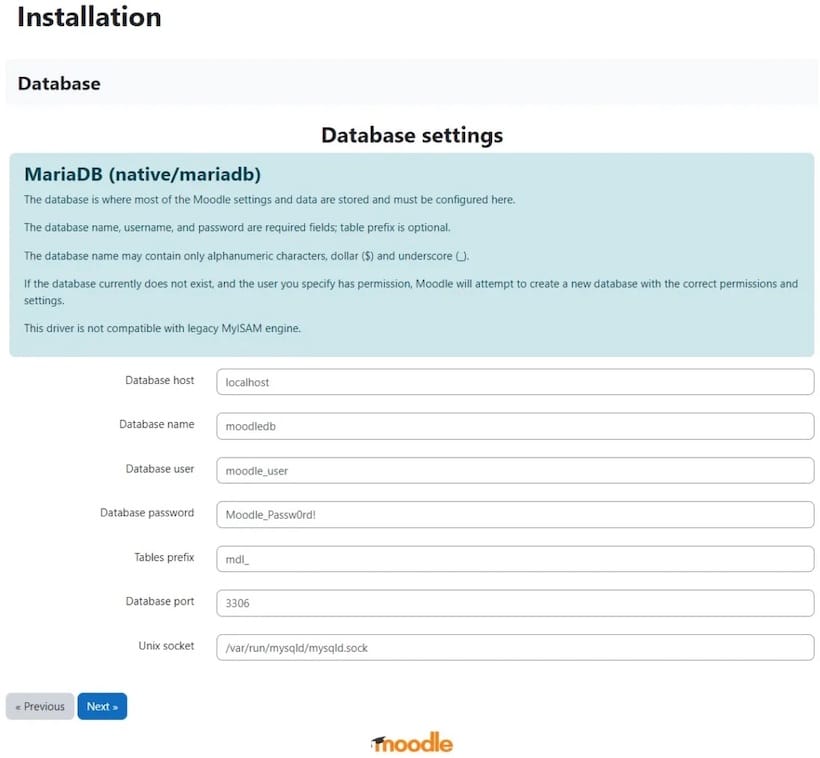
System Environment Validation
Moodle’s installation wizard performs comprehensive system environment checks. This validation process examines PHP extensions, file permissions, web server configuration, and system capabilities required for proper operation.
The wizard identifies missing PHP extensions or incorrect configuration settings that could prevent successful operation. Address any warnings or errors before proceeding with the installation process.
Common validation issues include missing PHP extensions, incorrect file permissions, insufficient memory limits, or disabled PHP functions. Each issue includes specific resolution instructions within the wizard interface.
Site Configuration and Admin Setup
Complete the site configuration by providing essential information about your Moodle installation:
- Site name: Your institution or organization name
- Site short name: Abbreviated identifier
- Site description: Brief description of the site’s purpose
- Default country: Geographic location for timezone settings
Create the administrator account with strong credentials:
- Username: admin (or custom administrator username)
- Password: Strong, unique password
- Email address: Valid administrator email
- First name and Last name: Administrator’s full name
The installation process creates database tables, establishes initial site structure, and configures essential Moodle components. This process may take several minutes depending on system performance and database speed.
Post-Installation Configuration and Optimization
Essential Site Settings
Access the Moodle administration interface using your administrator credentials to configure essential site settings. Navigate to Site Administration > General > Location to configure timezone, default language, and regional settings appropriate for your user base.
Configure email settings under Site Administration > General > Messaging to enable notifications, user communications, and system alerts. Test email functionality by sending test messages to ensure proper delivery and formatting.
Establish automated maintenance tasks by configuring cron jobs for background processes:
sudo crontab -e
Add the following line to execute Moodle maintenance tasks every minute:
* * * * * /usr/bin/php /srv/www/htdocs/moodle/admin/cli/cron.php
Security Hardening
Implement comprehensive security measures to protect your Moodle installation and user data. Navigate to Site Administration > Security > Site Policies to configure password policies, user authentication options, and account security requirements.
Enable security notifications and detailed logging under Site Administration > Security > Security Overview. These features help identify potential security threats and maintain audit trails for compliance requirements.
Configure IP restrictions, force SSL connections, and enable additional authentication mechanisms as appropriate for your environment. Regular security assessments ensure ongoing protection against emerging threats.
Performance Optimization
Optimize Moodle performance through cache configuration, database tuning, and system resource management. Access Site Administration > General > Caching to enable and configure caching mechanisms that significantly improve response times.
Enable appropriate caching stores including file system cache, database cache, and memory-based caching if available. These configurations reduce database load and improve user experience, particularly during peak usage periods.
Monitor system performance using built-in Moodle reports and external monitoring tools to identify bottlenecks and optimization opportunities. Regular performance analysis ensures optimal user experience as your installation grows.
Testing and Verification
Functionality Testing
Comprehensive testing validates your Moodle installation’s functionality and identifies potential issues before deployment. Create test user accounts with different roles (student, teacher, administrator) to verify permission systems and user access controls work correctly.
Establish a test course with various content types including text, images, videos, and interactive elements. Upload sample files to test file management capabilities and verify that multimedia content displays properly across different browsers and devices.
Test core Moodle features including user enrollment, grade book functionality, messaging systems, and backup/restore operations. These tests ensure that essential LMS capabilities function as expected in your specific environment.
Performance and Load Testing
Conduct basic performance testing to establish baseline metrics and identify system limitations. Use tools like Apache Bench (ab) or similar utilities to simulate concurrent user connections and measure response times under various load conditions.
Monitor system resources including CPU usage, memory consumption, disk I/O, and network utilization during testing. These metrics help identify potential bottlenecks and guide optimization efforts for production deployment.
Document performance benchmarks and establish monitoring thresholds for ongoing system health assessment. Regular performance testing helps maintain optimal user experience as your Moodle installation grows and evolves.
Maintenance and Troubleshooting
Regular Maintenance Tasks
Maintaining your Moodle installation ensures optimal performance, security, and reliability over time. Establish regular update schedules for Moodle core software, themes, and plugins to address security vulnerabilities and benefit from new features.
Database maintenance includes regular optimization, backup verification, and performance monitoring. Execute database optimization commands monthly or as system usage patterns dictate:
sudo mysql -u root -p moodle -e "OPTIMIZE TABLE mdl_log;"
Monitor log files regularly for errors, security issues, or performance problems. Moodle generates extensive logs that provide valuable insights into system health and user activity patterns.
Implement comprehensive backup strategies including database backups, file system backups, and configuration file preservation. Test backup restoration procedures regularly to ensure data recovery capabilities meet your requirements.
Common Issues and Solutions
File permission problems frequently occur after system updates or maintenance activities. Reset permissions using the following commands:
sudo chown -R wwwrun:www /srv/www/htdocs/moodle
sudo chown -R wwwrun:www /var/moodledata
sudo find /srv/www/htdocs/moodle -type d -exec chmod 755 {} \;
sudo find /srv/www/htdocs/moodle -type f -exec chmod 644 {} \;
Database connection issues typically result from service interruptions, configuration changes, or authentication problems. Verify database service status and test connections manually:
sudo systemctl status mariadb
mysql -u moodleuser -p moodle
PHP configuration problems often manifest as white pages, error messages, or functionality limitations. Check PHP error logs and verify that all required extensions are installed and enabled:
sudo tail -f /var/log/apache2/error_log
php -m | grep -i extension_name
Web server configuration issues may prevent proper Moodle operation or cause security vulnerabilities. Verify Apache virtual host settings, module loading, and URL rewriting capabilities through configuration testing and log analysis.
Performance troubleshooting involves identifying resource bottlenecks, optimizing database queries, and implementing appropriate caching strategies. Use Moodle’s built-in performance tools and external monitoring solutions to maintain optimal system responsiveness.
Congratulations! You have successfully installed Moodle. Thanks for using this tutorial for installing Moodle Learning Platform or course management system on openSUSE Linux system. For additional help or useful information, we recommend you check the official Moodle website.