How To Install Mousepad Text Editor on Ubuntu 22.04 LTS

In this tutorial, we will show you how to install Mousepad Text Editor on Ubuntu 22.04 LTS. For those of you who didn’t know, Mousepad is a lightweight and easy-to-use text editor for Linux operating systems. It is developed by Xfce, which is a free and open-source desktop environment. Mousepad comes with various features that enable users to create and edit text files with ease. Some of the features include syntax highlighting, multiple undo/redo, printing, search and replace, and many others.
This article assumes you have at least basic knowledge of Linux, know how to use the shell, and most importantly, you host your site on your own VPS. The installation is quite simple and assumes you are running in the root account, if not you may need to add ‘sudo‘ to the commands to get root privileges. I will show you the step-by-step installation of the Mousepad text editor on Ubuntu 22.04. You can follow the same instructions for Ubuntu 22.04 and any other Debian-based distribution like Linux Mint, Elementary OS, Pop!_OS, and more as well.
Prerequisites
- A server running one of the following operating systems: Ubuntu 22.04, 20.04, and any other Debian-based distribution like Linux Mint.
- It’s recommended that you use a fresh OS install to prevent any potential issues.
- SSH access to the server (or just open Terminal if you’re on a desktop).
- An active internet connection. You’ll need an internet connection to download the necessary packages and dependencies for Mousepad.
- A
non-root sudo useror access to theroot user. We recommend acting as anon-root sudo user, however, as you can harm your system if you’re not careful when acting as the root.
Install Mousepad Text Editor on Ubuntu 22.04 LTS Jammy Jellyfish
Step 1. First, make sure that all your system packages are up-to-date by running the following apt commands in the terminal.
sudo apt update sudo apt upgrade sudo apt install wget apt-transport-https gnupg2 software-properties-common
Step 2. Installing Mousepad Text Editor on Ubuntu 22.04.
By default, Mousepad is available on Ubuntu 22.04 base repository. Now run the following command below to add the Xfce repository to your Ubuntu system:
sudo add-apt-repository ppa:xubuntu-dev/staging
Next, your system and install the latest version of the Mousepad text editor using the following command below:
sudo apt install mousepad
Step 3. Accessing Mousepad Text Editor on Ubuntu 22.04.
Once successfully installed on your Ubuntu system, run the following path on your desktop to open the path: Activities -> Show Applications -> Mousepad or launch using the command below from a terminal instance:
mousepad
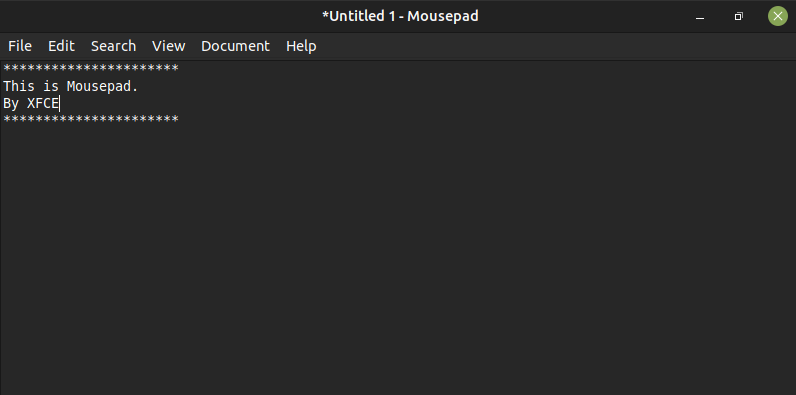
Congratulations! You have successfully installed Mousepad. Thanks for using this tutorial for installing the Mousepad text editor on the Ubuntu system. For additional help or useful information, we recommend you check the official Mousepad website.