How To Install MPV Media Player on Ubuntu 22.04 LTS
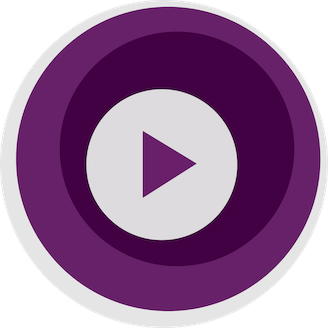
In this tutorial, we will show you how to install MPV Media Player on Ubuntu 22.04 LTS. For those of you who didn’t know, MPV is a powerful and versatile open-source media player that supports a wide range of video and audio formats, as well as various subtitle types. Unlike many media players with graphical user interfaces (GUIs), MPV is a command-line based player that provides a minimalist menu bar for controls. Despite its lack of a traditional GUI, MPV offers a range of customization options and advanced features that make it a popular choice among Linux users.
This article assumes you have at least basic knowledge of Linux, know how to use the shell, and most importantly, you host your site on your own VPS. The installation is quite simple and assumes you are running in the root account, if not you may need to add ‘sudo‘ to the commands to get root privileges. I will show you the step-by-step installation of the MPV-free and open-source media player on Ubuntu 22.04 (Jammy Jellyfish). You can follow the same instructions for Ubuntu 22.04 and any other Debian-based distribution like Linux Mint, Elementary OS, Pop!_OS, and more as well.
Prerequisites
- A server running one of the following operating systems: Ubuntu 22.04, 20.04, and any other Debian-based distribution like Linux Mint.
- It’s recommended that you use a fresh OS install to prevent any potential issues.
- SSH access to the server (or just open Terminal if you’re on a desktop).
- A
non-root sudo useror access to theroot user. We recommend acting as anon-root sudo user, however, as you can harm your system if you’re not careful when acting as the root.
Install MPV Media Player on Ubuntu 22.04 LTS Jammy Jellyfish
Step 1. First, make sure that all your system packages are up-to-date by running the following apt commands in the terminal.
sudo apt update sudo apt upgrade
Step 2. Installing MPV Media Player on Ubuntu 22.04.
- Install MPV from the Official Repository
By default, MPV Media Player is available on the Ubuntu 22.04 base repository. Now run the following command below to install the latest version of MPV to your Ubuntu system:
sudo apt install mpv
- Install MPV from Snap Store.
If Snap package manager is not already installed then you can install it by running the following command below:
sudo apt install snapd sudo snap install core
To install MPV, simply use the following command:
sudo snap install mpv-nilsboy
Verify the installation by checking the MPV version with the following command:
mpv --version
Step 3. Accessing MPV Media Player on Ubuntu 22.04.
Once successfully installed on your Ubuntu system, we told you it’s a command-line media player, so there will no GUI open, the general syntax of using the MPV is:
mpv [options] [url|path/]filename
For example:
mpv --fs https://youtu.be/04shasgF85M
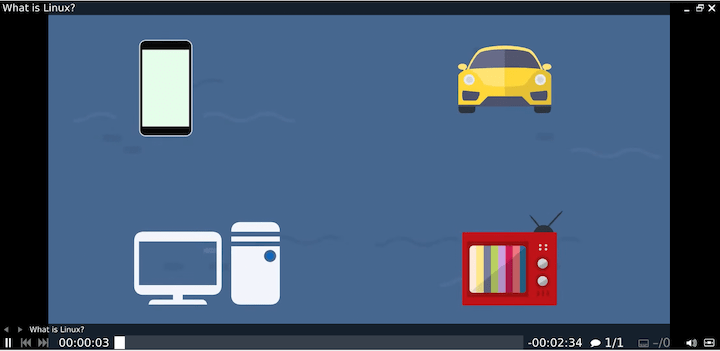
Congratulations! You have successfully installed MPV. Thanks for using this tutorial for installing the MPV media player on Ubuntu 22.04 LTS Jammy Jellyfish system. For additional help or useful information, we recommend you check the official MPV website.