How To Install Munin on Ubuntu 24.04 LTS
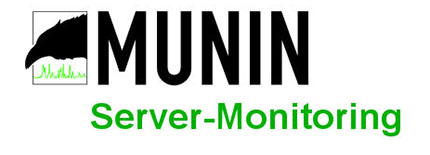
Server monitoring stands as a critical component of modern system administration, enabling administrators to track resource usage, identify bottlenecks, and prevent downtime before issues escalate. Munin represents one of the most reliable open-source monitoring solutions available, offering networked resource monitoring through a clean, web-based interface that generates comprehensive graphs and reports. This guide walks through the complete installation and configuration process for Munin on Ubuntu 24.04 LTS, providing detailed instructions that both beginners and experienced system administrators can follow to establish a robust monitoring infrastructure.
Munin’s master-node architecture makes it particularly suitable for monitoring single servers or entire clusters of machines from a centralized dashboard. The tool collects metrics every five minutes, stores data using RRDtool, and generates visual representations that make performance trends immediately apparent. By the end of this tutorial, a fully functional Munin monitoring system will be operational, complete with web access, security configurations, and the foundation for expanding monitoring capabilities across multiple servers.
What is Munin?
Munin operates as a networked resource monitoring tool that employs a master-node architecture to collect and visualize system metrics. The master component polls nodes at regular intervals, retrieves performance data, and generates time-series graphs that display historical trends over days, weeks, months, and years. Unlike real-time monitoring solutions, Munin focuses on long-term trend analysis, making it ideal for capacity planning and identifying gradual performance degradation.
The architecture consists of two primary components working in tandem. The Munin master runs on a central server, collecting data from all configured nodes and generating HTML pages with embedded graphs. Nodes run the munin-node service, which listens on port 4949 and responds to data requests from the master. This design allows a single master to monitor hundreds of nodes efficiently, with each node requiring minimal resources to operate.
Key features that distinguish Munin include its plugin-based architecture with over 500 available plugins for monitoring diverse services and applications. Default installations monitor fundamental metrics including CPU load, memory utilization, disk I/O, network traffic, and running processes. Additional plugins extend monitoring to databases like MySQL and PostgreSQL, web servers such as Apache and Nginx, mail servers, and custom applications. The tool requires no database server since RRDtool handles all data storage in fixed-size database files that don’t grow over time.
Munin excels in scenarios where visual trend analysis matters more than instant alerting. System administrators use it to track gradual memory leaks, observe disk space consumption patterns, analyze traffic trends, and justify infrastructure upgrades with historical data. The tool integrates seamlessly with existing infrastructure without requiring significant configuration changes to monitored services.
Prerequisites
Setting up Munin successfully requires several foundational elements to be in place. A server running Ubuntu 24.04 LTS serves as the base platform, whether freshly installed or already operational with other services. The installation process works identically on physical hardware, virtual machines, or cloud instances.
Administrative privileges through root access or a user account with sudo permissions are essential for installing packages, modifying configuration files, and managing services. Basic command-line proficiency helps navigate the installation process, though each command will be explained in detail. Familiarity with text editors like nano or vim proves useful when editing configuration files.
Minimum system requirements remain modest, with Munin operating comfortably on systems with 1GB RAM and 10GB available disk space for the operating system, Munin components, and graph data storage. Production environments monitoring numerous nodes should allocate additional resources proportional to the number of monitored systems. An optional domain name or static IP address facilitates remote access to the monitoring interface, though local network access suffices for initial testing and small deployments.
Understanding basic Linux networking concepts including IP addresses, ports, and firewall rules helps during the configuration phase, particularly when setting up remote node monitoring. These prerequisites ensure a smooth installation process without unexpected complications.
Step 1: Update Your Ubuntu System
Beginning with a fully updated system ensures compatibility with all packages and eliminates potential conflicts from outdated dependencies. Package repositories contain metadata about available software, and updating this metadata provides access to the latest stable versions. Open a terminal and execute the update command to refresh the package index from all configured repositories.
sudo apt updateThis command connects to Ubuntu’s package repositories and downloads updated package lists. The process typically completes within seconds to a minute, depending on network speed and repository responsiveness. Review the output to confirm successful updates from all repositories without errors.
Next, upgrade installed packages to their newest versions to patch security vulnerabilities and resolve known bugs. The upgrade process may take several minutes if numerous packages require updates:
sudo apt upgrade -yThe -y flag automatically confirms the upgrade, eliminating the need for manual approval. System critical packages occasionally require service restarts, which the upgrade process handles automatically. After completion, the system stands prepared for Munin installation with all dependencies at their current stable releases.
Step 2: Install Apache Web Server and Dependencies
Munin generates static HTML pages containing graphs and reports, requiring a web server to deliver these files to browsers. Apache serves as the most widely deployed web server and integrates seamlessly with Munin’s architecture. Install Apache along with essential utilities and Perl CGI support that enables dynamic content generation.
Execute the following command to install all required packages in a single operation:
sudo apt install apache2 apache2-utils libcgi-fast-perl libapache2-mod-fcgid -yEach package fulfills a specific role in the complete web serving stack. The apache2 package provides the core web server functionality, handling HTTP requests and serving static content. Apache2-utils includes supplementary tools including htpasswd for password file management, which secures the monitoring interface. The libcgi-fast-perl package enables Perl CGI script execution, necessary for Munin’s dynamic zoom features. Finally, libapache2-mod-fcgid provides FastCGI support, improving CGI script performance through persistent process management.
After installation completes, enable the fcgid module to activate FastCGI functionality:
sudo a2enmod fcgidRestart Apache to apply the configuration changes and load the newly enabled module:
sudo systemctl restart apache2Verify Apache operates correctly by checking its service status:
sudo systemctl status apache2The output should display “active (running)” in green text, confirming Apache successfully started and remains operational. Test web server functionality by accessing http://your_server_ip in a browser, which should display the default Apache welcome page.
Step 3: Install Munin and Munin Node
With the web server operational, proceed to install Munin itself. Ubuntu’s package repositories include stable versions of both the master and node components, along with an extended plugin collection that monitors additional services. A single command installs everything needed for basic monitoring functionality.
sudo apt install munin munin-node munin-plugins-extra -yThe munin package contains the master component responsible for data collection, graph generation, and HTML page creation. It includes the munin-cron service that executes every five minutes to poll nodes, update databases, and regenerate graphs. The munin-node package installs the node agent that monitors the local system and responds to master queries. Installing both packages on the same server enables immediate monitoring of the Munin server itself.
The munin-plugins-extra package adds dozens of additional monitoring plugins beyond the core set. These extended plugins monitor specific services like databases, mail servers, web applications, and hardware sensors. Even if not immediately needed, having these plugins available simplifies future monitoring expansion.
Installation automatically creates necessary system users, directories, and initial configuration files. Default configurations enable basic monitoring without modification, though customization optimizes the setup for specific environments. Verify the installation by checking the installed version:
munin-node --versionThis confirms the node component installed successfully and displays version information. Both services start automatically after installation, beginning the monitoring process immediately.
Step 4: Configure Munin Master
Munin’s master configuration file controls data collection behavior, graph generation, alert notifications, and node definitions. Located at /etc/munin/munin.conf, this file uses a straightforward format with directives organized into sections. Open the file with a text editor to customize the configuration.
sudo nano /etc/munin/munin.confThe configuration file contains commented examples and default settings. Key directives near the beginning specify directory paths for different components. The dbdir directive defines where RRDtool databases storing time-series data reside, defaulting to /var/lib/munin. The htmldir points to the web-accessible directory containing generated HTML and graphs, typically /var/cache/munin/www. The logdir and rundir specify locations for log files and runtime data respectively.
These default paths work correctly for standard Ubuntu installations and rarely need modification. Scroll down to the node definition section, where monitored systems are configured. Add the first node configuration to monitor the local server:
[localhost.localdomain]
address 127.0.0.1
use_node_name yesThe bracketed identifier serves as a unique name for the node in graphs and reports. Using the hostname followed by domain creates a logical naming convention that scales well when monitoring multiple servers. The address directive specifies the IP address where the node listens. For local monitoring, 127.0.0.1 ensures communication stays on the localhost interface. The use_node_name parameter instructs Munin to request the node’s configured hostname rather than using the bracketed identifier.
Additional optional directives enhance functionality. Setting contacts enables email alerts when monitored values exceed thresholds. Specifying custom graph parameters adjusts visualization appearance. For initial setup, the basic configuration suffices. Save changes and exit the editor by pressing Ctrl+X, then Y to confirm, and Enter to write the file.
Step 5: Configure Munin Node
The node configuration determines which connections the node accepts and which plugins activate. Every server running munin-node requires proper configuration to establish communication with the master. The primary configuration file resides at /etc/munin/munin-node.conf.
sudo nano /etc/munin/munin-node.confDefault configurations include commented examples explaining each directive’s purpose. The host_name directive sets the name reported to the master when use_node_name is enabled. Verify this matches the server’s actual hostname or set it explicitly for consistency. The port directive specifies which port the node listens on, defaulting to 4949, which rarely requires changes unless port conflicts exist.
Security settings control which IP addresses can query the node for data. The allow directive uses regular expressions to match permitted IP addresses. By default, only localhost can connect:
allow ^127\.0\.0\.1$The caret and dollar signs anchor the pattern to match the complete IP address, preventing partial matches. Backslashes escape the periods since regular expressions treat them as wildcards. When configuring remote monitoring, add additional allow directives for each master IP address. For example, allowing a master at 192.168.1.100 requires:
allow ^192\.168\.1\.100$Multiple allow directives can coexist, granting access to several masters. Never use overly permissive patterns like allow .* which permit connections from any IP address, exposing monitoring data and potentially system information to unauthorized parties.
Plugin configuration appears later in the file, with specific plugins receiving custom parameters. Most plugins work correctly with defaults, requiring no immediate changes. Save the configuration file after making necessary modifications.
Step 6: Configure Apache for Munin Web Access
Apache requires explicit configuration to serve Munin’s generated content from its storage location. Creating a dedicated Apache configuration file separates Munin settings from other web server configurations, simplifying management and troubleshooting. Ubuntu’s Apache installation supports configuration files in /etc/apache2/conf-available/ that can be enabled or disabled independently.
Create a new configuration file specifically for Munin:
sudo nano /etc/apache2/conf-available/munin.confAdd the following directives to map the /munin URL path to Munin’s output directory:
Alias /munin /var/cache/munin/www
<Directory /var/cache/munin/www>
Options FollowSymLinks
AllowOverride None
Require all granted
</Directory>The Alias directive creates a URL mapping, making content in /var/cache/munin/www accessible at http://your_server/munin. Visitors never see the actual filesystem path, only the clean URL structure. The Directory block applies specific settings to that location.
Options FollowSymLinks allows Apache to follow symbolic links within the directory, necessary since Munin uses symlinks for plugin management. AllowOverride None prevents .htaccess files from overriding these settings, maintaining security. Require all granted permits access from any IP address, which will be restricted with authentication in the next step.
Save the configuration file after entering these directives. Enable the new configuration using Ubuntu’s a2enconf utility:
sudo a2enconf muninThis creates a symbolic link from the conf-available directory to conf-enabled, activating the configuration. Test Apache’s configuration syntax before restarting to catch any errors:
sudo apache2ctl configtestA “Syntax OK” message confirms the configuration contains no errors. Restart Apache to apply the changes:
sudo systemctl restart apache2The Munin interface should now be accessible at http://your_server_ip/munin, though graphs won’t appear until the first data collection cycle completes.
Step 7: Set Up Authentication for Munin Web Interface
Exposing monitoring data without authentication presents serious security risks, revealing system resource usage, running services, and performance patterns that attackers exploit. HTTP basic authentication provides simple yet effective protection for the Munin interface. Apache’s htpasswd utility creates password files storing encrypted credentials.
Create a new password file and add an administrative user:
sudo htpasswd -c /etc/munin/munin-htpasswd adminThe -c flag creates a new file, overwriting any existing file at that path. Use this flag only when creating the file initially. The command prompts for a password twice for confirmation. Choose a strong password combining uppercase, lowercase, numbers, and special characters. The resulting file stores the username and bcrypt-hashed password securely.
Add additional users by running htpasswd without the -c flag:
sudo htpasswd /etc/munin/munin-htpasswd readonlyMultiple users can share the same password file, each with independent credentials. Organize users based on access needs, creating separate accounts for administrators, read-only monitors, and automated systems.
Modify the Apache configuration to require authentication. Reopen the Munin Apache configuration file:
sudo nano /etc/apache2/conf-available/munin.confUpdate the Directory block to include authentication directives:
<Directory /var/cache/munin/www>
Options FollowSymLinks
AllowOverride None
AuthType Basic
AuthName "Munin Monitoring"
AuthUserFile /etc/munin/munin-htpasswd
Require valid-user
</Directory>AuthType Basic specifies the authentication method. AuthName sets the text displayed in the browser’s login prompt, helping users identify the protected resource. AuthUserFile points to the password file created earlier. Require valid-user accepts any username and password combination present in the password file.
Save the modified configuration and restart Apache:
sudo systemctl restart apache2Accessing the Munin interface now prompts for credentials before displaying any monitoring data. This prevents unauthorized access while maintaining easy access for legitimate users.
Step 8: Start and Enable Munin Services
Although package installation typically starts services automatically, explicitly managing service states ensures reliability and configures automatic startup after system reboots. Ubuntu 24.04 uses systemd for service management, providing consistent commands across different service types.
Start the Munin master service if not already running:
sudo systemctl start muninNote that unlike typical services, Munin’s master component primarily operates through cron jobs rather than a persistent daemon. The munin package installs a cron job at /etc/cron.d/munin that executes every five minutes, triggering data collection and graph generation.
Start the Munin node service:
sudo systemctl start munin-nodeThe node runs as a persistent daemon, listening on port 4949 for incoming connections from the master. This service must remain active for monitoring to function correctly.
Enable both components to start automatically at boot:
sudo systemctl enable munin-nodeThe munin-node service requires explicit enabling, while the cron-based master component activates automatically through the installed cron job. Verify service status to confirm successful startup:
sudo systemctl status munin-nodeActive status displayed in green indicates normal operation. Review any error messages if the service fails to start, checking log files at /var/log/munin/ for detailed diagnostic information.
Step 9: Configure Firewall Rules
Network security depends on carefully controlled firewall rules that permit necessary traffic while blocking unauthorized access. Ubuntu’s Uncomplicated Firewall (UFW) provides a user-friendly interface to iptables, simplifying rule management. If UFW is enabled on the system, configure rules to allow Munin communication.
Check UFW status to determine if the firewall is active:
sudo ufw statusActive firewalls display current rules and their configuration. Allow incoming connections to the Munin node port:
sudo ufw allow 4949/tcpThis permits master servers to query the node for monitoring data. TCP protocol specification ensures only that protocol is allowed, rejecting UDP packets. For improved security in production environments, restrict the rule to specific source IP addresses:
sudo ufw allow from 192.168.1.100 to any port 4949 proto tcpReplace the IP address with the master’s actual address, creating a narrow rule that rejects connections from other sources.
Web interface access requires open HTTP and HTTPS ports. UFW includes application profiles simplifying common configurations:
sudo ufw allow 'Apache Full'This profile permits traffic on ports 80 and 443, enabling both HTTP and HTTPS access. Verify the new rules appear correctly:
sudo ufw status numberedNumbered output facilitates rule modification or deletion if needed. Reload the firewall to ensure rules apply correctly:
sudo ufw reloadProperly configured firewall rules protect the monitoring infrastructure while maintaining necessary connectivity for normal operation.
Step 10: Access the Munin Web Interface
With all components configured and services running, the monitoring interface becomes accessible through a web browser. Open a browser and navigate to the Munin URL:
http://your_server_ip/muninReplace your_server_ip with the actual IP address or domain name pointing to the server. The authentication prompt appears, requesting credentials configured earlier. Enter the username and password created with htpasswd.
Initial access may display empty graphs or a basic page structure without data. Munin collects data at five-minute intervals, requiring one full cycle before graphs populate. The munin-cron job must complete its first execution, querying the node, storing data in RRD files, and generating graph images. Wait 5-10 minutes, then refresh the browser to see populated graphs.
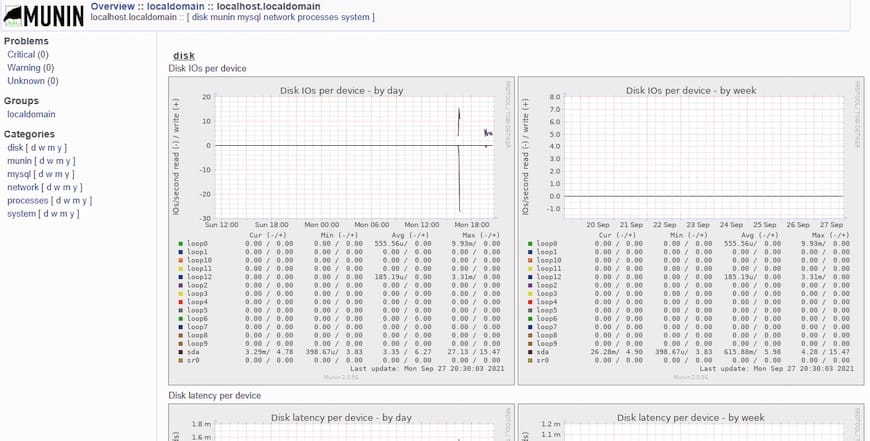
The interface organizes information hierarchically. The main page lists monitored domains and servers. Clicking a server name displays its category overview, grouping related metrics. Categories include system resources, network interfaces, disk devices, and installed services. Individual graphs appear when selecting specific categories, showing data points collected over the past day, week, month, and year.
Graph navigation supports detailed examination of specific time periods. Clicking a graph often enables dynamic zooming, allowing focus on particular intervals. Familiarize yourself with the interface layout, exploring different metrics and time ranges to understand normal system behavior patterns.
Understanding Munin Plugins
Plugins form the foundation of Munin’s monitoring capabilities, with each plugin collecting specific metrics and formatting data for the master. The plugin architecture supports simple shell scripts, Perl programs, Python scripts, or compiled binaries, making plugin development accessible to administrators with basic scripting knowledge.
Default installations enable essential plugins automatically, monitoring CPU usage, load average, memory consumption, swap utilization, disk space, disk I/O, network traffic, and process counts. These plugins provide immediate visibility into fundamental system health without additional configuration.
List available plugins using the munin-node-configure command:
sudo munin-node-configure --suggestOutput displays plugin names, whether they’re enabled, and whether auto-configuration detected the necessary conditions for each plugin. Plugins marked “yes” under both columns are enabled and functioning correctly. Those marked “yes” only in the suggestion column can be enabled if the corresponding service or resource exists.
Plugins reside in /usr/share/munin/plugins/, containing the complete collection shipped with Munin. Enabled plugins appear as symbolic links in /etc/munin/plugins/, pointing back to the original files. This design allows the same plugin file to monitor multiple resources with different configurations.
Enable additional plugins by creating symbolic links manually. For example, enabling Apache monitoring after installing the web server:
sudo ln -s /usr/share/munin/plugins/apache_accesses /etc/munin/plugins/apache_accesses
sudo ln -s /usr/share/munin/plugins/apache_volume /etc/munin/plugins/apache_volumeRestart munin-node after enabling plugins:
sudo systemctl restart munin-nodeTest plugin output directly without waiting for the next collection cycle:
sudo munin-run apache_accessesSuccessful execution outputs metric names and current values. Error messages indicate missing dependencies, insufficient permissions, or incorrect plugin configuration.
Adding Remote Nodes for Monitoring
Munin’s true power emerges when monitoring multiple servers from a centralized dashboard. Setting up remote nodes follows the same basic process as the initial server, with configuration adjustments to establish master-node communication.
On each remote server requiring monitoring, install the node package:
sudo apt install munin-node munin-plugins-extra -yRemote servers require only the node component, not the full Munin master installation. Configure the node to accept connections from the master server. Edit /etc/munin/munin-node.conf on the remote server:
sudo nano /etc/munin/munin-node.confAdd an allow directive specifying the master’s IP address:
allow ^192\.168\.1\.100$Replace the IP address with the monitoring master’s actual address. Ensure firewall rules permit incoming connections on port 4949 from the master. Restart the node service to apply changes:
sudo systemctl restart munin-nodeOn the master server, add the new node to the configuration. Edit /etc/munin/munin.conf:
sudo nano /etc/munin/munin.confAdd a node definition section with the remote server’s information:
[webserver1.example.com]
address 192.168.1.101
use_node_name yesUse descriptive names that identify each server’s role or location. The address must specify the reachable IP address of the remote node. Save the configuration and wait for the next cron cycle to collect data.
Test connectivity before waiting for automated collection using telnet or netcat:
telnet 192.168.1.101 4949Successful connection displays a Munin node banner. Type list to see available plugins, or fetch plugin_name to retrieve specific metrics. Type quit to exit. Connection failures indicate firewall blocking, incorrect IP addresses, or munin-node service problems on the remote server.
Troubleshooting Common Issues
Monitoring systems occasionally encounter configuration issues, permission problems, or communication failures. Systematic troubleshooting identifies and resolves these problems efficiently.
Graphs Not Appearing or Updating
Empty or stale graphs indicate data collection failures. Check the munin-cron execution by examining log files:
sudo tail -f /var/log/munin/munin-update.logActive data collection shows regular entries every five minutes with timestamps and collected metrics. Error messages point to specific problems with node connections or plugin execution. Verify file permissions in the output directory:
ls -la /var/cache/munin/wwwAll files should be owned by the munin user and group. Incorrect ownership prevents graph file creation. Fix permissions recursively:
sudo chown -R munin:munin /var/cache/munin/wwwConnection Refused Errors
Master servers unable to connect to nodes display “connection refused” errors in logs. Verify the munin-node service runs on the target server:
sudo systemctl status munin-nodeInactive services require starting. Check firewall rules allow incoming connections on port 4949. Review allow directives in /etc/munin/munin-node.conf to ensure the master’s IP address appears in permitted patterns.
Permission Denied Errors
Plugin execution failures with permission errors indicate insufficient privileges for resource access. Many plugins require root privileges to read system statistics or service data. Verify plugin configuration in /etc/munin/plugin-conf.d/munin-node specifies correct user contexts for privileged plugins.
Apache 403 Forbidden Errors
Web interface access denial despite correct credentials suggests Apache configuration issues. Verify the Directory directive in /etc/apache2/conf-available/munin.conf includes Require all granted or appropriate authentication directives. Check the htpasswd file path matches the AuthUserFile directive. Review Apache error logs for specific denial reasons:
sudo tail -f /var/log/apache2/error.logPlugin Errors
Individual plugin failures prevent specific metric collection without affecting other plugins. Test problematic plugins manually:
sudo munin-run plugin_nameError output identifies missing dependencies, incorrect configurations, or unsupported platforms. Some plugins require additional Perl modules or system tools. Install missing dependencies through apt and retry plugin execution.
Security Best Practices
Production monitoring systems demand robust security measures protecting sensitive performance data and preventing unauthorized access.
Always require authentication for web interface access, never exposing monitoring data publicly. Implement HTTPS using SSL/TLS certificates to encrypt transmitted credentials and graph data. Let’s Encrypt provides free certificates compatible with Apache. Restrict munin-node connections to specific master IP addresses using precise allow directives and firewall rules. Reject overly permissive patterns that accept connections from untrusted networks.
Apply regular security updates to Ubuntu, Apache, Munin, and all dependencies. Subscribe to security mailing lists for timely vulnerability notifications. Disable unnecessary plugins reducing attack surface and resource consumption. Each enabled plugin executes periodically with specific system privileges, and unused plugins represent unnecessary risk.
Monitor Munin’s own resource consumption to prevent monitoring infrastructure from impacting production workloads. Large installations with hundreds of nodes require substantial CPU and memory for graph generation. Use strong passwords for all htpasswd accounts, enforcing minimum complexity and regular rotation. Consider implementing two-factor authentication for additional security in high-security environments.
Review log files regularly for suspicious activity, including unusual connection attempts, authentication failures, or unexpected plugin errors. Implement centralized logging to correlate monitoring system events with other infrastructure activities. Consider VPN access for remote monitoring rather than exposing the interface directly to the Internet, adding an additional security layer.
Performance Optimization Tips
Efficient monitoring infrastructure scales gracefully while consuming minimal resources. Adjust data collection intervals in critical environments by modifying the cron job frequency, though intervals shorter than five minutes may overload nodes and generate excessive data. Manage disk space proactively since RRD files accumulate over time, particularly in large deployments. Implement log rotation for Munin logs preventing unbounded growth.
Optimize plugin execution by disabling resource-intensive plugins that provide minimal value. Some plugins perform expensive operations like full filesystem scans or complex database queries. Balance monitoring completeness against system impact. Configure Apache performance settings for serving Munin content efficiently, including enabling compression for HTML and graph images reducing bandwidth consumption.
Consider graph generation optimization in large deployments. Munin regenerates all graphs every cycle by default. Implement selective regeneration or increase graph generation intervals for less critical metrics. Database cleanup and maintenance prevents performance degradation over extended operation periods.
Congratulations! You have successfully installed Munin. Thanks for using this tutorial for installing the Munin networked resource monitoring tool on Ubuntu 24.04 LTS system. For additional help or useful information, we recommend you check the official Munin website.