How To Install MusicBrainz Picard on Debian 12

In this tutorial, we will show you how to install MusicBrainz Picard on Debian 12. MusicBrainz Picard is a cross-platform music tagger written in Python. It‘s an open-source application developed by the MusicBrainz community, which is renowned for its extensive music database. Picard supports all popular music formats and can tag your music files with accurate metadata from the MusicBrainz database. It also offers advanced features like AcoustID audio fingerprints and CD lookups, making it a powerful tool for organizing your digital audio collection.
Tagging and organizing digital audio recordings is crucial for music enthusiasts and professionals alike. Properly tagged audio files are easier to search, sort, and manage. They also provide a better listening experience on digital audio players, as the player can use the tags to display relevant information about the song.
This article assumes you have at least basic knowledge of Linux, know how to use the shell, and most importantly, you host your site on your own VPS. The installation is quite simple and assumes you are running in the root account, if not you may need to add ‘sudo‘ to the commands to get root privileges. I will show you the step-by-step installation of the MusicBrainz Picard on a Debian 12 (Bookworm).
Prerequisites
- A server running one of the following operating systems: Debian 12 (Bookworm).
- It’s recommended that you use a fresh OS install to prevent any potential issues.
- SSH access to the server (or just open Terminal if you’re on a desktop).
- You will need an active internet connection to download the MusicBrainz Picard package.
- A
non-root sudo useror access to theroot user. We recommend acting as anon-root sudo user, however, as you can harm your system if you’re not careful when acting as the root.
Install MusicBrainz Picard on Debian 12 Bookworm
Step 1. Before we start the installation process, it’s important to ensure that your system packages are up-to-date. This can be done by running the following command in your terminal:
sudo apt update sudo apt upgrade
Step 2. Installing Dependencies.
Before we can install Picard, we need to install some dependencies. These include python3, git, and pip. Run the following command to install these packages:
sudo apt-get install python3 git python3-pip
Step 3. Installing Picard on Debian 12.
Now that we have installed the necessary dependencies, we can obtain the Picard source code. Navigate to a directory where you want to clone the repository and run the following command:
git clone https://github.com/metabrainz/picard.git
This command will clone the Picard repository from GitHub to your local machine. Navigate to the cloned directory with:
cd picard
Inside the Picard directory, you will find a setup script. Run this script to install Picard:
python3 setup.py install
After the installation is complete, you can verify it by running picard from the command line:
picard
Step 4. Using Picard on Debian.
Using Picard to tag your audio files is straightforward. Simply drag and drop your audio files or directories into the Picard interface. Picard will then attempt to match your files to the MusicBrainz database. Once matched, you can save the files to write the new tags.
Picard’s advanced features like AcoustID audio fingerprints and CD lookups can further enhance your tagging experience. AcoustID fingerprints can help identify songs even if they don’t have any metadata, while CD lookups can fetch metadata for an entire CD at once.
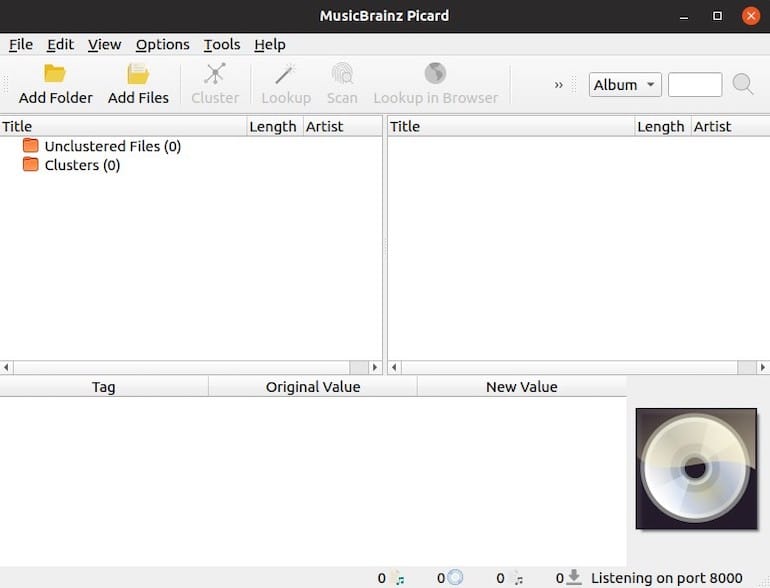
Step 5. Troubleshooting Common Issues.
Despite following the instructions, you may encounter some issues during the installation or use of Picard. Here are some common issues and their solutions:
- Issue: Picard doesn’t start after installation.
Solution: Ensure that Python and all necessary dependencies are correctly installed. Try reinstalling Picard. - Issue: Picard can’t match your audio files.
Solution: Try using the AcoustID fingerprinting feature. If that doesn’t work, you may need to manually search for and apply the correct metadata.
Congratulations! You have successfully installed Picard. Thanks for using this tutorial to install the latest version of the MusicBrainz Picard on Debian 12 Bookworm. For additional help or useful information, we recommend you check the official Picard website.