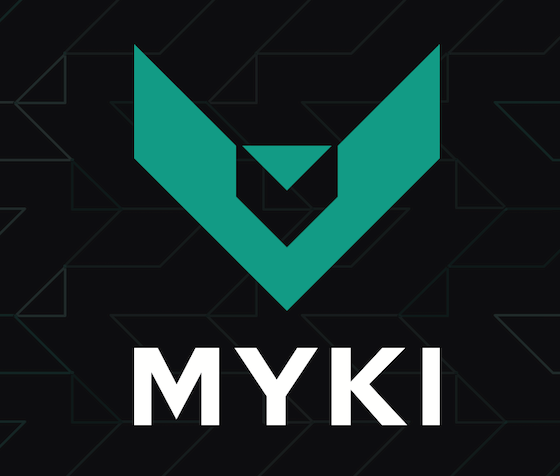
In this tutorial, we will show you how to install MYKI Password Manager on Ubuntu 20.04 LTS. For those of you who didn’t know, MYKI is a free and cross-platform password manager and authenticator that is used to securely store and manage your password locally across multiple devices. Myki is available as browser extensions for Chrome, Firefox, Safari, Opera, and MS Edge. And also in the standalone desktop app for Windows, macOS, Linux, Android, and iOS.
This article assumes you have at least basic knowledge of Linux, know how to use the shell, and most importantly, you host your site on your own VPS. The installation is quite simple and assumes you are running in the root account, if not you may need to add ‘sudo‘ to the commands to get root privileges. I will show you through the step-by-step installation of the MYKI Password Manager on Ubuntu 20.04 (Focal Fossa). You can follow the same instructions for Ubuntu 18.04, 16.04, and any other Debian-based distribution like Linux Mint.
Prerequisites
- A server running one of the following operating systems: Ubuntu 20.04, 18.04, 16.04, and any other Debian-based distribution like Linux Mint.
- It’s recommended that you use a fresh OS install to prevent any potential issues.
- A
non-root sudo useror access to theroot user. We recommend acting as anon-root sudo user, however, as you can harm your system if you’re not careful when acting as the root.
Install MYKI Password Manager on Ubuntu 20.04 LTS Focal Fossa
Step 1. First, make sure that all your system packages are up-to-date by running the following apt commands in the terminal.
sudo apt update sudo apt upgrade
Step 2. Installing MYKI Password Manager on Ubuntu 20.04.
- Install MYKI via the official deb package.
Now we download MYKI .deb packages from its official download page using the following command:
wget https://static.myki.com/releases/da/MYKI-latest-amd64.deb
Then, Run the command to install it:
sudo dpkg -i MYKI-latest-amd64.deb
- Install MYKI via Snap packages.
Now download MYKI snap packages from its official download page using the following command:
wget https://static.myki.com/releases/da/MYKI-latest-amd64.snap
Next, open your terminal and browse to the Downloads folder and execute the installer:
sudo apt install snapd cd ~/Downloads sudo snap install --dangerous MYKI-latest-amd64.snap
Step 3. Accessing MYKI Password Manager on Ubuntu.
Once successfully installed, go to the Activities Overview and search for MYKI. Launch it to open.
Congratulations! You have successfully installed MYKI. Thanks for using this tutorial for installing the MYKI Password Manager on Ubuntu 20.04 LTS Focal Fossa system. For additional help or useful information, we recommend you check the official MYKI website.