How To Install MyPaint on Fedora 37

In this tutorial, we will show you how to install MyPaint on Fedora 37. For those of you who didn’t know, MyPaint is a powerful and versatile digital painting software that is well-suited for digital artists and illustrators. Its main features are a highly configurable brush engine, speed, and a fullscreen mode which allows artists to fully immerse themselves in their work. It’s similar to Microsoft Windows Paint. MyPaint is available for various platforms including Linux, Windows, and macOS.
This article assumes you have at least basic knowledge of Linux, know how to use the shell, and most importantly, you host your site on your own VPS. The installation is quite simple and assumes you are running in the root account, if not you may need to add ‘sudo‘ to the commands to get root privileges. I will show you the step-by-step installation of the MyPaint open-source digital painting software on a Fedora 37.
Prerequisites
- A server running one of the following operating systems: Fedora 37.
- It’s recommended that you use a fresh OS install to prevent any potential issues.
- SSH access to the server (or just open Terminal if you’re on a desktop).
- An active internet connection. You’ll need an internet connection to download the necessary packages and dependencies for MyPaint.
- A
non-root sudo useror access to theroot user. We recommend acting as anon-root sudo user, however, as you can harm your system if you’re not careful when acting as the root.
Install MyPaint on Fedora 37
Step 1. Before proceeding, update your Fedora operating system to make sure all existing packages are up to date. Use this command to update the server packages:
sudo dnf upgrade sudo dnf update
Step 2. Installing MyPaint on Fedora 37.
By default, the MyPaint package comes in the default Fedora 37 repository. Now run the following command below to install MyPaint to your Fedora system:
sudo dnf install mypaint
Step 3. Accessing MyPaint on Fedora 37.
Once the installation is complete, you can launch it by entering the following command mypaint in a terminal. Alternatively, you can launch MyPaint from the application menu in your desktop environment.
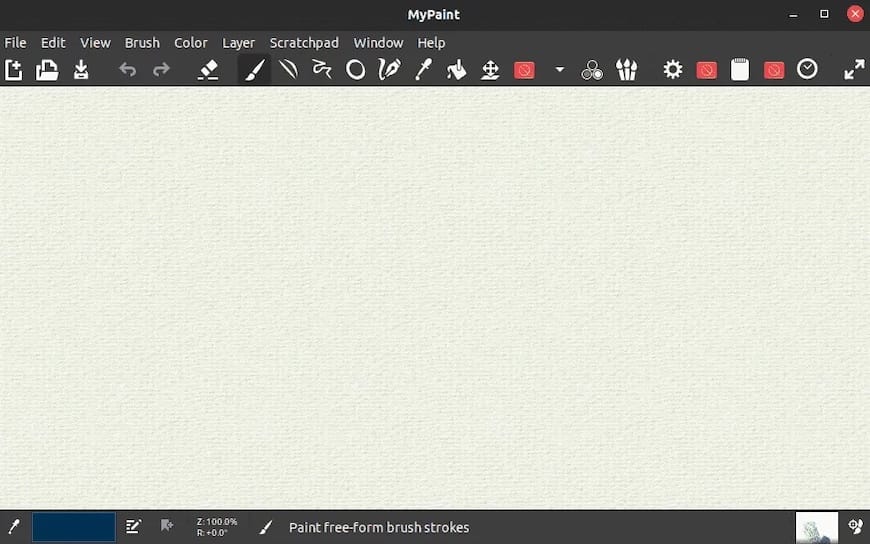
When using MyPaint for the first time, you may find it useful to explore the various brush tools and settings that are available. Additionally, MyPaint also has a built-in color selector and color history, allowing you to easily switch between colors and color schemes.
Congratulations! You have successfully installed MyPaint. Thanks for using this tutorial for installing MyPaint digital painting software on your Fedora 37 system. For additional help or useful information, we recommend you check the official MyPaint website.