How To Install MyPaint on Ubuntu 22.04 LTS

In this tutorial, we will show you how to install MyPaint on Ubuntu 22.04 LTS. For those of you who didn’t know, MyPaint is a free, open-source graphics application designed specifically for digital painting and drawing. It offers a variety of brushes and tools to create complex designs and illustrations, and it’s known for its user-friendly interface and customizable features. MyPaint was initially developed for Linux, but it’s now available for Windows and macOS as well. It’s particularly popular among artists and illustrators who work with graphic tablets or styluses, as it offers advanced pressure sensitivity and stroke smoothing features.
This article assumes you have at least basic knowledge of Linux, know how to use the shell, and most importantly, you host your site on your own VPS. The installation is quite simple and assumes you are running in the root account, if not you may need to add ‘sudo‘ to the commands to get root privileges. I will show you the step-by-step installation of MyPaint on Ubuntu 22.04 (Jammy Jellyfish). You can follow the same instructions for Ubuntu 22.04 and any other Debian-based distribution like Linux Mint, Elementary OS, Pop!_OS, and more as well.
Prerequisites
- A server running one of the following operating systems: Ubuntu 22.04, 20.04, and any other Debian-based distribution like Linux Mint.
- It’s recommended that you use a fresh OS install to prevent any potential issues.
- SSH access to the server (or just open Terminal if you’re on a desktop).
- An active internet connection. You’ll need an internet connection to download the necessary packages and dependencies for MyPaint.
- A
non-root sudo useror access to theroot user. We recommend acting as anon-root sudo user, however, as you can harm your system if you’re not careful when acting as the root.
Install MyPaint on Ubuntu 22.04 LTS Jammy Jellyfish
Step 1. First, make sure that all your system packages are up-to-date by running the following apt commands in the terminal.
sudo apt update sudo apt upgrade sudo apt install wget apt-transport-https gnupg2 software-properties-common
Step 2. Installing MyPaint on Ubuntu 22.04.
- Method 1. Install MyPaint from Ubuntu Repository √
By default, the MyPaint is available on Ubuntu 22.04 base repository. Now run the following command below to install the latest version of MyPaint to your system:
sudo apt install mypaint
During the installation process, you will be prompted to confirm that you want to proceed with the installation. Simply type Y and press Enter to continue.
- Method 2. Install MyPaint using Flatpak √
Flatpak is a universal packaging system that allows you to install applications across different Linux distributions. You can install Flatpak on Ubuntu 22.04 LTS using the following command:
sudo apt install flatpak
After installing Flatpak, you need to add the Flathub repository to your system using the following command:
flatpak remote-add --if-not-exists flathub https://flathub.org/repo/flathub.flatpakrepo
Verify Flatpak installation:
flatpak – version
Once Flatpak is installed on your system, you can install MyPaint using the following command:
flatpak install flathub org.mypaint.MyPaint
For additional resources on installing Flatpak, read the post below:
Step 3. Accessing MyPaint on Ubuntu 22.04.
Once you have successfully installed the MyPaint on your Ubuntu 22.04 system, you can open MyPaint by searching for it in the Ubuntu application menu or by running the following command in the terminal:
mypaint
Alternatively, Flatpak users must launch using the command below from a terminal instance:
flatpak run org.mypaint.MyPaint
This will open the MyPaint interface, where you can start creating your digital artwork. The program offers a variety of brush tools, which you can access from the toolbar on the left-hand side of the screen. You can also customize the tools to suit your preferences.
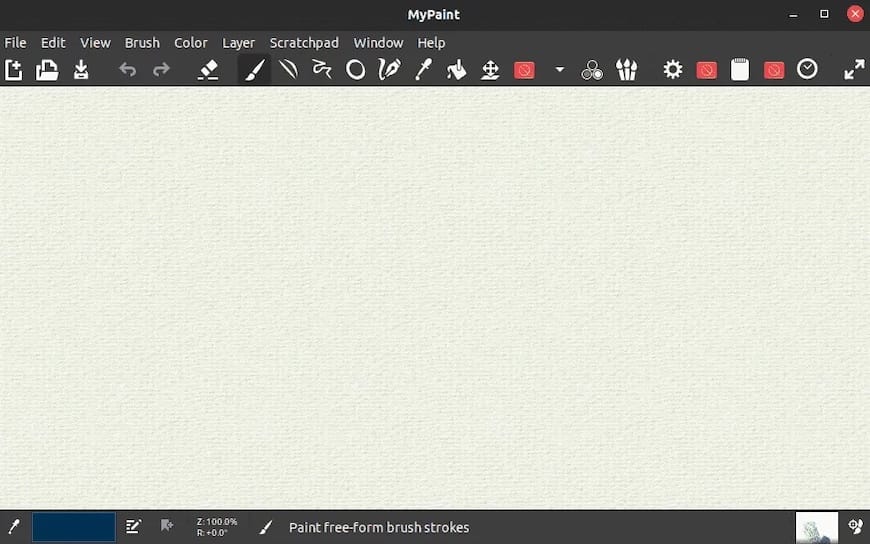
Congratulations! You have successfully installed MyPaint. Thanks for using this tutorial for installing the MyPaint on Ubuntu 22.04 LTS Jammy Jellyfish system. For additional help or useful information, we recommend you check the official MyPaint website.