
In this tutorial, we will show you how to install MySQL Workbench on AlmaLinux 8. For those of you who didn’t know, MySQL Workbench is a graphical user interface tool for general administration and maintenance of MySQL/MariaDB database systems available in a free and a commercial edition. For detailed features differences among MySQL, Workbench Edition has been described on MySQL Workbench features.
This article assumes you have at least basic knowledge of Linux, know how to use the shell, and most importantly, you host your site on your own VPS. The installation is quite simple and assumes you are running in the root account, if not you may need to add ‘sudo‘ to the commands to get root privileges. I will show you the step-by-step installation of the MySQL Workbench on an AlmaLinux 8. You can follow the same instructions for CentOS and Rocky Linux.
Prerequisites
- A server running one of the following operating systems: AlmaLinux 8.
- It’s recommended that you use a fresh OS install to prevent any potential issues.
- SSH access to the server (or just open Terminal if you’re on a desktop).
- A
non-root sudo useror access to theroot user. We recommend acting as anon-root sudo user, however, as you can harm your system if you’re not careful when acting as the root.
Install MySQL Workbench on AlmaLinux 8
Step 1. First, let’s start by ensuring your system is up-to-date.
sudo dnf update sudo dnf install epel-release
Step 2. Installing MySQL Workbench on AlmaLinux 8.
By default, MySQL Workbench is not available on AlmaLinux 8 base repository. Now run the following command to download the repository installation rpm file:
sudo dnf install https://dev.mysql.com/get/mysql80-community-release-el8-1.noarch.rpm
Let’s install the GUI MySQL Database manager Workbench using the below command:
sudo dnf update sudo dnf install mysql-workbench-community
Step 3. Accessing MySQL Workbench on AlmaLinux.
Once successfully installed, now launch the activities search bar and type “MySQL Workbench” and click on the Workbench icon or launch it from the system terminal with the following command:
mysql-workbench
You will then see the following graphical interfaces:
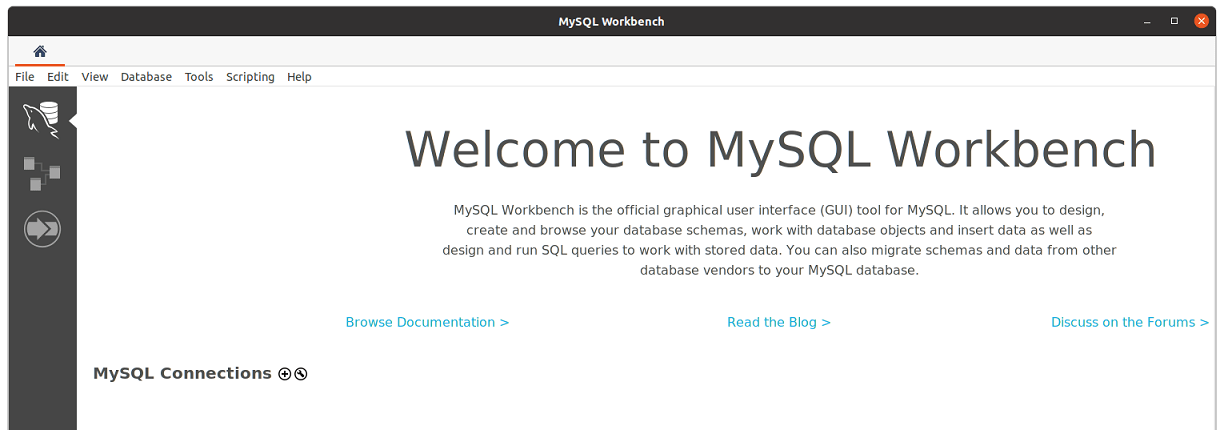
Congratulations! You have successfully installed MySQL Workbench. Thanks for using this tutorial for installing the MySQL Workbench on your AlmaLinux 8 system. For additional help or useful information, we recommend you check the official MySQL Workbench website.