How To Install MySQL Workbench on Debian 12

In this tutorial, we will show you how to install MySQL Workbench on Debian 12. MySQL Workbench is an integrated development environment (IDE) that provides a unified platform for database design, development, and administration. With its intuitive graphical user interface (GUI) and robust set of tools, MySQL Workbench simplifies tasks such as database modeling, SQL coding, and server administration. It supports various database management systems, including MySQL, MariaDB, and SQLite, making it a versatile solution for different environments.
This article assumes you have at least basic knowledge of Linux, know how to use the shell, and most importantly, you host your site on your own VPS. The installation is quite simple and assumes you are running in the root account, if not you may need to add ‘sudo‘ to the commands to get root privileges. I will show you the step-by-step installation of MySQL Workbench on a Debian 12 (Bookworm).
Prerequisites
- A server running one of the following operating systems: Debian 12 (Bookworm).
- It’s recommended that you use a fresh OS install to prevent any potential issues.
- SSH access to the server (or just open Terminal if you’re on a desktop).
- An active internet connection. You’ll need an internet connection to download the necessary packages and dependencies for MySQL Workbench.
- A
non-root sudo useror access to theroot user. We recommend acting as anon-root sudo user, however, as you can harm your system if you’re not careful when acting as the root.
Install MySQL Workbench on Debian 12 Bookworm
Step 1. Before we install any software, it’s important to make sure your system is up to date by running the following apt commands in the terminal:
sudo apt update && sudo apt upgrade
This command will refresh the repository, allowing you to install the latest versions of software packages.
Step 2. Installing MySQL Workbench on Debian 12.
There are several ways to install MySQL Workbench on Debian 12, including using the command line, or the official MySQL APT repository. Here’s a step-by-step guide to installing MySQL Workbench on Debian 12 using the command line:
- Method 1. Install MySQL Workbench using the default Debian repository:
Open the terminal on your Debian system and install MySQL Workbench by running the following command:
sudo apt install mysql-workbench
Once the installation is complete, you can launch MySQL Workbench from the Applications menu or by running the following command in the terminal:
mysql-workbench
- Method 2. Install MySQL Workbench using the official MySQL APT repository:
Now we download and add the MySQL APT repository key by running the following command below:
wget -c https://dev.mysql.com/get/mysql-apt-config_0.8.22-1_all.deb sudo dpkg -i mysql-apt-config_0.8.22-1_all.deb
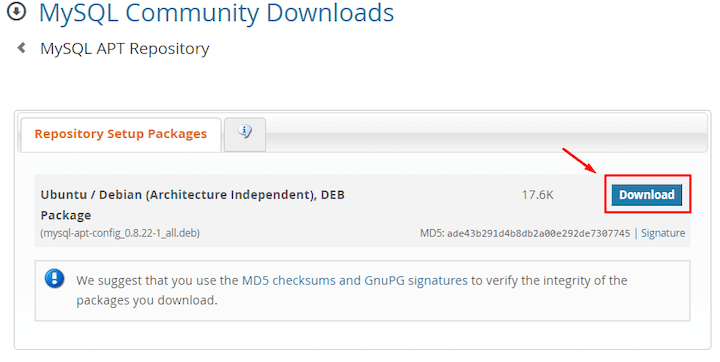
Next, install MySQL Workbench by running the following command:
sudo apt install mysql-workbench-community
Once the installation is complete, you can launch MySQL Workbench from the Applications menu or by running the following command in the terminal:
mysql-workbench-community
Step 3. Troubleshooting.
In case you encounter any issues during the installation process, refer to the following troubleshooting tips:
- Dependency Issues:
If you come across dependency errors during installation, ensure that your Debian 12 system is up to date by running the following command:
sudo apt update && sudo apt upgrade
- Display Issues:
If you experience display-related problems, such as a blank screen or distorted GUI, try launching MySQL Workbench with the following command:
mysql-workbench --ignore-gpu-blacklist
- Connection Problems:
If you encounter connectivity problems while connecting to your database server from MySQL Workbench, ensure that the server is running and configured correctly. Check your firewall settings, network connectivity, and database server configuration to ensure proper communication.
Congratulations! You have successfully installed MySQL Workbench. Thanks for using this tutorial for installing the latest version of MySQL Workbench on Debian 12 Bookworm. For additional help or useful information, we recommend you check the official MySQL website.