How To Install MySQL Workbench on Ubuntu 22.04 LTS

In this tutorial, we will show you how to install MySQL Workbench on Ubuntu 22.04 LTS. For those of you who didn’t know, The MySQL Workbench is a GUI application for administrators’ and developers’ databases. Its graphical interface provides database architects and administrators with an easier way to model data, build and run SQL queries, and maintain a database. MySQL Workbench is available on Windows, Linux, and macOS.
This article assumes you have at least basic knowledge of Linux, know how to use the shell, and most importantly, you host your site on your own VPS. The installation is quite simple and assumes you are running in the root account, if not you may need to add ‘sudo‘ to the commands to get root privileges. I will show you the step-by-step installation of the MySQL Workbench on Ubuntu 22.04 (Jammy Jellyfish). You can follow the same instructions for Ubuntu 22.04 and any other Debian-based distribution like Linux Mint, Elementary OS, Pop!_OS, and more as well.
Prerequisites
- A server running one of the following operating systems: Ubuntu 22.04, 20.04, and any other Debian-based distribution like Linux Mint.
- It’s recommended that you use a fresh OS install to prevent any potential issues.
- SSH access to the server (or just open Terminal if you’re on a desktop).
- A
non-root sudo useror access to theroot user. We recommend acting as anon-root sudo user, however, as you can harm your system if you’re not careful when acting as the root.
Install MySQL Workbench on Ubuntu 22.04 LTS Jammy Jellyfish
Step 1. First, make sure that all your system packages are up-to-date by running the following apt commands in the terminal.
sudo apt update sudo apt upgrade sudo apt install wget apt-transport-https gnupg2
Step 2. Installing MySQL Workbench on Ubuntu 22.04.
By default, MySQL Workbench is not available on Ubuntu 22.04 base repository. Now run the following command below to download the deb package repository of MySQL Workbench on your Ubuntu system. to your Ubuntu system:
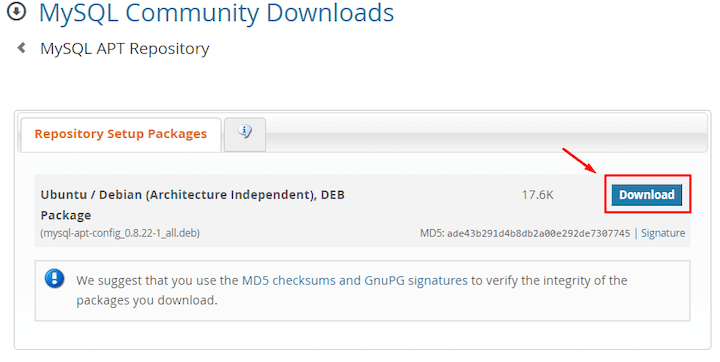
Next, the following mentioned option to start the downloading process:
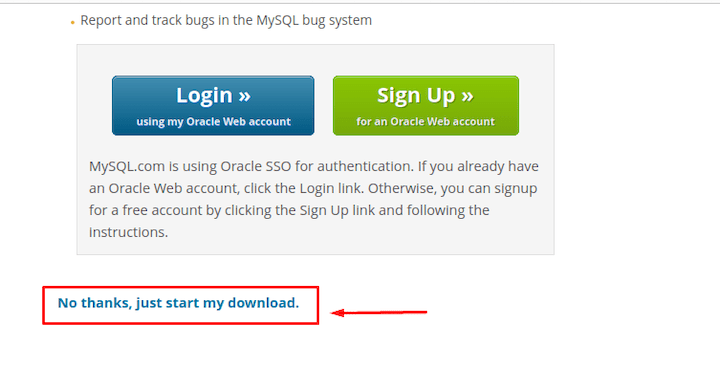
wget https://dev.mysql.com/get/mysql-apt-config_0.8.22-1_all.deb
After downloading the .deb file successfully, run the installer script which will configure MySQL APT repository for you:
sudo apt install ./mysql-apt-config_0.8.22-1_all.deb
During installation, A pop-up window appears asking which MySQL product to install and it will be pre-selected. So select OK option by using the down key and hit Enter.
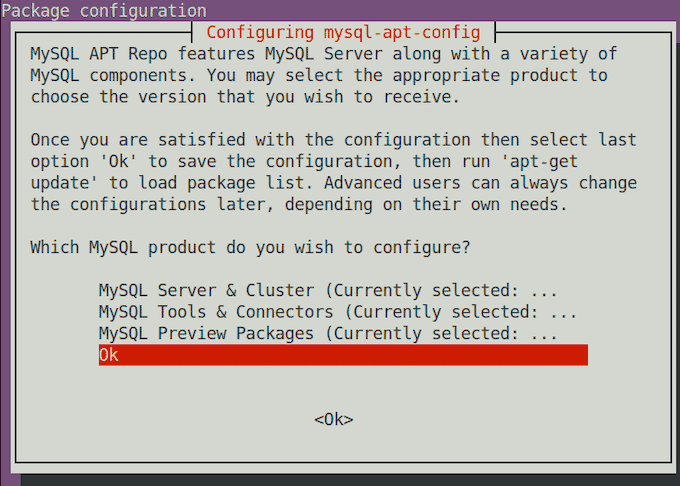
Wait for the installation to complete, then update the APT packages repository and install MySQL Workbench using the following command below:
sudo apt update sudo apt install mysql-workbench-community
Step 3. Accessing MySQL Workbench on Ubuntu 22.04.
Once successfully installed on your Ubuntu system, run the following path on your desktop to open the path: Activities -> Show Applications -> MySQL Workbenchor launching it through the terminal with the command shown below:
mysql-workbench
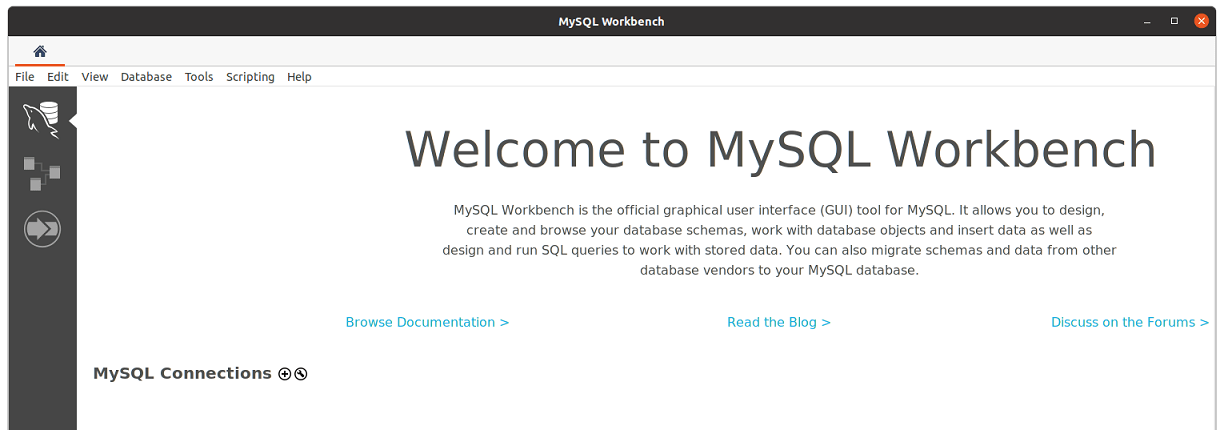
Congratulations! You have successfully installed MySQL Workbench. Thanks for using this tutorial for installing MySQL Workbench on Ubuntu 22.04 LTS Jammy Jellyfish system. For additional help or useful information, we recommend you check the official MySQL website.