How To Install Nagios on openSUSE

Nagios is a powerful open-source monitoring system that helps organizations keep track of their IT infrastructure. In this comprehensive guide, we’ll walk you through the process of installing Nagios Core on openSUSE, step by step. Whether you’re a system administrator or an IT enthusiast, this tutorial will equip you with the knowledge to set up Nagios and start monitoring your network effectively.
Introduction to Nagios and openSUSE
Nagios Core is a robust monitoring system that allows you to keep tabs on your servers, network devices, and services. It provides real-time alerts and comprehensive reports, making it an essential tool for maintaining a healthy IT environment. OpenSUSE, on the other hand, is a stable and user-friendly Linux distribution that serves as an excellent platform for hosting Nagios.
In this guide, we’ll cover the installation of Nagios Core 4.4.14 on openSUSE. The process involves several steps, from preparing your system to configuring Nagios for first use. Let’s dive in!
Prerequisites
Before we begin the installation process, ensure that your openSUSE system meets the following requirements:
- A fresh installation of openSUSE (this guide is based on openSUSE 15.3, but should work for other recent versions)
- Root or sudo access to the system
- A stable internet connection for downloading packages
- Basic familiarity with the Linux command line
Preparing the System
Updating the System
Start by updating your openSUSE system to ensure you have the latest packages:
sudo zypper updateInstalling Required Packages
Install the necessary dependencies for Nagios Core:
sudo zypper install -t pattern devel_C_C++
sudo zypper install libopenssl-devel perl wget unzip apache2 apache2-utils php7 apache2-mod_php7 gd gd-devel libopenssl-develStarting and Enabling Apache
Start the Apache web server and enable it to run at boot:
sudo systemctl enable --now apache2.service
sudo systemctl status apache2.serviceDownloading Nagios Core
Now, let’s download the Nagios Core source package:
cd /tmp
wget https://github.com/NagiosEnterprises/nagioscore/releases/download/nagios-4.5.6/nagios-4.5.6.tar.gz
tar xzf nagios-4.5.6.tar.gz
cd nagioscore-nagios-4.5.6/Compiling and Installing Nagios Core
Configuring the Build
Configure the Nagios Core build:
./configure --with-httpd-conf=/etc/apache2/vhosts.dCompiling Nagios
Compile the main program and CGIs:
make allCreating Nagios User and Group
Create the Nagios user and group, and add the Apache user to the Nagios group:
sudo make install-groups-users
sudo usermod -a -G nagios wwwrunInstalling Nagios Binaries
Install the Nagios binaries, CGIs, and HTML files:
sudo make installInstalling the Service/Daemon
Install and configure the Nagios service:
sudo make install-daemoninitInstalling Command Mode
Set up the external command file:
sudo make install-commandmodeInstalling Configuration Files
Install the sample configuration files:
sudo make install-configConfiguring Apache for Nagios
Installing Apache Configuration
Install the Apache configuration files for Nagios:
sudo make install-webconfEnabling Apache Modules
Enable the necessary Apache modules:
sudo a2enmod rewrite
sudo a2enmod cgiCreating Nagios Web User
Create a user for accessing the Nagios web interface:
sudo htpasswd -c /usr/local/nagios/etc/htpasswd.users nagiosadminConfiguring Firewall
Allow inbound traffic on port 80 for the Nagios web interface:
sudo firewall-cmd --permanent --add-service=http
sudo firewall-cmd --reloadInstalling Nagios Plugins
Installing Plugin Dependencies
Install the necessary packages for Nagios plugins:
sudo zypper install autoconf gcc glibc libgcrypt-devel make libopenssl-devel wget gettext gettext-runtime automake net-snmp perl-Net-SNMPDownloading and Extracting Plugins
Download and extract the Nagios plugins:
cd /tmp
wget https://github.com/nagios-plugins/nagios-plugins/releases/download/release-2.4.12/nagios-plugins-2.4.12.tar.gz
tar zxf nagios-plugins-2.4.12.tar.gz
cd nagios-plugins-release-2.4.12/Compiling and Installing Plugins
Compile and install the Nagios plugins:
./tools/setup
./configure
make
sudo make installVerifying and Starting Nagios
Verifying Nagios Configuration
Check the Nagios configuration for any errors:
sudo /usr/local/nagios/bin/nagios -v /usr/local/nagios/etc/nagios.cfgStarting Nagios Service
If there are no errors, start the Nagios service:
sudo systemctl start nagios.serviceEnabling Nagios at Boot
Enable Nagios to start automatically at system boot:
sudo systemctl enable nagios.serviceAccessing the Nagios Web Interface
You can now access the Nagios web interface by opening a web browser and navigating to:
http://your_server_ip/nagiosLog in using the username “nagiosadmin” and the password you set earlier.
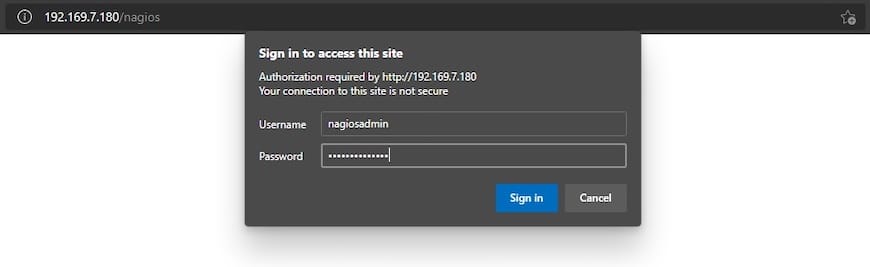
Basic Nagios Configuration
Understanding Configuration Files
Nagios configuration files are located in the /usr/local/nagios/etc/ directory. The main configuration file is nagios.cfg, which includes other configuration files.
Adding Hosts and Services
To monitor hosts and services, you’ll need to edit the configuration files in the /usr/local/nagios/etc/objects/ directory. For example, to add a new host:
sudo nano /usr/local/nagios/etc/objects/localhost.cfgAdd a new host definition:
define host {
use linux-server
host_name new_host
alias New Host
address 192.168.1.100
max_check_attempts 5
check_period 24x7
notification_interval 30
notification_period 24x7
}
Restarting Nagios After Configuration Changes
After making changes to the configuration, always verify and restart Nagios:
sudo /usr/local/nagios/bin/nagios -v /usr/local/nagios/etc/nagios.cfg
sudo systemctl restart nagios.serviceTroubleshooting Common Issues
Configuration Errors
If you encounter configuration errors, carefully review the error messages provided by the verification command. Common issues include syntax errors or missing dependencies.
Permission Problems
Ensure that the Nagios user has the necessary permissions to access configuration and log files. You may need to adjust file permissions using chmod and chown commands.
Web Interface Access Issues
If you can’t access the web interface, check Apache’s error logs (/var/log/apache2/error_log) for clues. Ensure that Apache is running and that the Nagios configuration is properly loaded.
Updating Nagios
To update Nagios in the future, you’ll need to download the new source code and repeat the compilation and installation steps. Always back up your configuration files before updating.
Congratulations! You have successfully installed Nagios. Thanks for using this tutorial to install the latest version of the Nagios monitoring tool on the openSUSE system. For additional help or useful information, we recommend you check the official Nagios website.