How To Install Neo4j on Debian 12
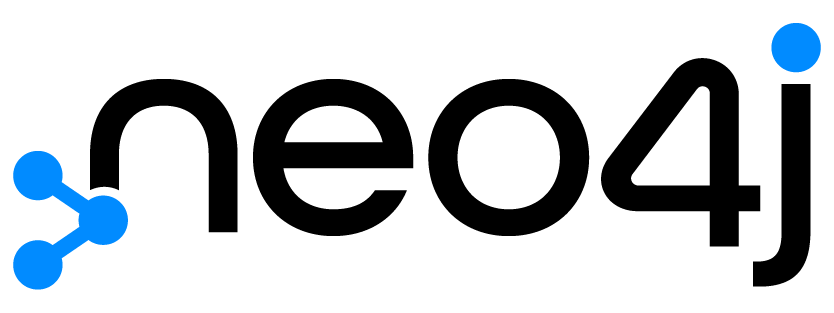
Debian 12, often referred to by its codename “Bookworm,” is a popular Linux distribution lauded for its stability, security, and robust community support. In today’s data-driven world, organizations need efficient database solutions that can handle complex relationships among data points. That’s where Neo4j shines. Neo4j is a powerful, open-source graph database management system that excels at modeling and managing data in a highly interconnected fashion. Whether you’re mapping social networks or analyzing fraud detection scenarios, graph databases like Neo4j can uncover patterns and insights that might go unnoticed in traditional relational databases.
This guide provides a comprehensive, step-by-step tutorial on how to install and configure Neo4j on Debian 12. Each section addresses different stages of the process, from preparing your environment to fine-tuning your database settings for optimal performance. By the end, you will have a secure, efficiently running Neo4j instance ready to handle complex data queries.
System Requirements
Before you begin installing Neo4j on your Debian 12 system, it’s important to ensure your server meets both hardware and software prerequisites. While Neo4j can technically run on modest hardware, having the recommended specifications helps guarantee stable operation, especially if you plan on handling large datasets or supporting multiple concurrent users.
Hardware Requirements:
- Memory (RAM): A minimum of 2GB RAM is required for basic testing, but 8GB to 16GB or more is recommended for production environments where performance is critical.
- CPU Cores: Neo4j runs on x86-64 architecture. Multiple CPU cores can significantly speed up data processing and queries.
- Storage: Although you can run Neo4j on less than 10GB of storage, using SSDs and ensuring sufficient disk space greatly enhances read/write performance.
Software Prerequisites:
- Operating System: Debian 12 Bookworm (fully updated).
- Java: Neo4j typically supports OpenJDK 17 or 21. Having a Java installation in place is crucial.
- Privileges: Make sure you have a user account with
sudoprivileges to handle installation, configuration, and service management. - Internet Connectivity: Required for downloading packages from official repositories and for any subsequent updates.
Pre-Installation Setup
Having your base system updated and prepared is the key to a smooth Neo4j installation on Debian 12. The first step is to synchronize your package sources and upgrade any existing software.
System Updates:
1. Open a terminal and execute:
sudo apt update
sudo apt upgrade -y
2. This updates the local package index and installs any available upgrades for existing packages.
Java Installation:
Neo4j requires a compatible Java runtime to function properly. Let’s install OpenJDK 17, which is widely recognized for its stability and compatibility:
sudo apt install openjdk-17-jdk -y
Once the installation completes, verify by running:
java -version
You should see the version output confirming that Java 17 is installed. If multiple Java versions are installed, you can use:
sudo update-alternatives --config java
to select the default Java version for your system.
In some cases, you may need to set environment variables, but on Debian 12, the installation scripts typically handle this automatically. Confirm the JAVA_HOME path if you encounter any Java-related configuration challenges. With these preparations, the system is now ready to add Neo4j’s repository and proceed with the main installation.
Neo4j Installation Process
Installing Neo4j on Debian 12 involves configuring the official repository and then pulling in the packages through the apt package manager. This process ensures that you always install and update Neo4j from a reliable and verified source.
Repository Configuration:
1. Add the official Neo4j GPG key so that your system trusts any retrieved packages. Enter:
wget -O - https://debian.neo4j.com/neotechnology.gpg.key | sudo apt-key add -
2. Next, add the Neo4j repository to your sources list. Create or edit a file named neo4j.list in the /etc/apt/sources.list.d directory:
echo "deb https://debian.neo4j.com stable main" | sudo tee /etc/apt/sources.list.d/neo4j.list
3. Update your system’s package index to reflect the newly added repository:
sudo apt update
Package Installation:
Neo4j is available in two main editions: Community and Enterprise. For most production-grade deployments, the Enterprise Edition includes advanced security and clustering features. However, the Community Edition is perfectly suitable for small to medium projects or testing scenarios.
1. To install the Community Edition, run:
sudo apt install neo4j -y
2. For the Enterprise Edition, you would use:
sudo apt install neo4j-enterprise -y
3. Once the packages are installed, the setup procedure automatically creates the necessary directories and user/group configurations.
4. During installation, watch out for any dependency prompts. Neo4j might require additional libraries, but apt generally handles these dependencies seamlessly.
Version Selection Considerations:
Neo4j releases frequent updates, so you may want to lock in a specific version or branch for consistency in production environments. You can use the apt pinning functionality to control version updates. Typical commands to install a specific version may look like:
sudo apt install neo4j=YOUR_CHOSEN_VERSION
Replacing YOUR_CHOSEN_VERSION with the actual version string ensures you remain on that release until you explicitly upgrade.
With Neo4j successfully installed, the next steps involve adjusting the configurations to suit your use case, setting up the database, and ensuring the service runs smoothly. Following these procedures ensures a clean installation that’s easy to maintain and update moving forward.
Post-Installation Configuration
Once Neo4j is installed on Debian 12, there are several immediate configuration tasks that will optimize your database’s performance and security. This includes controlling how the Neo4j service starts, setting up authentication, and customizing network settings to suit your environment.
Service Management:
1. To check if Neo4j is already running, use:
sudo systemctl status neo4j
2. If the service isn’t active, enable and start it:
sudo systemctl enable neo4j
sudo systemctl start neo4j
3. Verifying the status again gives you a quick overview of whether the service launched successfully.
Security Setup:
By default, Neo4j enforces the use of a username and password when first accessed via its browser interface or through clients. The default username is neo4j, and the default password is neo4j. You’ll receive a prompt to change this password on first login, which ensures you don’t continue with a well-known default password.
Additionally, you may want to configure a firewall to restrict external access to Neo4j’s port (default is 7474 for HTTP/7687 for Bolt). For instance, if you plan to connect remotely, open those ports only to specific IP addresses to reduce risk.
Port Configuration:
Navigate to the primary config file located in:
/etc/neo4j/neo4j.conf
Search for lines containing dbms.default_listen_address or dbms.connector.bolt.listen_address and dbms.connector.http.listen_address. Adjust the addresses or ports to meet your networking requirements, such as binding only to localhost for added security or opening the service to external clients. After any change, restart Neo4j to apply:
sudo systemctl restart neo4j
Following these basic security measures and password changes will help protect your new graph database installation from unauthorized access and ensure it runs seamlessly on Debian 12.
Database Configuration
Optimizing Neo4j’s performance often boils down to fine-tuning configurations that impact memory usage and cache settings. The more thoughtfully you handle resource allocation, the more efficiently your database will handle high-volume workloads and concurrent requests.
Memory Settings:
Open the Neo4j configuration file located at /etc/neo4j/neo4j.conf. Look for entries like:
dbms.memory.heap.initial_size=512m
dbms.memory.heap.max_size=512m
dbms.memory.pagecache.size=512m
Adjust the values according to your system’s available memory. As a general rule, allocate around 50% of your total system RAM to the heap and page cache combined, but be mindful not to over-commit memory. For example, on a system with 8GB of RAM, you might set dbms.memory.heap.max_size=4g and dbms.memory.pagecache.size=2g.
Cache Settings:
Neo4j’s page cache is essential for fast data retrieval. The database frequently accesses the graph data in chunks, so ensuring that these chunks (pages) remain in memory wherever possible can drastically improve query performance.
Performance Optimization:
Check for additional lines in the configuration file related to logging and concurrency. For instance, you can tune the number of worker threads or reduce logging verbosity if you’re operating a production instance. Be sure to restart Neo4j after making any modifications to confirm that your settings are applied.
Proper memory management and caching strategies lay the groundwork for a responsive, stable graph database that can handle modern workloads with ease.
Verification and Testing
It’s essential to verify that your Neo4j instance launches correctly and functions as expected before moving on to production use. A quick round of tests can pinpoint any misconfiguration or installation issues.
1. Check the Service Status: Execute:
sudo systemctl status neo4j
You should see an “active (running)” status if everything is working properly.
2. Access the Neo4j Browser: Open a web browser and navigate to http://localhost:7474 on the same machine, or http://<server-ip>:7474 if you’re accessing it remotely. You should see the Neo4j browser interface prompting you for credentials.
3. Verify the Version: Within the Neo4j browser or via the command line, run:
neo4j --version
This confirms you’re running the expected version of the software.
Successful verification ensures your database is fully functional and ready for loading data and building graph-powered applications.
Common Issues and Troubleshooting
Despite meticulous preparation, occasional hurdles can arise during or after installing Neo4j on Debian 12. Here are some frequent issues and their solutions:
1. Installation Errors: If you run into errors like “unable to locate package,” double-check that you’ve correctly added the Neo4j repository and GPG key. Also verify your internet connection and run sudo apt update again.
2. Java-Related Issues: If Neo4j fails to start, confirm you have a compatible Java version installed by running java -version. In some cases, specifying JAVA_HOME in /etc/environment may be necessary.
3. Permission Problems: Make sure the neo4j user has the rights to read/write the files in /var/lib/neo4j. Adjust ownership and permissions with:
sudo chown -R neo4j:neo4j /var/lib/neo4j
4. Service Startup Issues: Check logs in /var/log/neo4j for error messages. Look for lines referencing memory settings or port conflicts. If it’s a port conflict, either change Neo4j’s port or stop the service occupying the port.
Addressing these concerns should rectify the majority of problems you might encounter, ensuring that your system remains stable, secure, and responsive.
Best Practices and Maintenance
Maintaining a Neo4j environment on Debian 12 involves more than simple installation and configuration. It requires ongoing attention to updates, backups, and security refinements.
1. Regular Updates: Keep your database patched with the latest features and security fixes. Periodically run:
sudo apt update
sudo apt upgrade
This allows you to stay current with stable releases from the Neo4j repository.
2. Backup Procedures: Neo4j offers neo4j-admin tools that enable you to create consistent backups. Use the neo4j-admin backup command for a full or incremental backup strategy. Schedule these backups regularly to prevent data loss.
3. Performance Monitoring: Use tools like neo4j-admin memrec to analyze memory usage. You can also monitor the system with logs in /var/log/neo4j and external solutions like Grafana for real-time insights.
4. Security Maintenance: Restrict Neo4j ports with a firewall, enforce strong passwords, and consider implementing SSL/TLS encryption for remote connections. If you’re using the Enterprise Edition, you can leverage advanced security functionalities like role-based access control.
By following these best practices, you ensure peak performance and long-term reliability for your Neo4j installation.
Congratulations! You have successfully installed Neo4j. Thanks for using this tutorial for installing the Neo4j graph database management system on the Debian 12 “Bookworm” system. For additional help or useful information, we recommend you check the official Neo4j website.